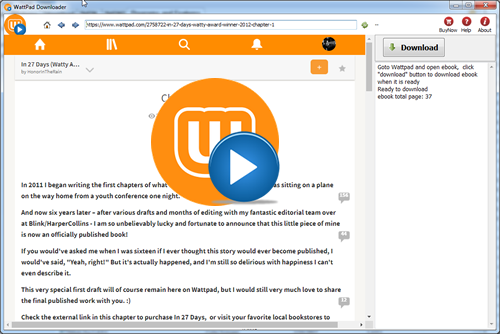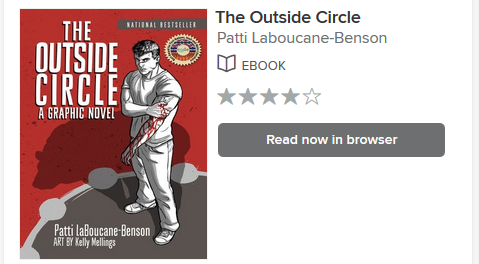
There isn’t download button for Comic ebook on overdrive.com, user can’t download it in Adobe digital editions, This is tutorial to download comic book this turor show how to do that.
![]() Overdrive Downloader is tools to download comic book on overdrive, it works like a browser, user just login overdrive account and open ebook, app does rest works.
Overdrive Downloader is tools to download comic book on overdrive, it works like a browser, user just login overdrive account and open ebook, app does rest works.
1). Download and Install Overdrive Downloader, run it and to goto overdrive loans pages by paste url in address text on top.
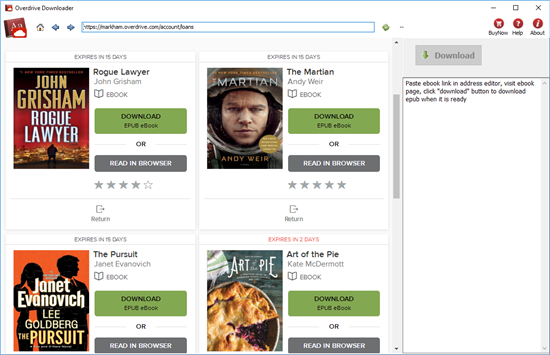
2). Open ebook in borwser, wait 1-2 minutes till Ready to download message show up.
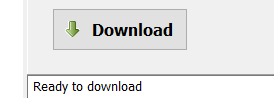
3). Click Download button to download ebook, it takes while to go through all book pages,
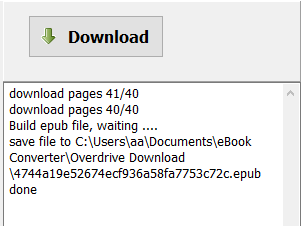
Convert DRM PDF to ePub files to read on your iPad with iBooks?
This tutorial will guide you through the process of converting DRM PDF files so that they can be read in iBooks, the iPad application.
iBooks support ePub and PDF ebook format, but it doesn’t support DRM ePub PDF book you bought online or library. Using converter called PDF ePub DRM Removal, you can easily remove DRM from PDF or epub, convert PDF to other file formats using Calibre, which you can then transfer to your iPad for reading in iBooks. This tutorial will take you step by step through the entire process.
1 Start out by finding a PDF you want to convert. the ebook is a subfolder in “My document” folder, for example, it is in “My Digital Editions” for Adobe digital editions, it is “My Books\Reader Library” for Sony Reader.
2 Download and install PDF ePub DRM Removal. It comes in versions for Windows.
3 Once installed, open PDF ePub DRM Removal, select PDF file to remove DRM protection, click ‘Remove’ button, you get a new PDF file without DRM, this is the file we’ll upload to your iPad.
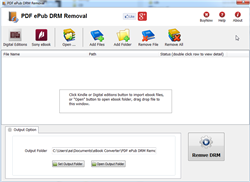
4 You can convert new PDF file to epub file using Calibre.
5 Connect your iPad to your Mac or PC, and launch iTunes. From the iTunes menu select File -> Add to Library…
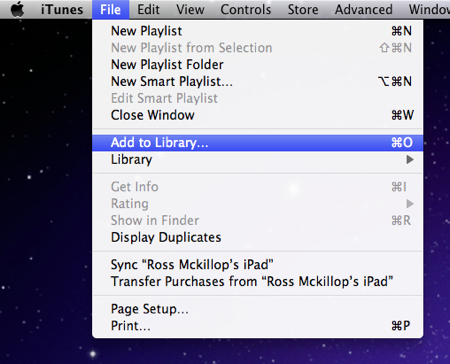
6 Sync to iPad.
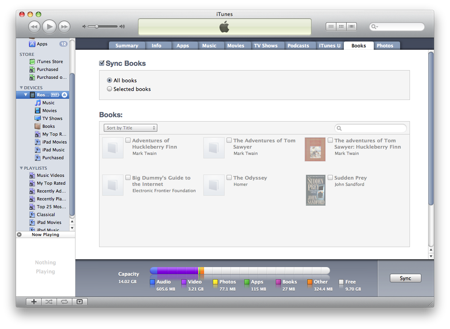
General FAQs
Q: What is an Adobe PDF eBook?
A: An eBook made to be read with the Adobe’s eBook software, Adobe Digital Editions.
Q: What software do I need to read Adobe PDF eBooks?
A: Adobe Reader and Adobe Digital Editions.
Q: On what computers/devices can I read Adobe PDF eBooks?
A: Computers: Windows Vista, XP, 2000 and Mac OS X with Adobe Digital Editions.
How to download Wattpad story to PDF?
 Wattpad Downloader is App to download wattpad ebook to pdf, it works like a browser, download all categories including classics, general fiction, historical fiction, non-fiction, poetry, spiritual, teen fiction among others, create new beautiful pdf file with 1-click, the new PDF file can read in Windows,Mac without limitation, share your ebook with friends.
Wattpad Downloader is App to download wattpad ebook to pdf, it works like a browser, download all categories including classics, general fiction, historical fiction, non-fiction, poetry, spiritual, teen fiction among others, create new beautiful pdf file with 1-click, the new PDF file can read in Windows,Mac without limitation, share your ebook with friends.
There is watermarks on pdf file in demo version, watermarks will remove in full version.
Step by Step Tutorial
- Run Wattpad downloader, login and goto library page, open book you want, wait 1-2 minutes till Ready to download message show up.
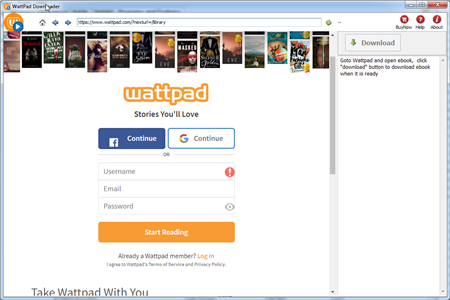
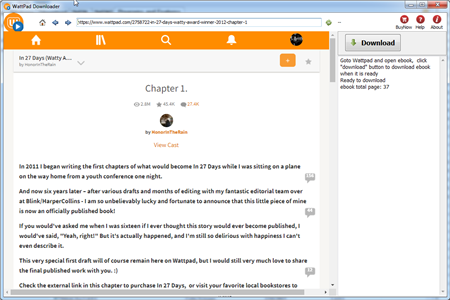
- Click Download button to start, it will download ebook each chapter one by one, wait new pdf file created.
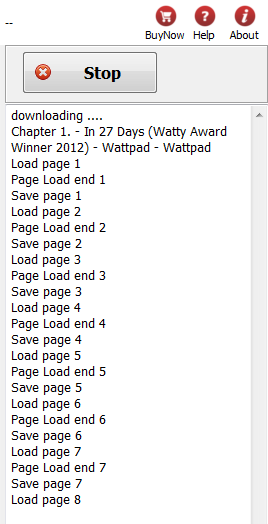
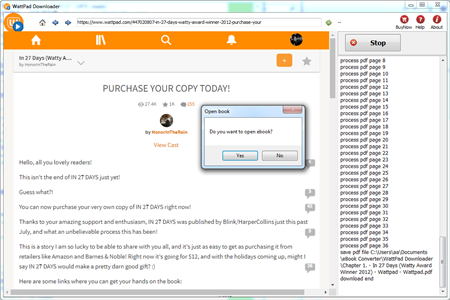
- There is watermarks on pdf file in demo version, watermarks will remove in full version.
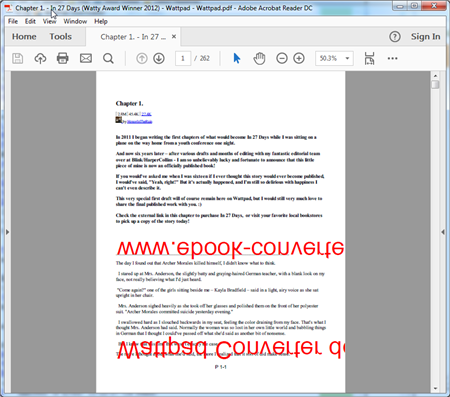
 Download for Windows
Download for Windows