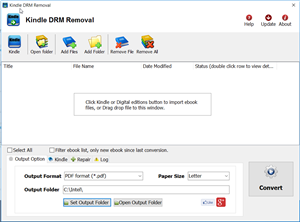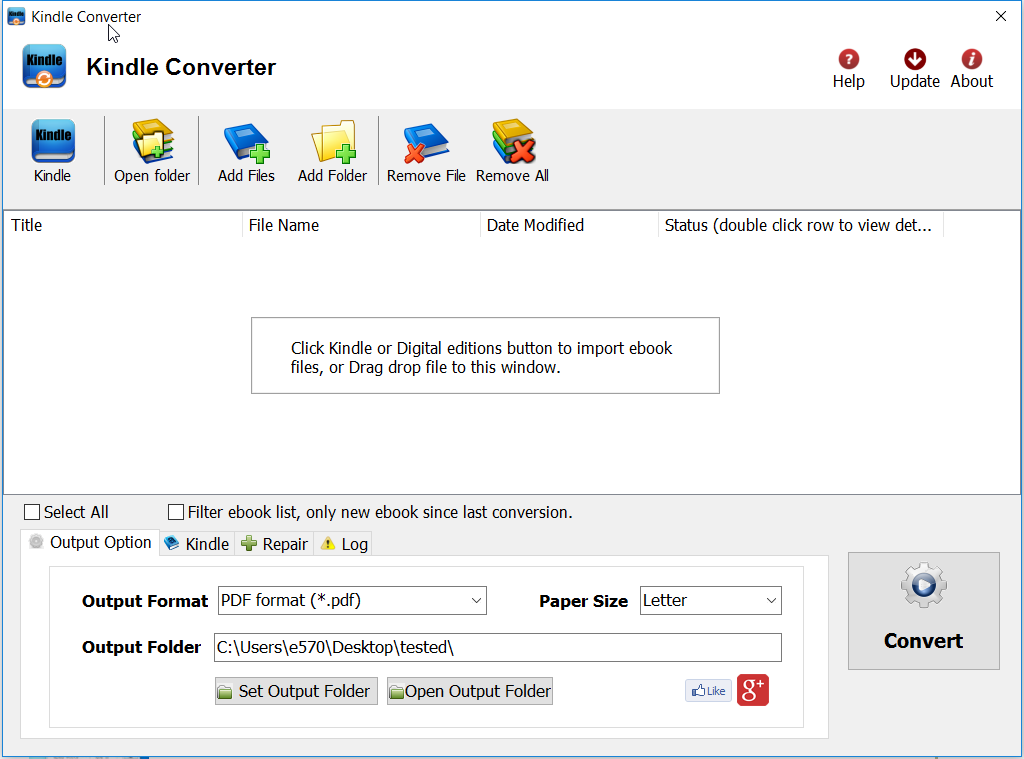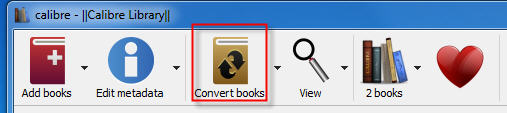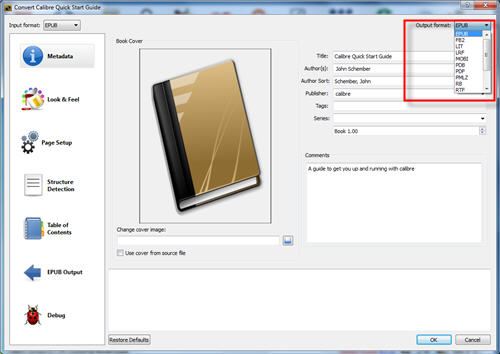ePub Converter is to convert DRM or DRM-free ePub to PDF, Kindle, Word, Text and Html format file, read purchased ebook in any device, it support both Adobe Digital Editions DRM and Barnes Noble NOOK DRM ebook, it also support ebook purchased from Google Play, Sony eBook Store, Kobo ebook store and ebook download in Adobe digital editions, it support ePub and PDF format file, it is the most easy-to-use eBook conversion software ever, decrypt DRM protection and convert ePub to PDF, Mobi, rtf, txt and html format with 1-click.
1 Download and install ePub to PDF Converter.
2 Download and install Adobe digital edtions, download here .

3 if your ebook is .acsm file, then open it in Digital Edition, the real ebook file will download.
if you download ebook file not in digital edition, you need to open ebook in digital editions, click “Library” button and select “Add Item to Library ” in digital editions, then ebook will import into ADE.
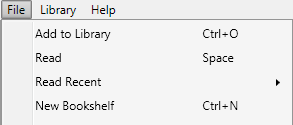
4 Run ePub Converter, click “Digital editions” button to import epub file automatically,
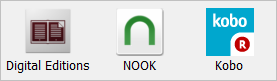
user also click “Open” button to open digital editions folder, drag drop epub file into converter window.
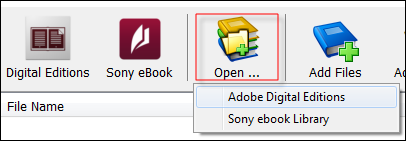
normally for ebook download in digital editions,
it is in “My documents\My Digital editons” for windows,
for Mac, it is “~/documents/Digital editons”for ebook download in Sony Library,
it is in “My documents\My Books\Reader Library\”
for Mac, it is in “~/documents/My Books/Reader Library/”
5 Select output format, user can set paper size if output is PDF format, then Click “Convert” button to start job.
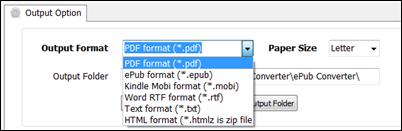
6 Wait a while, it create new pdf file in output folder if everything works fine,
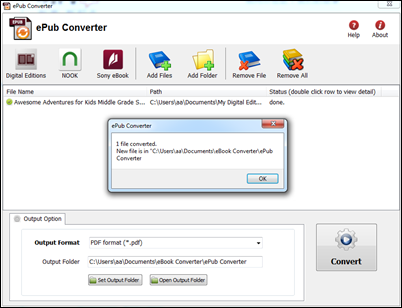
7 if conversion fails, double-click file name in list in converter windows, you get error message in detail.
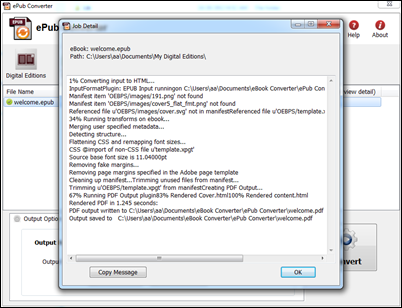
Adobe Digital Editions
There are a variety of options for publishers who want to create digital editions. Some vendors provide a high service model, where publishers can simply send a pdf and detailed instructions to their vendor. The vendor then creates the digital edition from scratch and provides a high quality product the publisher can offer its readers. Unfortunately, high service comes at a high price. This kind of vendor is ideal for a company with a big budget and no time to get involved in creating a digital edition.
How to share Kindle ebooks with friend?
Amazon offers a method of instantly sharing certain ebooks with other Kindle users, Lending.
Only certain Kindle ebooks can be shared; Kindle publishers and authors must enable the sharing features for Kindle ebooks to be eligible for sharing or loaning.
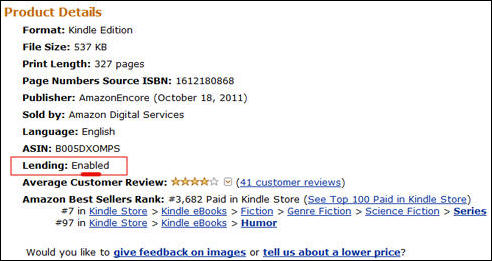
if ebook is eligible to load, you can Load this book to friend from the product detail page of a book you purchased on Amazon.
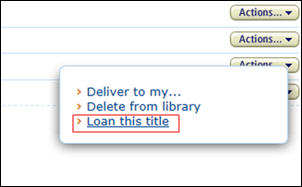
- Visit the Kindle Store.
- On the product detail page, click Loan this book. You will be sent to the Loan this book page.
- Enter the recipient’s e-mail address, If desired, enter a personal message.
Note: Be sure to send the Kindle book loan notification to your friend’s personal e-mail address and not their Kindle e-mail address. - Click Send now.
During the loan period, you will not be able to read the book that you loaned.
ebook Not eligible lending, Remove Kindle DRM protection
if ebook isn’t eligible for Lending, you can share drm-free ebook after removing Kindle ebook DRM protection, there is simple way which take minutes to do that, this tutorial show how to do that.
What you need :
- Kindle drm removal that will remove drm from kindle book, download it here.
- Calibre that convert .mobi file to PDF file that you share with your friend without problem, download it here
1). Install and run Kindle DRM Removal to remove drm protection from kindle books, it is easy to use, just click “remove” button, a new azw file will created without DRM.
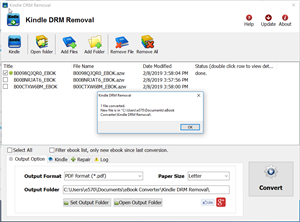
2) Open Calibre and click “Add books”. A pop-up window will then appear allowing you to browse to new azw file. Select the file and click Open the file will then be added to Calibre.
3). Select your file and click Convert E-books.
4). In the pop-up window that appears in the drop down box on the right hand side make sure that Output format is selected as PDF, other format you want.
5). Calibre will create a new PDF, you can share pdf with friend without problem.
Allumer l’Enlèvement de DRM
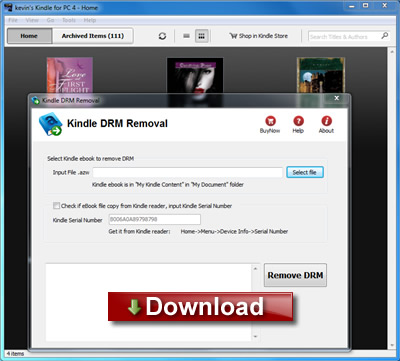
Allumer l’Enlèvement de DRM et facilement enlever Allume rapidement la protection de DRM d’ebook avec de 1 clic. il produit un nouveau dossier d’AZW que l’utilisateur peut convertir à EPUB/PDF/TXT/Calibre d’utilisation d’ebook de format de RTF, les lire sur iPad, le COIN, le Lecteur de Sony ou l’autre appareil sans la limitation, l’utilisateur peut imprimer aussi converti Allume ebook. C’est très facile à utiliser, juste de 1 clic à decrypt Allume ebook.
Allumer le relâchement de v4.8 d’enlèvement de drm
— soutien Allume pour PC v1.10.0
—le mode de fournée de soutien de , enlever tout l’ebooks dans le dossier avec de 1 clic,
— Le dossier d’azw3,azw4 de soutien de — maintenant !
Si vous voulez lire Allume ebook dans l’e-lecteur de Sony qui a acheté de l’Amazone.com, vous sentirez que la douleur qui Allume ebook a la protection de DRM vous empêche de faire cela, alors vous avez découvert probablement comment la technologie de DRM d’une façon agaçante restrictive est. Vous pouvez essayer notre logiciel qui enlève Allume DRM facilement, le convertir à l’autre format que vous pouvez apprécier sur pratiquement l’appareil d’e-lecteur capable.
Comment convertir Allumer AZW à EPUB/PDF/RTF/le format de TXT ?
Caractéristiques clés
- Convertisseur d’un-clic.
- Aucune qualité perd, la même qualité qu’ebook de source.
- Créer un. azw ebook sans DRM, aucun besoin de sauvegarder les fichiers source.
- Decrypted. le dossier d’azw soutenu par Calibre.
LA FAQ
si vous avez le problème avec ce convertisseur, regardez cette FAQ
Screenshots
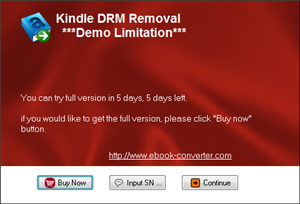 |
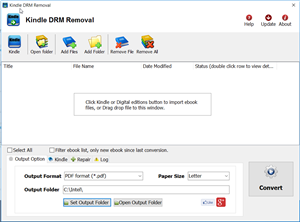 |
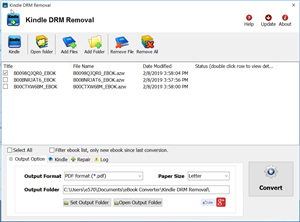 |
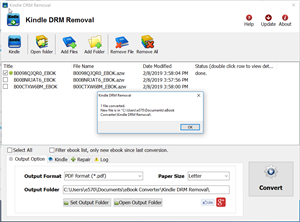 |
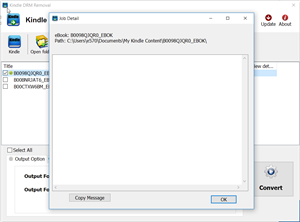 |
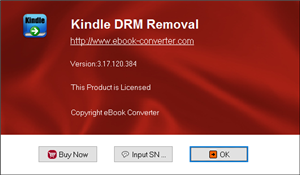 |
Allumer pour PC
L’Amazone a relâché un Allume pour PC application, disponible comme un libre 5.17MB téléchargement pour Windows 7, la Vista, et XP. Beaucoup comme l’Allumer pour iPhone application, Allumer pour les synchronisations de PC vos téléchargements d’e-livre d’Amazone et les montre sur votre ordinateur pour la lecture commode ou quand vous êtes loin de votre lecteur d’e-livre svelte ou si vous avez choisi de ne pas l’acheter en premier lieu.
ien que pas nécessairement révolutionnaire, l’Allumer pour PC application fait le travail. Parmi les autres avantages, il les synchronisations votre dernière page de lecture avec Whispersync, les synchronisations Allument des notes, et les promesses pour utiliser la technologie de touche du 7’s de Windows, permettant du pincement-zoom aux lecteurs, et, dans les relâchements futurs, les pages de virage avec les grands coups de doigt. L’Amazone traite selon certaines sources la capacité à créer des notes et des essentiels sur votre PC et une recherche fonctionne. Que vous ne pouvez pas faire êtes les blogs de vue, les journaux ou les revues — pas un grand cri donné vous serez à votre ordinateur, mais toujours…
Allumer Paperwhite
Le Paperwhite a semblé l’idéal pour moi pour un nombre de raisons. Il offre de moins distractions éloignées qu’une tablette, il’s a soutenu par Amazone’s écosystème massif, et le plus important, il emballe l’entreprise’s dernière innovation d’Encre d’E : un luire, l’affichage devant-allumé. Il’s un des meilleurs affichages d’Encre d’E sur le marché, et probablement pourrait être le meilleur grâce à ce nouvel éclairage. L’haute résolution de l’affichage est aussi une amélioration perceptible. L’art de texte et ligne paraît extrêmement croustillant sur l’écran, et les images même détaillées comme les panneaux dans un livre comique sauté.
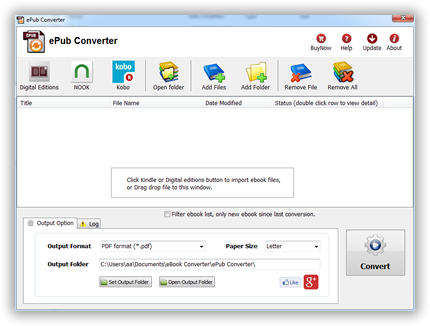
 Download for Windows
Download for Windows Download for Mac
Download for Mac