Why unauthorize Computer in Adobe digital editions
To read downloaded DRM-protected eBooks on your computer, you’ll need to authorize Adobe Digital Editions (ADE), but only authorize up to six computers and/or devices, you can erase authorization from computer to authorize more device.
1 Run digital editions, press key Ctrl+Shift+D, “Erase Computer Authorization” window show up, like this image
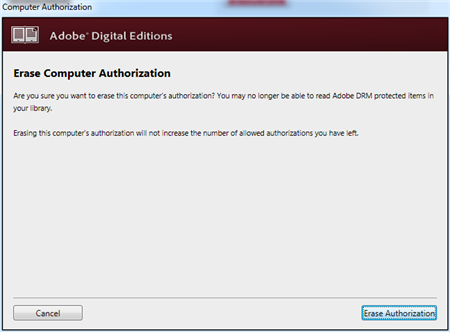
click “Erase Authorization” button to unauthorize computer,
Authorize your computer
1 If you aren’t prompted to authorize ADE the first time you open it, you can go to Help > Authorize Computer to start the process manually.
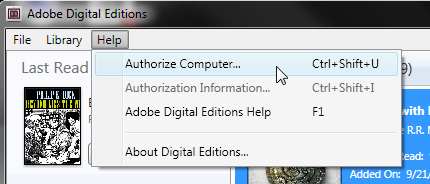
Screenshot showing the Help menu with authorize computer selected
2 If you have an Adobe ID, enter it along with your password.
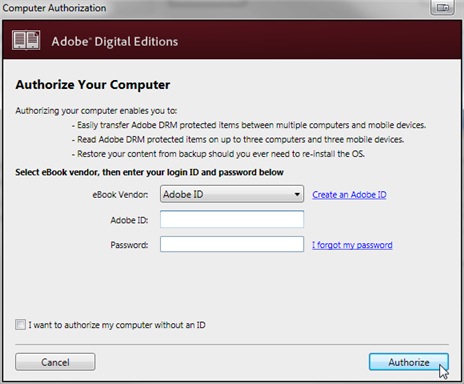
3 If you do not have an Adobe ID, click Create an Adobe ID to make one on Adobe’s website.
Once you’re done, return to the “Computer Authorization” dialog box and enter your Adobe ID and password.
4 Click Authorize. Your computer is now authorized with your Adobe ID.
Note: If you choose to authorize your computer without an ID, you will still be able to view eBooks on your computer. However, you will not be able to transfer or download those titles to other devices.
How to Convert PDF to .mobi Kindle format?
PDF is popular file format but not support very well by Kindle device and Kindle App, If you want to read pdf files on your kindle, then you should convert pdf to azw, azw3, mobi format and so on. it is better experience to convert pdf to kindle format (.mobi .azw) format before you read pdf in Kindle device.
Get your passwordless pdf ready
Before converting pdf to azw kindle, you should make user pdf doesn’t have password protection.
Step by step guide to convert pdf to .mobi format for Kindle device
1) Download and install eBook Converter Bundle
 eBook Converter Bundle is tools to convert epub/azw/pdf ebook to epub/mobi/rtf/text format file, support eBooks purchased from Kindle, Nook, Google Play, Sony, Kobo and other online eBook stores.
eBook Converter Bundle is tools to convert epub/azw/pdf ebook to epub/mobi/rtf/text format file, support eBooks purchased from Kindle, Nook, Google Play, Sony, Kobo and other online eBook stores.
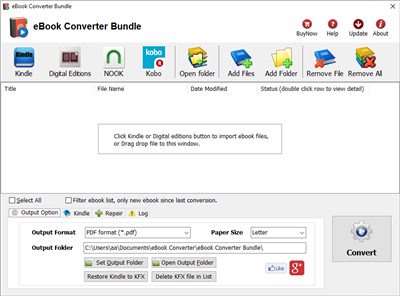
2) Drag pdf file into converter file list, or click Add Files button to add pdf file into list, mark checkbox.
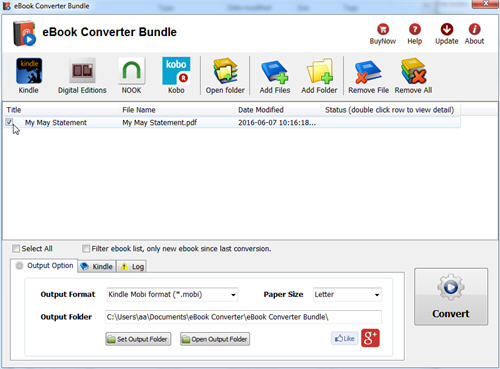
3) Change output format to Kindle mobi format at “Output Options” tab at bottom.
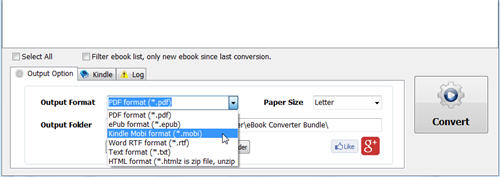
4) Click Convert button to start conversion, it will takes minutes to finish job, new .mobi file save in output folder, click Open output folder to find new .mobi file.
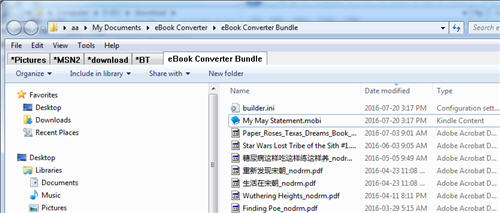
That’s all.
 Download for Windows
Download for Windows Download for Mac
Download for Mac