if you want to read .kfx ebook in iPad or other device, you must convert it to pdf/epub/txt format that support by other device, .kfx is new format is released with the Kindle paperwhite 3, this is step to step guide to convert Kindle DRM ebook to PDF ePub Html word Text format, the key thing is download ebook in amazon app “Kindle for PC” in windows, or “Kindle for Mac“ in Mac.
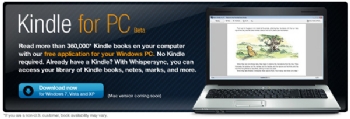
1 Download and install amazon app “Kindle for Pc“ in windows, or “Kindle for Mac” in app store,
2 Run Kindle for Pc, or Kindle for Mac, goto “Library->All items” in Kindle app,
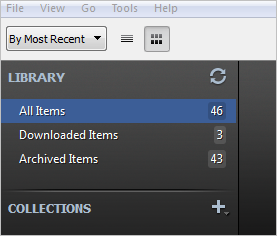
find ebook title right click, select “Download” item to download ebook.
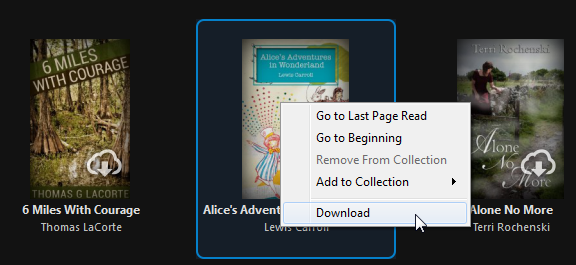
3 Download our converter “Kindle Converter“ or “Kindle DRM Removal“, run converter,
 Kindle Converter is tools to convert Kindle ebook to EPUB/PDF/TXT/RTF format, it support Kindle DRM ebook downloaded in Kindle for PC and Kindle for Mac.
Kindle Converter is tools to convert Kindle ebook to EPUB/PDF/TXT/RTF format, it support Kindle DRM ebook downloaded in Kindle for PC and Kindle for Mac.
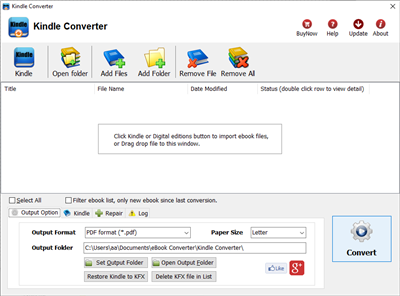
4 Click “Kindle” button to import ebook file download by Kindle Pc,
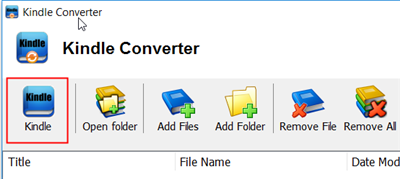
you can import “new ebook” only, there is setting at bottom,
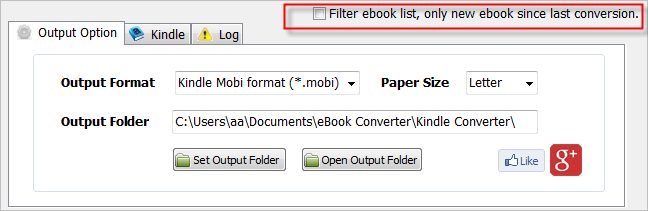
5 Click Convert button to start job, wait until all job done, if everything goes well, new ebook files will be created in output folder, click Open Output folder to find them .
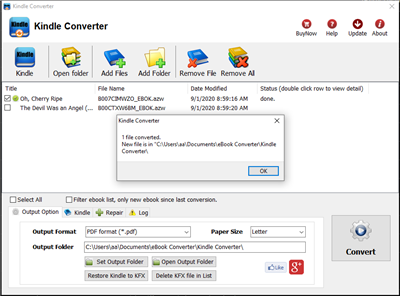
6 Sending your new e-book file to your e-reader .
Remove DRM from Kindle Paperwhite
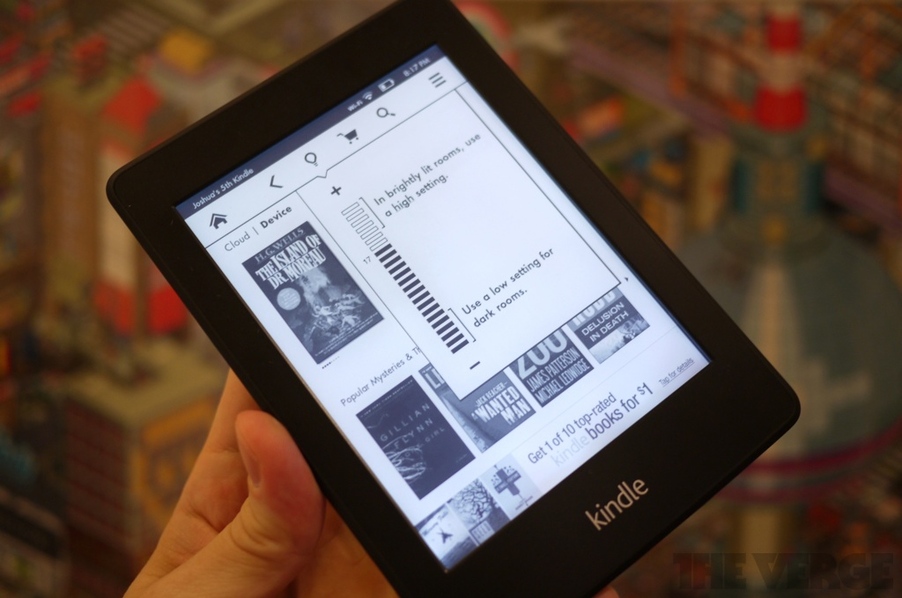
Want to drop Amazon’s DRM from a Kindle Paperwhite you’ve purchased? where there’s a will, there’s a way. We provide a tools Kindle DRM Removal that remove drm protection with 1-click.
1). Download and Install Kindle for pc, download ebook in Kindle for pc
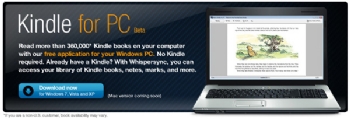
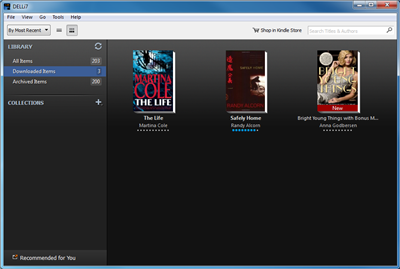
2). Download and Install Kindle DRM Removal.
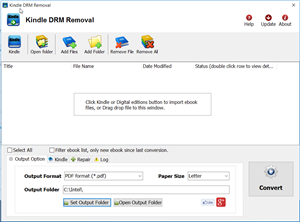
2). Run converter , you find Kindle ebook folder in options window, click menu “Tools->Options” to open options window, then select “content” section, you find Kindle ebook folder.

3). Click “Select File” button in converter, select one azw file in Kindle ebook folder, then click “remove” button, it will create a new azw file without DRM if everything works well, the new file in “My documents\Kindle drm removal” folder.
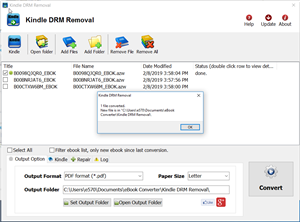
Kindle Paperwhite
The Paperwhite seemed ideal for me for a number of reasons. It offers far fewer distractions than a tablet, it’s backed by Amazon’s massive ecosystem, and most importantly, it packs the company’s latest E Ink innovation: a glowing, front-lit display. Yes, the eponymous Paperwhite screen — an innovation inline with the Nook Simple Touch’s GlowLight display. and, according to Amazon, the battery will sustain the device for eight straight weeks – even with the screen lit up.
It’s one of the best E Ink displays on the market, and might possibly be the best thanks to that new lighting. Unlike Barnes & Noble’s GlowLight screen, the Paperwhite’s light is uniform and well distributed. The GlowLight produces an uneven light, which can be distracting, while Amazon’s display seems to be lit equally on all sides.
The Kindle Paperwhite feels just as sturdy and ergonomic as any previous Amazon device, resting nicely in the hands at 9.1mm and 7.5 ounces.
Amazon’s new patented light guide tech directs light down toward the screen, reducing ambient light emitted by the Kindle Paperwhite. User was able to test the Kindle Paperwhite in both well-lit and low-light environments, and the new tablet proved versatile enough to function in both situations.
The higher resolution of the display is also a noticeable improvement. Text and line art look extremely crisp on the screen, and even detailed images like panels in a comic book popped.
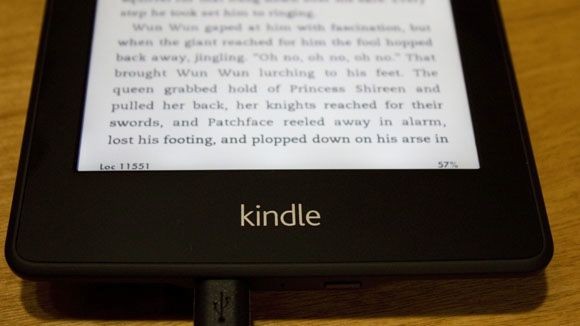
Amazon has given the Kindle Paperwhite a new OS, which feels much more like a tablet operating system as opposed to the neutered and plain OSs on past devices.
Battery life on the Kindle Paperwhite more than lived up to Amazon’s promises. Keep in mind, I’m putting the Paperwhite through its paces more than an average user would — including lots of network use on 3G and Wi-Fi — and I’m still blown away by how much juice it has as of this writing. Perhaps I’m jaded because of poor smartphone and tablet battery life, but when you don’t even have to think about charging something you use every day for extended periods, well — it seems a little magical.
How to open Sony books in apple iBooks ipad ?
if you got a new iPad, and are keen to start loading up with books to read on holiday, but the Apple iBook store is a bit limited to say the least. In the meantime, Could you use ePub books from other sources on my iPad? copied some ePub books across from Sony reader and the fitted fine into iTunes and synced with my iPad, but you will get an incompatible format error, iPad app ibook support epub format ebook, but it does NOT support DRM epub ebook, here is way to read your DRM ebook on iPad.
1) first you need download and install Adobe Digital Editions, open you ebook in digital editions.
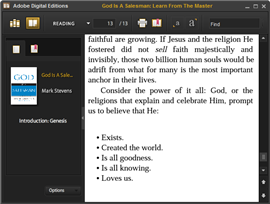
2) Download and install epub DRM Removal that will remove drm protection from epub books.
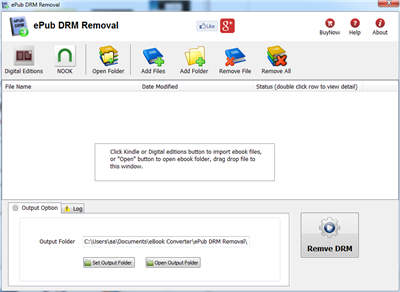
3) Run epub DRM Removal, it is easy to use, select epub file from digital editions folder, click “Remove” button, a new .epub file created without drm protection.
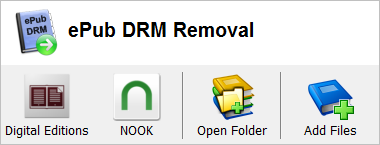
4) Drag new epub file to itune, sync to ipad, enjoy it.
Sony World eBook Library
The World eBook Library Collection shelves more than 2,000,000+ PDF eBooks in 100+ languages, containing 125 of the finest eBook and eDocument collections published on the Internet today.
All of the eBooks are in PDF file format, and all Audio eBooks are in MP3 file format. These formats have been specially designed to be cross-platform compatible with all PCs, Laptops, PDAs, Kindle DX, Kindle 3 iPad/iPods, eReaders, and Smartphones.
The World eBook Library is a non-profit literacy association. Funding for the World eBook Library is made possible by members like you. Your financial support helps ensure that you can read and access the great literature of the world.
 Download Kindle for Pc
Download Kindle for Pc Download Kindle for Mac
Download Kindle for Mac