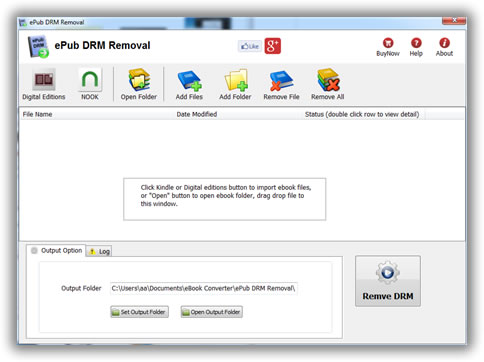eBook Converter Bundle is tools decrypt and convert eBooks purchased from Kindle, Google Play, Sony, Kobo and other online eBook stores in batch with 1-click. it is the most easy-to-use eBook conversion software ever, convert ebook to PDF / ePub / Kindle / Word / Html / Text format with 1-click, it is award-winning and a “must-have” tool for all eBook reader. 100% safe with no adware, spyware, or viruses.
v3.25.10101 released.
New Update
Support kindle new book published in 2023.
Support all DRM ebooks download in Adobe Digital Editions
Support purchased ebooks in amazon, Google Play,Sony ebook store, Kobo ebook store, Public library ePub PDF acsm files.

Remove DRM and Convert eBooks
Integrate both DRM decryption and format conversion features, remove protection and conversion with 1-click, read your purchased ebook in any device anywhere.

Auto Import eBook Library
Import Adobe digital editions,Kindle, Barnes & Noble, Sony books automatically.
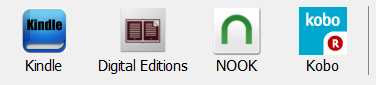
Feature
- Decrypt and convert Kindle,Adobe digital editions eBook.
- Support Kindle,Adobe ADE DRM protection.
- Support Google ebook, Kobo eBook, Sony eBook.
- Support Public library eBook.
- Convert eBook to PDF, ePub,Kindle, Word, HTML, Text
- Easy to use, 1-click converter.
Screenshot
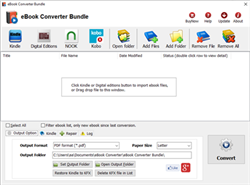
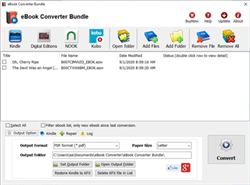
l’Enlèvement de DRM d’ePub
L’Enlèvement de DRM d’ePub et facilement enlève rapidement la protection de DRM D’ADEPTE d’ebook pour les dossiers d’epub avec de 1 clic. l’utilisateur peut regarder ePub ebook sur iPad, le COIN, le Lecteur de Sony ou l’autre appareil sans la limitation, l’utilisateur peut imprimer aussi ebook d’Edition Numérique. C’est très facile à l’utilisateur, juste de 1 clic à decrypt epub ebook.
Télécharger 8.4M (la Victoire) le Téléchargement 2.0M (Mac) Buy Now
Si vous avez acheté DRM-PROTEGE epub eBook, alors vous avez découvert probablement comment la technologie de DRM d’une façon agaçante restrictive est. Vous pouvez essayer notre logiciel qui enlevez epub DRM et produisez facilement ePub ebook DRM-LIBRE que vous pouvez apprécier sur pratiquement l’appareil d’e-lecteur capable.
Caractéristiques clés
- Convertisseur d’un-clic.
- Aucune qualité perdue, juste enlever la protection de drm, la même qualité qu’epub de source classe.
- Créer un dossier d’ePub de decrypted, Aucun changement aux fichiers source, aucun besoin de sauvegarder les fichiers source.
- Enlever ebook DRM.
- IBook epub doesn’t soutien.
Soutenir le fournisseur d’ebook
- EBooks de surmenage, ebook de bibliothèque publique.
- Sony Bibliothèque ebook, http://ebookstore.sony.com/download/
- Kobo acheté réserve, http://Kobobooks.com
- Google acheté réserve.
- Tout l’autre epub ebook a ouvert dans les éditions numériques.
- Itunes ibooks doesn’t soutien.
Imprimer le dossier d’epub
vous devriez convertir epub au format PDF pour obtenir le meilleur résultat, ceci est le didacticiel,
Comment convertir epub à PDF/Mobi/le Format de Texte ?
Enlève drm d’itunes ebook ?
Comment enlever ePub DRM ?
Vidéo
Screenshots
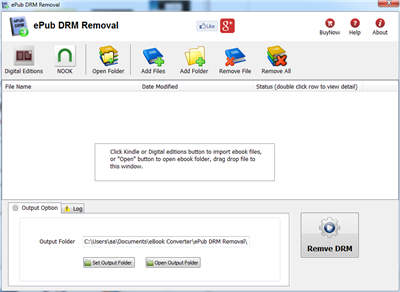 |
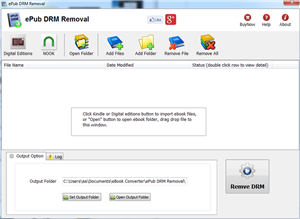 |
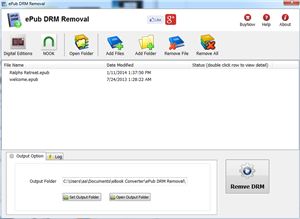 |
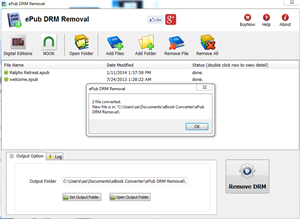 |
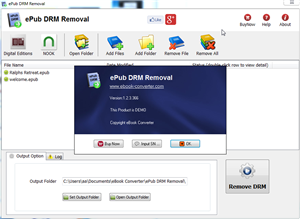 |
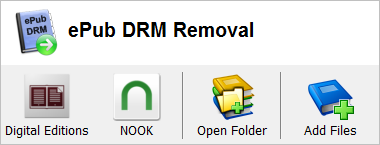 |
Download 8.4M (Win) Download 2.0M (Mac)
ePub eBook
EPUB est une norme d’e-livre libre et ouverte par le Forum d’Edition Numérique International (IDPF). Les dossiers ont l’extension .epub.
EPUB est conçu pour le contenu de reflowable , signifiant que l’affichage de texte peut être optimisé pour l’organe de visualisation particulier utilisé par le lecteur du livre d’EPUB-FORMATE. Le format est signifié pour fonctionner comme un format seul que les maisons d’éditeurs et conversion peuvent utiliser sur place, ainsi que pour la distribution et pour la vente.
Un dossier d’EPUB peut contenir facultativement DRM comme une couche supplémentaire, mais il n’est pas exigé par les spécifications. Par ailleurs, la spécification ne nomme pas le système de DRM particulier pour utiliser, donc les éditeurs peuvent choisir un arrangement de DRM à leur aime. Toutefois, les versions futures d’EPUB (en particulier OCF) peut spécifier un format pour DRM.
How to read Vitalsource book in Chrome?
Vitalsource provide web access to user Bookshelf, user can read book in any browser without app installed, visit Vitalsource.com, click Bookshelf in page,
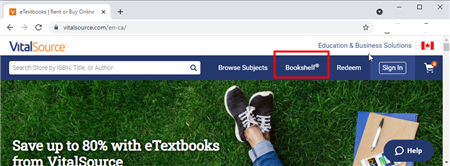
Login account and goto bookshelf page, click book title to read
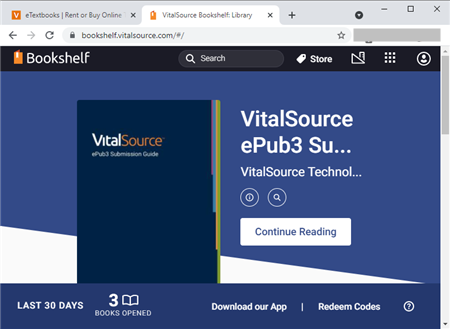
Problem
if unauthenticated message show up, you should contact with Vitalsource to ask help, vitalsouce will resolve this problem.
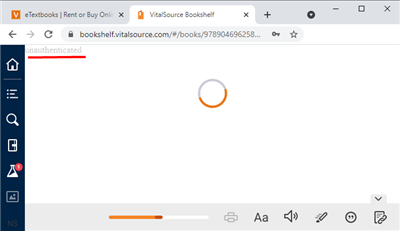
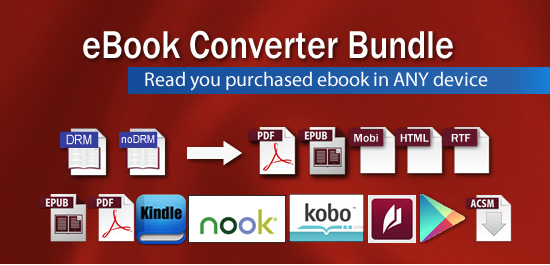
 Download for Windows
Download for Windows Download for Mac
Download for Mac Download eBook Converter Bundle at softpedia
Download eBook Converter Bundle at softpedia