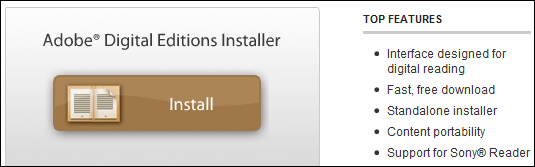Kindle Converter easily convert Kindle DRM / DRM-free ebook to PDF ePub Word formats. user can view Kindle ebook on other computer or device, user also can print Kindle ebook without DRM limitation, it support Kindle DRM file downloaded in Kindle for Pc and nodrm mobi files, convert to PDF ePUB Word Text Html format file with 1-click, read your purchased Kindle ebooks in any device.
v3.23.10818 released! 2023 new book support!
Important update: Amazon has made a change to their service so the books published since Jan 3 2023 can no longer be downloaded using Kindle for PC versions prior to 1.39, new books can not remove drm, converter still works with old books.
New Update
Support new book published in 2023.
Step by Step Remove Kindle DRM in Kindle v2.0 v1.40 1.17
How to convert Kindle AZW MOBI AZW3 KFX to EPUB/PDF/RTF/TXT format?
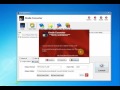 How to convert .azw .mobi file to PDF/epub/word/text format
How to convert .azw .mobi file to PDF/epub/word/text format
1. Install Kindle for PC app v2.0
2. Install Kindle Converter Lastest version
download and Install Kindle Converter
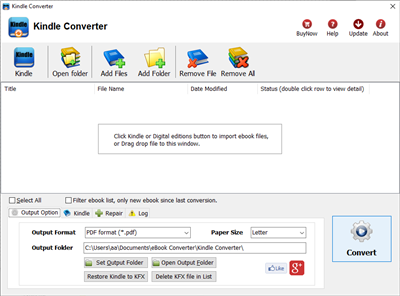
4. Re-download book in Kindle app
Close Kindle app first if it running, restart Kindle app, right-click book title, remove book , re-download book into KF8 format to remove drm,
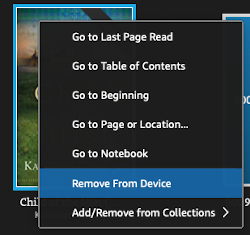
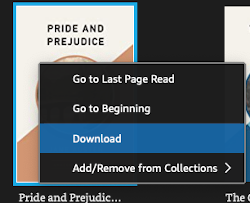
you can deregister to delete all downloaded files in Preference-General-Deregister Kindle for Mac, then re-download book in Kindle for Mac,
5. Run Kindle Converter to remove DRM
run Kindle Converter, import kindle book and click Convert button. it will remove drm and convert to pdf epub file.
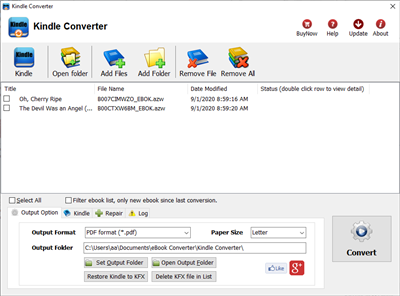
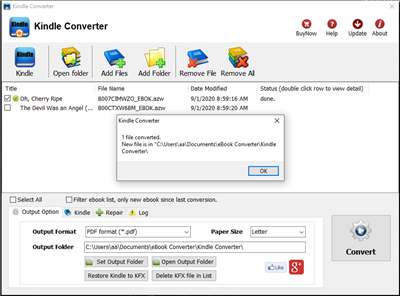
Second method, downgrade Kindle app
1). User should download and install amazon free app Kindle for pc or Kindle for Mac, latest version is support, download kindle for pc old version v2.0 .

Kindle for PC v2.0 Kindle for PC v1.17
2). Download ebook in Kindle for Pc.
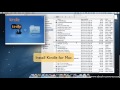 Video tutorial to download Kindle ebook into Mac Windows
Video tutorial to download Kindle ebook into Mac Windows
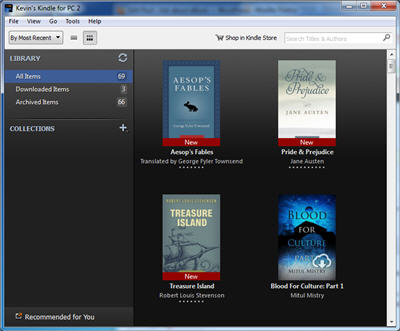
3). Download and install Kindle Converter.
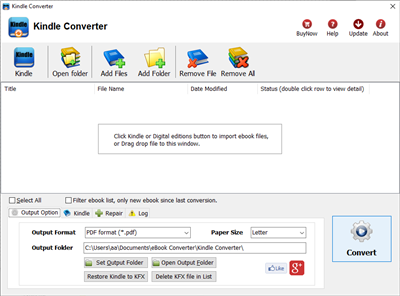
4). Click Kindle button to add kindle ebooks into converter, select output format in “ouput” section.
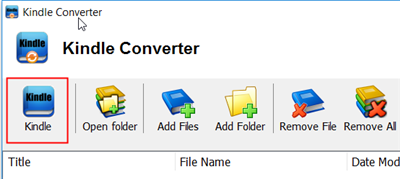

5). Click Convert button to start conversion.
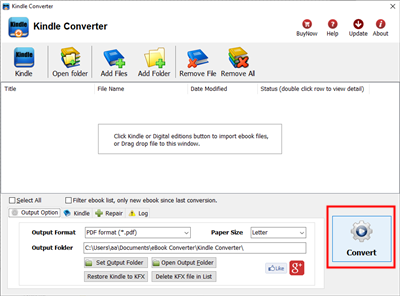
6). Wait until job finished, new file in output folder will show up.
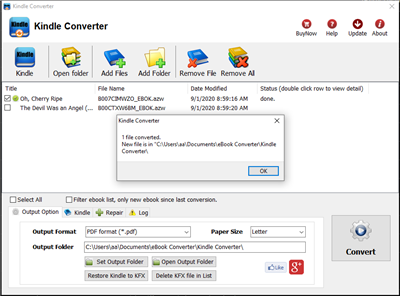
Key Features
- easy use, drag-drop support, One-click converter.
- support Kindle DRM ebook downloaded from Kindle for Pc.
- Output format support PDF ePub, WORD rtf, HTML, Text.
- High quality conversion, no quality loss.
Video tutorial
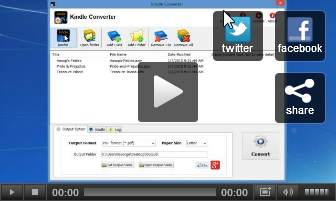 Kindle Converter Video on findmysoft.com
Kindle Converter Video on findmysoft.com
Screenshots
Windows User – Downgrade Kindle for Pc to v2.0
Kindle for PC v1.40 supported, user should downgrade to old version v2.0 , re-download ebook in old version v2.0
Downgrade to Kindle for pc v2.0 v1.17 or 1.24
Macosx user
to download kindle file in old azw format, user need to patch Kindle for Mac, even latest version,
How to remove kindle drm in macOS Catalina
Kfx format KFX-zip file
.kfx-zip is new KFX kindle book, that converter does not support,
in windows, converter work with files v1.24 downloaded.
in Mac , user patch Kindle for Mac app to download old azw format file.
Kindle PC
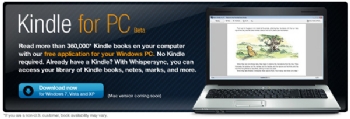
Amazon released a Kindle for PC app, available as a free 5.17MB download for Windows 7, Vista, and XP. Much like the Kindle for iPhone app, Kindle for PC syncs your Amazon e-book downloads and shows them on your computer for convenient reading either when you’re away from your svelte e-book reader or if you chose not to buy it in the first place.
Though not necessarily revolutionary, the Kindle for PC app does the job. Among other benefits, it syncs your last read page with Whispersync, syncs Kindle notes, and promises to utilize Windows 7’s touch technology, allowing readers to pinch-zoom, and, in future releases, turn pages with finger swipes. Amazon is reportedly working on the ability to create notes and highlights on your PC and a search function. What you can’t do is view blogs, newspapers or magazines — not a big whoop given you’ll be at your computer, but still…
It’s Amazon’s hope that additional portability for Kindle purchases will dissuade e-book fans from adopting competing technologies. But until Amazon loosens its DRM and embraces the burgeoning ePub standard, the company may experience roadblocks as e-book readers evolve.
 Download Kindle pdf epub html word converter at softpedia.com
Download Kindle pdf epub html word converter at softpedia.com
How to authorize computer in ADE Adobe Digital Editions
If you fail to remove Adobe Digital edition PDF/epub DRM, it most because you hasn’t authorize computer in Adobe Digital Editions, this is step by step guide to authorize computer in ADE.
1 If you aren’t prompted to authorize ADE the first time you open it, you can go to Help > Authorize Computer to start the process manually.
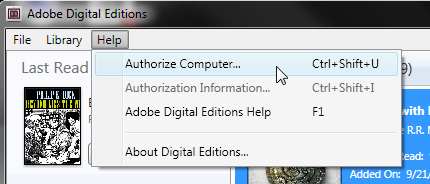
Screenshot showing the Help menu with authorize computer selected
2 If you have an Adobe ID, enter it along with your password.
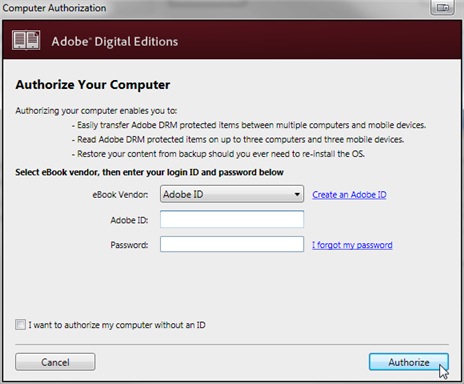
3 If you do not have an Adobe ID, click Create an Adobe ID to make one on Adobe’s website.
Once you’re done, return to the Computer Authorization dialog box and enter your Adobe ID and password.
4 Click Authorize. Your computer is now authorized with your Adobe ID.
Note: If you choose to authorize your computer without an ID, you will still be able to view eBooks on your computer. However, you will not be able to transfer or download those titles to other devices.
Authorizing computer enables you to:
- Easily transfer Adobe DRM protected items between multiple computer and mobile devices
- Read Adobe DRM protected items on up to 6 devices
- Restore your content from backup when you ever need to re-install the OS.
How to remove DRM from .acsm file
When you borrow a ebook from public Library, what you are really downloading is an .acsm file. There is a lot of confusion about this file type as the .acsm is not your actual eBook. It is just a link to your eBook that allows a program like Digital Editions to download the actual book, The idea that you could convert an .acsm file to a .pdf file is based on the assumption that the .acsm file contains all the text of a book, and that it’s just in the wrong format. That might be true if it was a .doc file, or any other text-based file. That is not what an .acsm file is.
There is no need for you to do any conversion. If you have Adobe Digital Editions installed, then all you have to do is open the .acsm file with that program. Then, the ebook download will continue. When the download is finished, you will have your PDF file.
When Digital Editions sees the .acsm file it will automatically download the PDF or ePUB file, which is the actual eBook, so you only remove drm from epub/pdf file, not from .acsm file, This is how to remove drm from epub/pdf file.
Download Windows version Download Mac version
1). Install Adobe Digital editions, you can skip to next step if you have already installed.
2). Open .acsm file in digital editions, When Digital Editions sees the .acsm file it will automatically download the PDF or ePUB file, which is the actual eBook, and then unlock the file’s DRM so that it becomes readable. At this point you should be able to read the library book in Digital Editions.
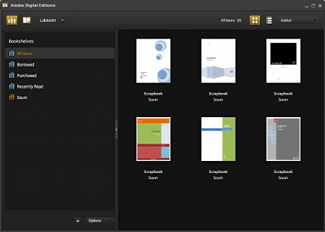
3). Download PDF ePub DRM Remove that is tools to remove adobe drm protection from PDF epub ebook.
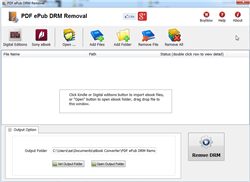
Download PDF epub drm removal for windows Download for Mac
4). Run PDF ePub DRM Removal, it is easy to use, select ebook file to decrypt, click “Digital editions” button to import ebook files.
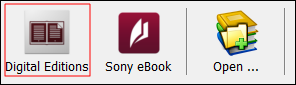
user also click “Open” button to open digital editions folder, drag drop epub file into converter window.
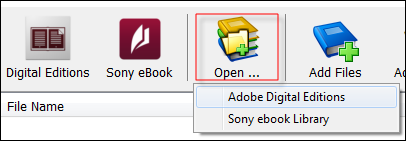
normally for ebook download in digital editions,
it is in “My documents\My Digital editons” for windows,
for Mac, it is “~/documents/Digital editons”for ebook download in Sony Library,
it is in “My documents\My Books\Reader Library\”
for Mac, it is in “~/documents/My Books/Reader Library/”
5) When you’re ready to removal DRM protection , click “Removal DRM” button. After a few seconds, you’ll have an ePub/PDF book in output folder.
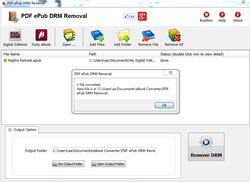
6) Once find decrypted ePub/PDF file in Windows Explorer, you can upload it to e-reader device or convert to other format, enjoy reading.
What is an .acsm file?
ACSM stands for Adobe Content Server Manager. That name gives a clue as to the purpose of these files — they are download manager files. They manage the download of your ebook.
The majority of the time, you don’t even see the .acsm file when you download an Adobe ebook. Usually the only time you see it is if you haven’t properly set up Adobe Digital Editions, or you don’t even have it installed. I can’t stress this enough: before you buy Adobe ebooks, whether PDF or EPUB, install the software you need! If you haven’t installed the correct software for any file type, your computer won’t know what to do with it.
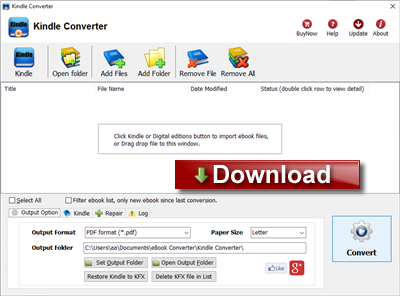
 Download for Windows
Download for Windows Download for Mac
Download for Mac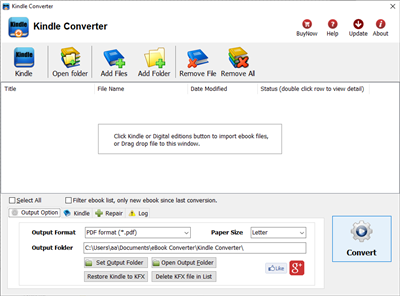
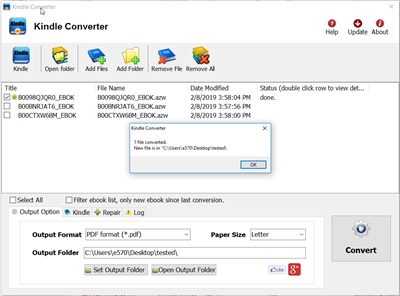
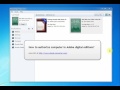 Video : authorize computer in ADE
Video : authorize computer in ADE