eBook Converter Bundle Mac is tools decrypt and convert eBooks purchased from Kindle, Google Play, Sony, Kobo and other online eBook stores in batch with 1-click. it is the most easy-to-use eBook conversion software ever, import ebook download in Kindle for Mac, adobe digital editions, remove DRM protection, convert to PDF / ePub / Kindle / Word / Html / Text format with 1-click, it is award-winning and a must-have tool for all eBook reader. 100% safe with no adware, spyware, or viruses.
Support all DRM ebooks download in Adobe Digital Editions
Support purchased ebooks in amazon, Google Play,Sony ebook store, Kobo ebook store, Public library ePub PDF acsm files.

Remove DRM and Convert eBooks
Integrate both DRM decryption and format conversion features, remove protection and conversion with 1-click, read your purchased ebook in any device anywhere.

Auto Import eBook Library
Import Adobe digital editions,Kindle, Sony books automatically.
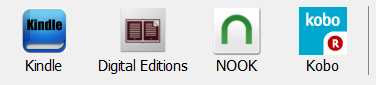
Feature
- Decrypt and convert Kindle,Adobe digital editions eBook.
- Support Kindle,Adobe ADE DRM protection.
- Support Google ebook, Kobo eBook, Sony eBook.
- Support Public library eBook.
- Convert eBook to PDF, ePub,Kindle, Word, HTML, Text
- Easy to use, 1-click converter.
Tutorial
- How to Read Kindle Books in iBooks
- How to Convert PDF to .mobi Kindle format?
- How to convert PDF to Word?
Screenshot
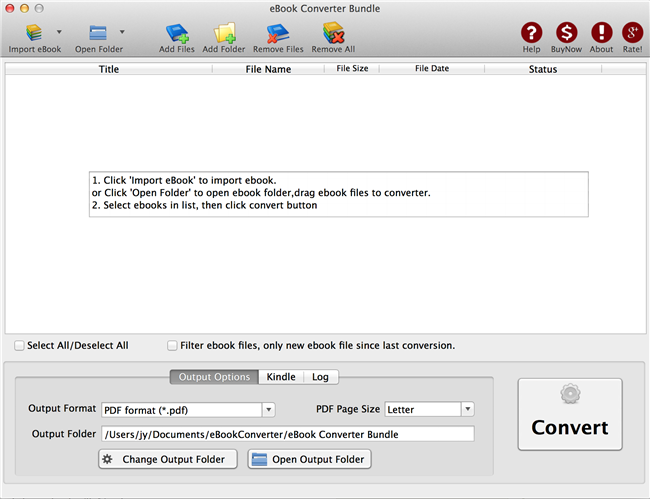
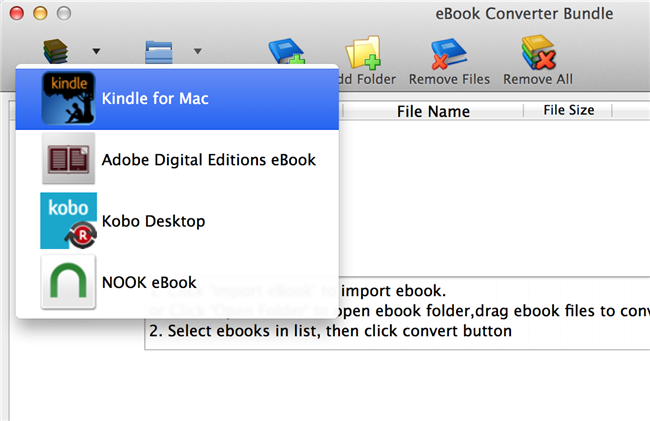
How to strip off drm from Google Play ebook
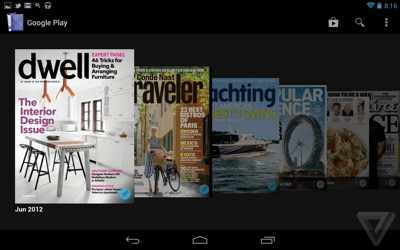
Google Play has the world’s largest collection of eBooks, With over 4 million books to choose from, Nexus 7 gives you access to the world’s largest collection of eBooks. Customize your reading experience by adjusting the font, switching to day or nighttime modes, and much more. you must remove DRM protection in ebook if you want to share ebook bought from Google Play, this is tutor how to do that.
1. Download ebook in digital editions on Google Play webpage, this is detail how to download.
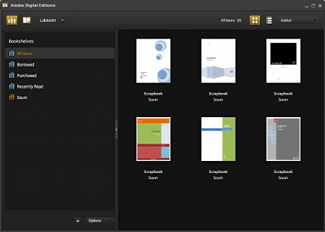
2. download ePub drm removal from ebook-converter.com, this tools has an easy-to-use interface to help new comers get up to speed,.
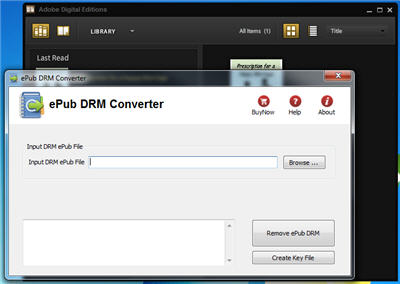
3. Run ePub drm removal, select your epub file which you want to decrypt.
normally for ebook download in digital editions,
it is in “My documents\My Digital editons” for windows,
for Mac, it is “~/documents/Digital editons”

5 Click “Remove” button, it will remove drm and create a PDF/epub file if no error happen.
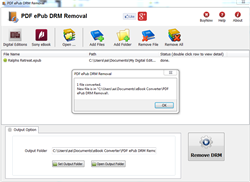
6 You can convert PDF/epub to other format in Calibre, you should delete origin ebook in Calibre first before add new ebook file into it.
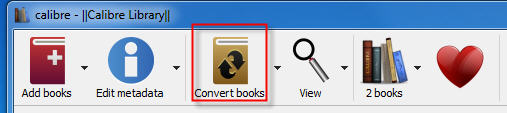
Google Nexus 7 Review
Nexus 7 you’ll find a quad-core Tegra 3 CPU clocked to 1.15GHz on four cores (or 1.3 GHz when running on just one), 1GB of RAM, and 8GB or 16GB of onboard storage. The device also packs in Bluetooth 4.0, Wi-Fi 802.11b/g/n, and has a GPS chip, NFC, gyroscope, compass, and accelerometer. It’s also got a 1.2-megapixel front-facing camera, as well as a speaker embedded around the back of the device, and what appear to be a pair (there are two identical holes) of built-in microphones.
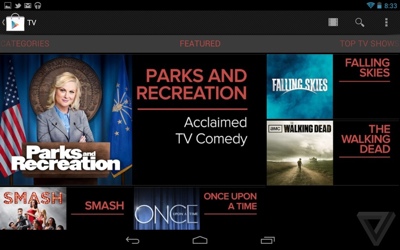
Google has updated and added to its content offerings in Jelly Bean, bringing TV purchases to its video store, and adding magazine issues and subscriptions in a new app. The latter works well (better than the Fire or Nook in my opinion), though the content selection is rather thin right now. As a consumption device, Google has gone a long way to filling some of the gaps in its ecosystem, even down to giving users new widgets that put their content front and center.
How to read Kindle ebook on Nook?
Kindle ebooks don’t support other devices, etc Nook, user need to convert kindle format ebook to epub format file, then read it in other ereader device.
Download your kindle books in amazon app Kindle for Mac/PC
If you don’t install amazon app Kindle for PC, please download Kindle for PC/Mac and launch it at first. And register it with your Amazon account.

run Kindle for PC,Go to library of the application software sidebar
right-click ebook title to download it to the local computer.
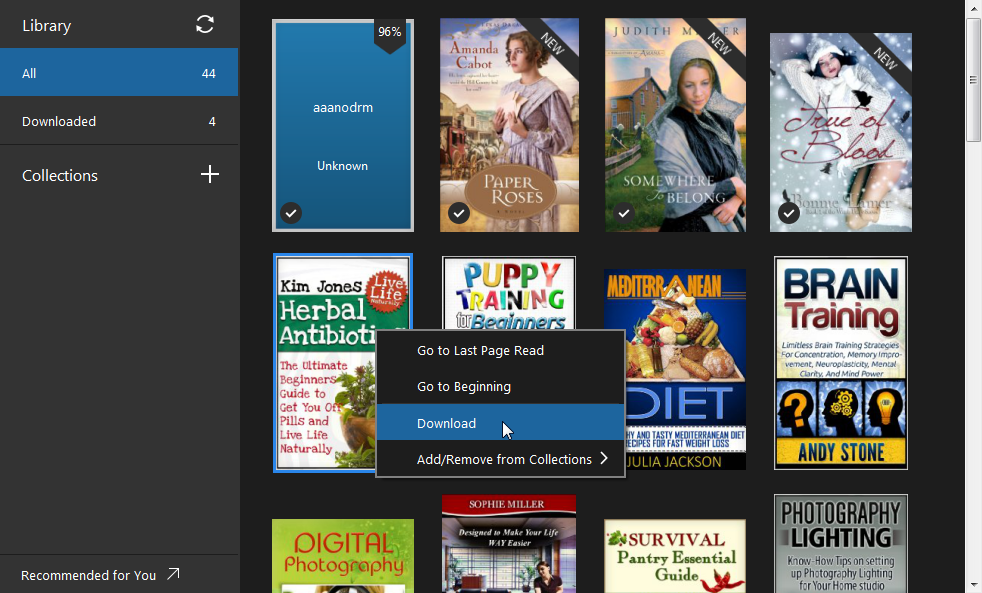
Convert Kindle ebook to ePub format in Kindle converter
 Kindle Converter is tools to convert Kindle ebook to EPUB/PDF/TXT/RTF format with 1-click. it support Kindle DRM ebook downloaded in Kindle for PC.
Kindle Converter is tools to convert Kindle ebook to EPUB/PDF/TXT/RTF format with 1-click. it support Kindle DRM ebook downloaded in Kindle for PC.
3). Run Kindle Converter, click Kindle button to add all azw files into file list in converter.
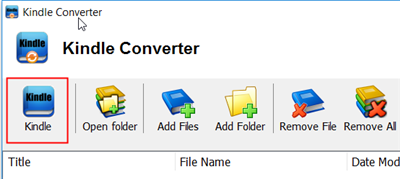
You also can drag azw file from windows explorer to converter, azw file saved in “My Kindle content” folder.
- For Windows, files is saved in “My Document\My kindle content” folder.
- For Mac, it is “~/Library/Application Support/Kindle” folder.
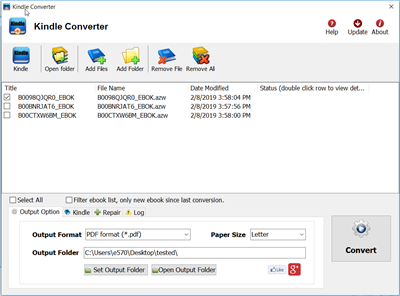
4). Select output format in Output Section button, you can select pdf,epub,rtf, htmlz,text format in drop list, change output folder if you want.

5) Click Convert button to start job, wait until all job done, if everything goes well, new ebook files will be created in output folder, click Open Output folder to find them .
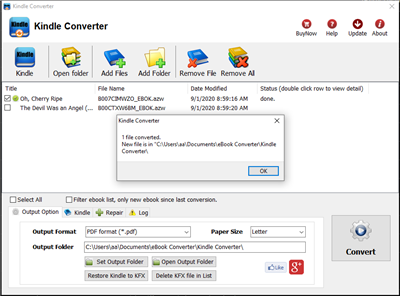
6) Sending your new e-book file to your e-reader .
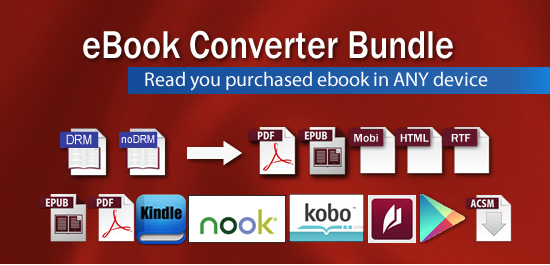
 Download for Mac
Download for Mac Download for Windows
Download for Windows Download eBook Converter Bundle at softpedia
Download eBook Converter Bundle at softpedia