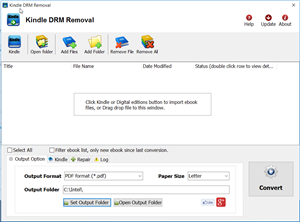PDF ePub DRM Removal (mac) easily remove ebook ADEPT DRM protection for PDF epub files with 1-click. user can view PDF ePub ebook on iPad, Sony Reader or other ereader device without limitation, user also can print Digital Edition ebook. It is very easy to user, just 1-click to decrypt epub ebook, support OverDrive eBooks, Public library ebook, Google Play ebook, Kobo ebook and other online ebook store.
PDF ePub DRM Removal (mac) easily remove ebook ADEPT DRM protection for PDF epub files with 1-click. user can view PDF ePub ebook on iPad, Sony Reader or other ereader device without limitation, user also can print Digital Edition ebook. It is very easy to user, just 1-click to decrypt epub ebook, support OverDrive eBooks, Public library ebook, Google Play ebook, Kobo ebook and other online ebook store.
Support Macosx 10.10 and up.
v3.20.317 released.
Key Features
- One-click converter.
- No quality lose, the same quality as source ebook.
- Create a new epub/pdf file, no need to backup the source files.
- Support both epub and PDF file.
- Remove ebook DRM
Support ebook provider
- OverDrive eBooks, Public library ebook.
- Sony Library ebook, http://ebookstore.sony.com/download/
- Purchased Kobo books, http://Kobobooks.com
- Purchased Google books.
- All other epub ebook opened in digital editions
ver 3.0 released
- —support Drag Drop.
- —Import Kindle ebook automatically.
- —Batch mode support.
Troubleshooting
if you have drm pdf file that could open in Adobe Reader, not in Digital editions, you should try another converter PDF Reader Converter.
Screenshots
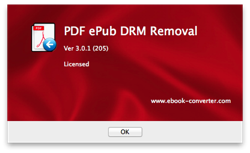 |
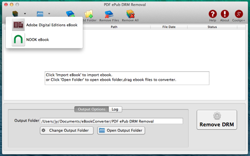 |
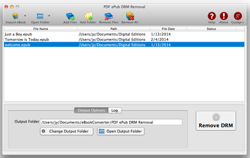 |
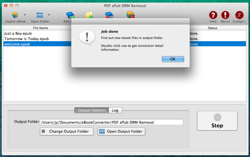 |
How to remove PDF DRM ?
ePub eBook
EPUB is a free and open e-book standard by the International Digital Publishing Forum (IDPF). Files have the extension .epub.
EPUB is designed for reflowable content, meaning that the text display can be optimized for the particular display device used by the reader of the EPUB-formatted book. The format is meant to function as a single format that publishers and conversion houses can use in-house, as well as for distribution and sale.
An EPUB file can optionally contain DRM as an additional layer, but it is not required by the specifications.In addition, the specification does not name any particular DRM system to use, so publishers can choose a DRM scheme to their liking. However, future versions of EPUB (specifically OCF) may specify a format for DRM.
How to Crack the Amazon Kindle DRM
Want to drop Amazon’s DRM from a Kindle eBook you’ve purchased? where there’s a will, there’s a way.
ebook-converter.com provide a tools “Kindle DRM Removal” that remove drm protection with 1-click.
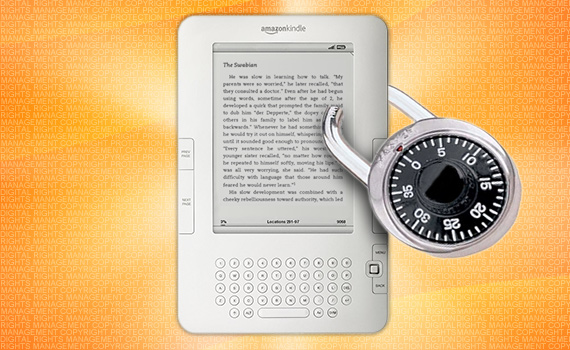
What You Need:
- Kindle DRM Removal : application that download from ebook converter
- A Winndows PC
1). Install and run Kindle DRM Removal to remove drm protection from kindle books, it is easy to use, just click “remove” button, a new azw file will created without DRM.
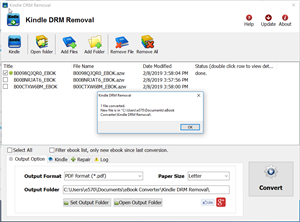
2). Once you have remove ebook drm, you can copy .azw file to ereader, converter to other format using Calibre.
How to convert Kindle AZW to EPUB/PDF/RTF/TXT format?
Nexus 7 Kindle Fire HD screen test
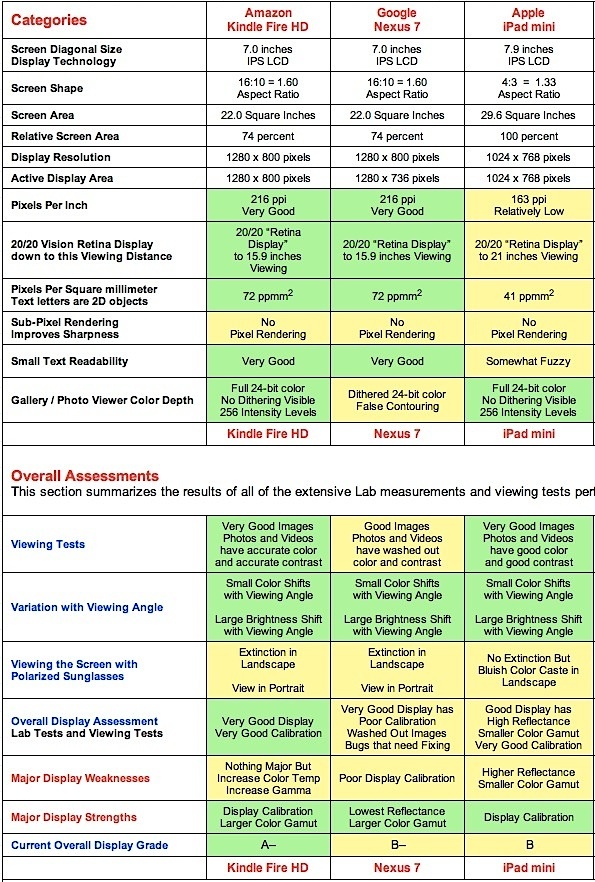
the Google Nexus 7 and Amazon Kindle Fire HD. “The displays on existing mini Tablets from Amazon and Google outperform the iPad mini in most of our lab tests.
Pixel resolution: iPad Mini has a 1,024×768 resolution with a pixel density of 163 pixels per inch (ppi). “That’s now considered to be rather on the low side.” The Nexus 7 and Kindle Fire HD are both rated at 216 ppi.
Screen reflectance: On the iPad Mini, screen reflectance “is a surprisingly high” 9 percent. On the Nexus 7 the reflectance is a much lower 5.9 percent, while on the Kindle Fire HD it is 6.4 percent. “As a result, the iPad mini reflects 53 percent more ambient light than the Nexus 7 and 41 percent more than the Kindle Fire HD.”
Color gamut: The iPad Mini has an “antiquated” small 62 percent Color Gamut. The Kindle Fire HD and Google Nexus 7 both deliver a much larger 86 percent color gamut. And the iPad Mini compares even more unfavorably with iPad 3 and iPhone 5, which have full 100 percent standard Color gamuts.
But the iPad Mini’s display doesn’t fall flat across the board. DisplayMate gives it a “good” or “very good” rating in some key categories in the chart below. For example, in the “Viewing Tests” category, the iPad Mini and Kindle Fire HD are rated “very good,” while the Nexus is rated only “good,” with notations stating that photos and videos on the Nexus 7 “have washed out color and contrast.”
Essentially a reiteration of DisplayMate’s previous criticism of the Nexus 7’s display, which got a “current overall display grade” of “B-”, versus “A-” for the Kindle Fire HD, and “B” for the iPad Mini.
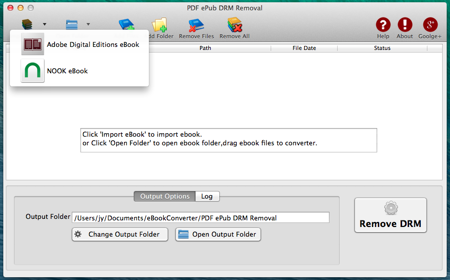
 Download for Mac
Download for Mac Download for Windows
Download for Windows