VitalSource Downloader is tools to download bookshelf books to epub and pdf format ebooks, it works without Bookshelf app installed,it work with Chrome Extension, Chrome borwser and Extension must installed, it create a new epub/PDF file automatically, the new ebook file can read in Windows,Mac without limitation, share your ebook with friends.
VitalSource Downloader is best tools to download vbk epub format book, it works directly without bookshelf installed, new epub file read in all reader app, we recommend Adobe digital editions to open epub file that have better result.
if VBK Book is PDF format, we high recommand Vitalsource Converter that is fast and safe to convert vbk book to PDF.
There is demo limitation in demo version, some pages not show content, but all pages show in full version.
How to check VBK book type?
Click round info button on book, format is “pbk” then this book is PDF book.
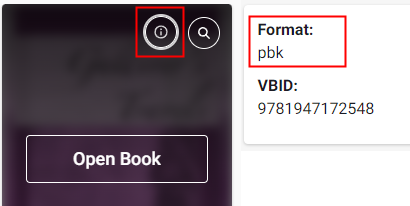
Allow website in Safari Extension setting
Click button in Vitalsource Safari Extension to allow website.
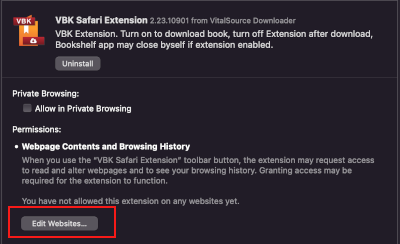
Mac user, Bookshelf may crush at first run after Safari Extension installed
Just run Bookshelf app again, it will be good.
Video
Mac Safari version guide step by step
Mac Chrome version guide step by step
Video for Win : How to download Vitalsource Bookshelf ebook to ePub PDF Windows?
Video for Mac : How to download Vitalsource Bookshelf ebook to ePub for Mac
How to read Vitalsource book in Browser
How to install chrome extension in Windows?
Step by Step Guide
1. Install Vitalsource Downloader and run it, login account,
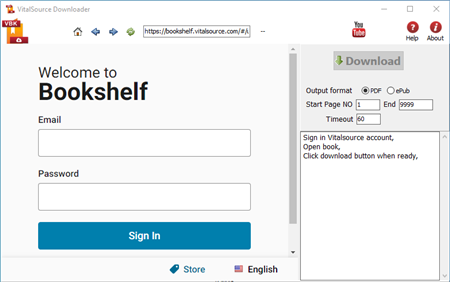
2. Select book to download, open it,
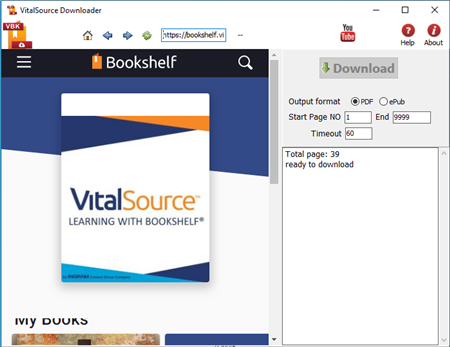
3. Click Download button when it is ready,
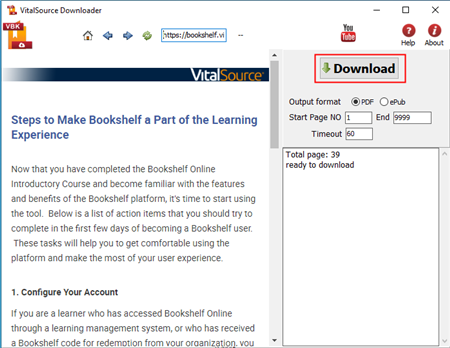
4. it will go though book, download all pages, wait…
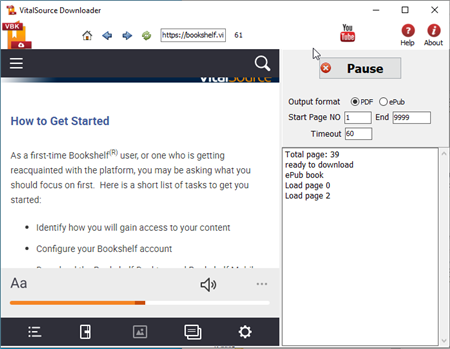
5. it create epub or pdf in end, file location in log.
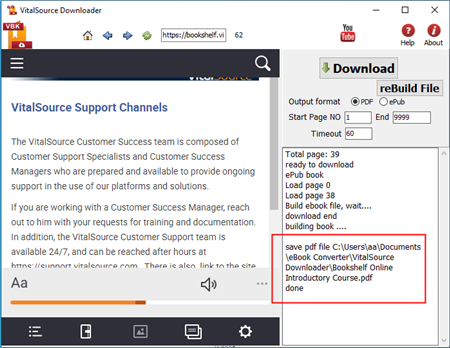
Howto tutorial
How to download Vitalsource Bookshelf ebook to PDF?
How to convert .vbk file to PDF file ?
How to download Vitalsource Bookshelf ebook to PDF?
Bookshelf for Mac and PC
How to download Vitalsource Bookshelf ebook to PDF?
Bookshelf for Mac and PC
VitalSource Bookshelf® is the most used e-textbook platform in the world today. Portable, interactive, cost-effective. Smart.
Download your books to your personal computer and access them in the VitalSource Bookshelf. They are completely portable; use them whether you are connected to the Internet or not.
EPUB, MOBI, AZW and PDF eBook DRM Difference
You should know the difference between EPUB, MOBI, AZW and PDF eBook Formats.
EPUB
The EPUB format is probably the most common of all the formats and is widely supported across all platforms. Most eReaders like Apple’s iBooks, Barnes & Noble’s Nook, Adobe Digital Editions, Aldiko on Android among others (nearly 300) support .epub files.
**epub has different DRM protection :
- iBook has FairPlay DRM – can’t remove drm
- Adobe Digital Editions DRM – can remove drm
- Barnes & Noble’s DRM – Partial ebook can remove drm
The EPUB format is an open standard. That means it is free and publicly available though there are specific rules for its usage. The EPUB standard is maintained by the International Digital Publishing Forum (IDPF), a global trade and standards organization.
MOBI
The Mobipocket ebook format is another open standard for eBook publishing. It was bought by Amazon. It is also cross-platform. eBooks in this format can have the .prc or .mobi extension.
MOBI formats can take complex content, include advanced navigation controls, supports indexing and a high degree of compression. For instance, readers can add their own pages, freehand drawings, annotations, highlights, bookmarks, corrections, and notes if devices support it. It can also include a dictionary. MOBI formats are suited for smaller screens because the image size limitation of 64K. The image size and image format (GIF) puts the format at odds with larger display devices like tablets.
MOBI can also display reflowable content and fixed width layout.
**mobi ebook DRM can remove.
AZW
AZW is a proprietary format developed by Amazon specifically for the Kindle eBook reader. It has its roots in the MOBI format but has better compression and encryption apart from a few more changes. The AZW format has found its place in many platforms with Kindle reading apps apart from Kindle. But AZW files can only be obtained from the Amazon online bookstore.
AZW format is DRM (Digital Rights Management) restricted and is locked to the device id which is registered automatically with the user account of the Kindle purchaser. But DRM free books also carry the AZW extension but they are really no different from MOBI files.
**azw ebook DRM can remove.
Adobe’s pet format – the Portable Document Format or PDF is one of the oldest eBook formats and the most used. It was made open from 2001. The PDF format supports fixed width layout and reflowable content. Because of their commonness, many tools exist to create, edit, and secure PDF documents. For instance, you can easily convert webpages to PDF and keep them archived.
PDF files can be digitally signed and securely locked against editing and this has also promoted there use along with the fact that they are viewable and printable on virtually any platform. PDF format is preferred because PDF files preserve the original layout of any document which has any type of data – text, drawings, multimedia, video, 3D, maps, full-color graphics, photos, and even business logic.
Conclusion
Multiple formats can confuse us. But the good thing is that tools exist that can help us convert PDF to EPUB, MOBI or HTML or convert PDF for Kindle readers. We hope this basic guide has helped to give you an understanding of all the popular eBook formats out there. Which one do you use most often.
**Adobe digital editions PDF DRM can remove.
Remove DRM from Overdrive Library Book for Kindle
I have certain ePub books downloaded from the Public Library with DRM. I cannot get these books to read on my Kindle. They are free downloads with an expiration date. how to read Overdrive library ebooks on Kindle ?
A). You need to remove drm from overdrive book first, then convert .epub file to Mobi format using Calibre, here is tutorial.
1) first you need download and install Adobe Digital Editions, open you ebook in digital editions.
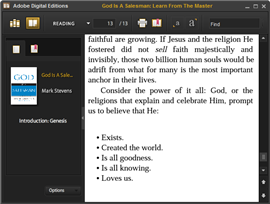
2) Download and install epub DRM Removal that will remove drm protection from epub books.
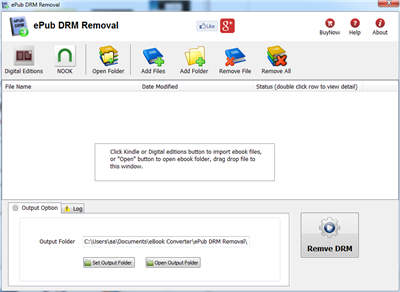
3) Run epub DRM Removal, it is easy to use, select epub file from digital editions folder, click “Remove” button, a new .epub file created without drm protection.
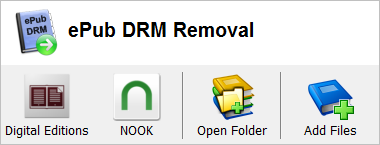
4) Convert epub format to Mobi format using Calibre, donwload here, this is detail How to convert epub to PDF/Mobi/Text Format ?
OverDrive
OverDrive has developed ‘Virtual Branch’ websites for 18,000 libraries worldwide. We integrate with your ILS or LMS for seamless check out and offer MARC records as a valuable addition to your OPAC. Whether your library is large or small, or even part of a consortium, you and your library customers will benefit from OverDrive’s proven value in digital services for libraries.
ePub eBook
EPUB is a free and open e-book standard by the International Digital Publishing Forum (IDPF). Files have the extension .epub.
An EPUB file can optionally contain DRM as an additional layer, but it is not required by the specifications. In addition, the specification does not name any particular DRM system to use, so publishers can choose a DRM scheme to their liking. However, future versions of EPUB (specifically OCF) may specify a format for DRM.
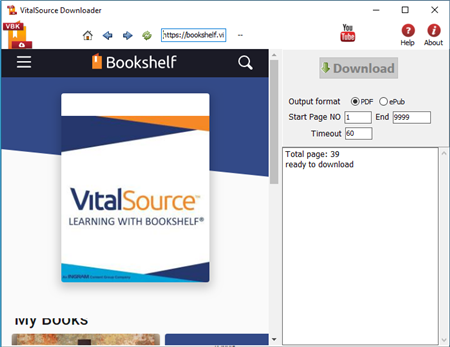
 Downloader for Win
Downloader for Win Downloader for Mac
Downloader for Mac