 iBook Converter is tools to convert Mac Books ebook to pdf, pdf file can view in other Mac, PC and android, share ibooks book to other user without limitation, easy use with 1-click.
iBook Converter is tools to convert Mac Books ebook to pdf, pdf file can view in other Mac, PC and android, share ibooks book to other user without limitation, easy use with 1-click.
- Demo version limit to 15 pages.
- Mac Books ebook DRM protection can’t be decrypted, but we can take screenshot of book page image, this is what iBook Converter does, PDF look great in PDF reader when set zoom level to 100.
- User can add text in PDF file using OCR tools, like OCRmyPDF.
- Converter capture image of Books automatically, so it need Accessibility and Screen Recording permission.
How to convert iBook to PDF?
- Run Books app, open book title to convert, resize window size like image, single page view.
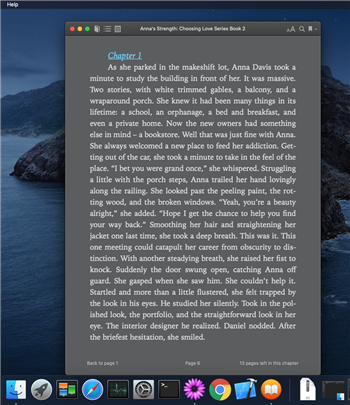
- Download and install iBook Converter
- Run Converter, it will notify to Accessibility, goto System Preference-Privacy-Accessibility
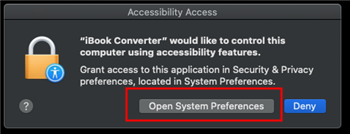
click left-bottom Lock button to unlock, then check iBook Converter.
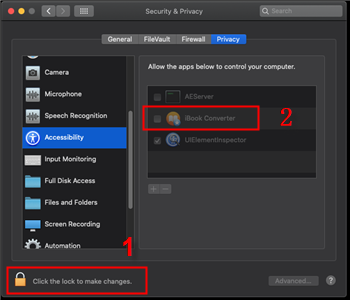
- Click Convert on converter, it will notify Screen Recording, goto System Preference-Privacy-Screen Recording, check iBook converter, it show Quit app, click Quit Now.
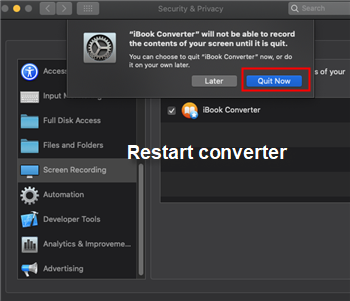
- Run converter, it is ready to work, click Convert button, wait 2 second, it will go through all book pages, Do NOT touch computer when it is working,
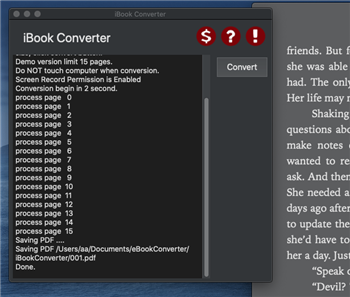
save a pdf in ~/documents/ebookconverter/ibook converter
demo version limit to 15 pages.
Entzünden Sie DRM Enthebung
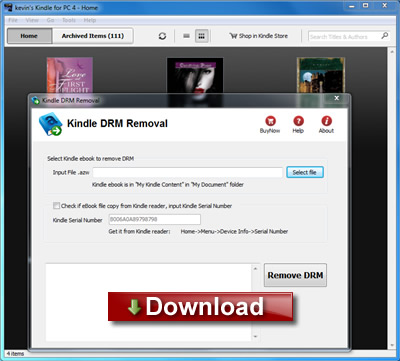
Entzünden Sie DRM Enthebung schnell und leicht entfernt Entzündet E-Book DRM Schutz mit 1-Klicken. es stellt einen neuen AZW ablegt her, dass Verbraucher in EPUB/PDF/TXT/RTF Format E-Book Gebrauch Kaliber umwandeln kann, liest sie auf iPad, WINKEL, Sony Leser oder andere Vorrichtung ohne Begrenzung, Verbraucher auch verwandelt E-Book können drucken Entzündet. Es ist sehr leicht, zu benutzen, nur 1-Klicken, zu entschlüsseln, Entzündet E-Book.
Entzünden Sie drm Enthebung v4.8 Entlassung
— Stütze Entzünden für PC v1.10.0
— Stütze Stapelmodus, entfernen Sie alle E-Books in Ordner mit 1-Klicken,
— Stütze azw3,azw4 legen Sie jetzt ab!
Wenn Sie lesen wollen, Entzünden Sie E-Book in Sony E-leser, der von Amazonas gekauft hat. com, Sie werden Schmerz fühlen, der E-Book Entzündet, hat DRM Schutz verhindert Sie, das zu machen, dann haben Sie wahrscheinlich entdeckt, wie ärgerlich beschränkende DRM Technologie ist. Sie können unsere Software versuchen, die entfernt DRM leicht Entzündet, verwandelt es zu anderem Format, das Sie an praktisch irgendeine fähige E-leservorrichtung genießen können.
Wie um zu verwandeln, Entzünden Sie AZW zu EPUB/PDF/RTF/TXT Format?
Schlüsselkennzeichen
- Ein-klickenkonverter.
- Keine Qualität verliert, die gleiche Qualität als Quellene-Book.
- Schaffen Sie ein. azw E-Book ohne DRM, kein Bedürfnis, die Quellendateien sicherzustellen.
- Entschlüsselt. azw Datei, die von Kaliber unterstützt wird.
FAQS
Wenn Sie Problem mit diesem Konverter haben, schauen Sie diese FAQS an
Screenshots
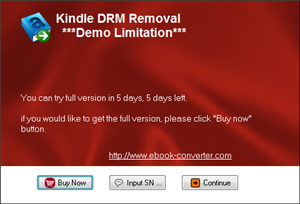 |
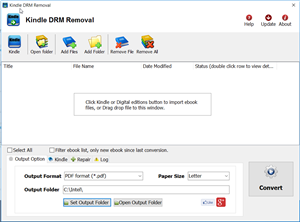 |
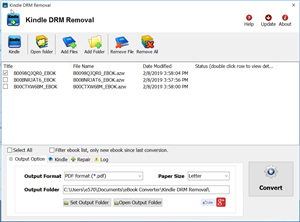 |
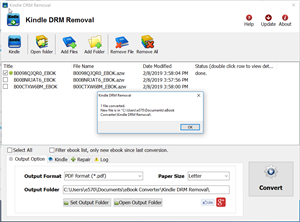 |
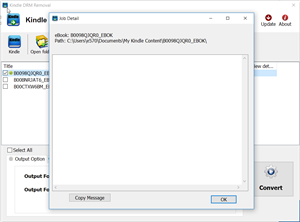 |
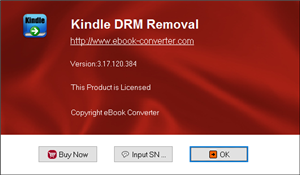 |
Wie um zu verwandeln, Entzünden Sie E-Book zu pdf?
Wie um zu drucken, Entzünden Sie E-Book?
Entzünden Sie für PC
Amazonas hat ein Entzündet für PC Anwendung, verfügbar als ein frei 5.17MB Download für Fenster 7, Ausblick, und XP freigegeben. Viel wie das für iPhone Anwendung Entzündet, Entzünden Sie für PC Synchronisationen Ihr Amazonas E-Book Downloads und zeigt sie auf Ihrem Computer für günstige Vorlesung entweder, wenn Sie weg von Ihrem svelte E-Book Leser oder sind, wenn Sie gewählt haben, es erstens nicht zu kaufen.
Obwohl nicht unbedingt revolutionär, Entzündet das für PC Anwendung macht die Aufgabe. Unter anderen Vorteilen es Synchronisationen Ihre letzte Vorlesungsseite mit Whispersync, Entzünden Synchronisationen Notizen, und Versprechen, Fenster die Berührungstechnologie von 7’s zu verwenden, erlaubend Leserkneifen-zoom, und, in zukünftigen Entlassungen, Drehungsseiten mit Fingerschlägen. Amazonas bearbeitet angeblich die Fähigkeit, Notizen zu schaffen, und Höhepunkte auf Ihrem PC und eine Suche funktioniert. Was Sie nicht machen können, ist Blickblogs, Zeitungen oder Zeitschriften — kein großer Schrei, der Sie gegeben wird, wird an Ihrem Computer, aber immer noch sein…
Entzünden Sie Paperwhite
Der Paperwhite hat Ideal für mich aus einigen Gründen geschienen. Es bietet weite wenigere Ablenkungen an als eine Tablette, es’s hat unterstützt durch Amazonas’s massives Ökosystem, und der am wichtigsten, packt es die Firma ein’s die späteste E Tintenneuerung: ein Glühen, Front-angezündete Ausstellung. Es’s eine der besten E Tintenausstellungen auf dem Markt, und dürfte vielleicht der beste Dank zu jener neuen Beleuchtung sein. Die höhere Auflösung der Ausstellung fällt auch eine beachtlich Verbesserung auf. Text und liniert Kunstaussehen, das äußerst ist knusprig auf dem Schirm, und sogar detaillierten Bildnissen, wie Unterausschüsse in einem aufgeplatzten Comicheft.
How to converter vitalsource bookshelf ebook to PDF?
![]() VitalSource Converter is tool to convert vitalsouce book to pdf file, remove DRM protection from VitalSource Bookshelf ebooks, it create a new non-DRM protection PDF file with 1-click, the new PDF file can read in Windows,Mac without limitation, share your ebook with friends.
VitalSource Converter is tool to convert vitalsouce book to pdf file, remove DRM protection from VitalSource Bookshelf ebooks, it create a new non-DRM protection PDF file with 1-click, the new PDF file can read in Windows,Mac without limitation, share your ebook with friends.
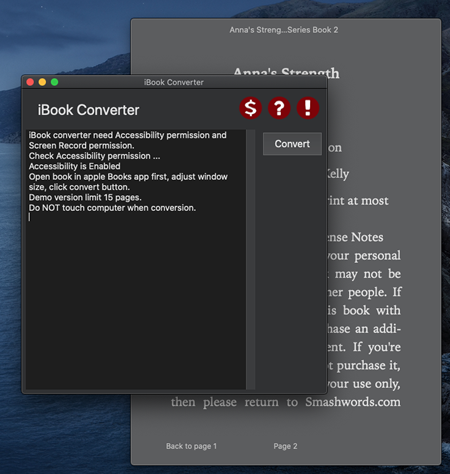
 Downloader for Mac
Downloader for Mac Download for Win
Download for Win