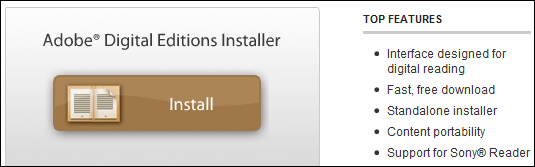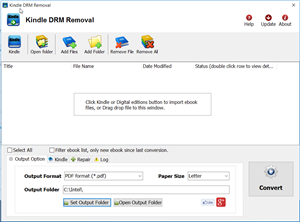I download epub and pdf format books from the public library and a private bookseller. The download comes with a .acsm suffix instead of epub or pdf. When I try to transfer these to my Nook Color use ADE they are not accepted by ADE and do not show in the library window.
How can this problem be solved?
A. When you borrow a ebook from public Library, what you are really downloading is an .acsm file. There is a lot of confusion about this file type as the .acsm is not your actual eBook. It is just a link to your eBook that allows a program like Digital Editions to download the actual book, When Digital Editions sees the .acsm file it will automatically download the PDF or ePUB file, which is the actual eBook,
If you do have Adobe Digital Editions installed and authorized correctly, then you won’t even see the .acsm file at all. It will do its job in the background of your ebook download. The purpose of this file is to communicate with Adobe’s content server and register the ebook to the Adobe ID that you have used to authorize ADE. If you don’t know how to do the authorization process, so you only remove drm from epub/pdf file, not from .acsm file, This is how to remove drm from epub/pdf file.
 ePub Converter is tools to convert Adobe digital editions DRM ebook to PDF ePub HTML Word Text format, it removes expired limitation of public library epub/PDF books, support Adobe ADE, NOOK DRM protection, support Google ebook, Kobo eBook, Sony eBook.
ePub Converter is tools to convert Adobe digital editions DRM ebook to PDF ePub HTML Word Text format, it removes expired limitation of public library epub/PDF books, support Adobe ADE, NOOK DRM protection, support Google ebook, Kobo eBook, Sony eBook.you can download here :
1). Install Adobe Digital editions, you can skip to next step if you have already installed.
2). Open .acsm file in digital editions, When Digital Editions sees the .acsm file it will automatically download the PDF or ePUB file, which is the actual eBook, and then unlock the file’s DRM so that it becomes readable. At this point you should be able to read the library book in Digital Editions.
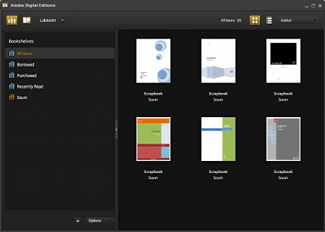
3). Run ePub Converter, it is easy to use, click “Digital Editions” button to import epub file from digital editions library folder.
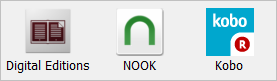
user also click “Open” button to open digital editions folder, drag drop epub file into converter window.
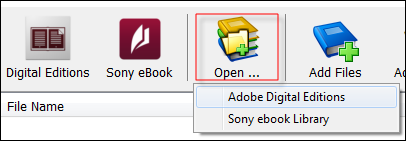
4) Select output format, user can set paper size if output is PDF format, it support Letter, A4, A5, B4,B5 size, then Click “Convert” button to start job, it takes time to convert to other format, wait until job finished.
converter supports batch conversion mode, And conversion process is promised without any quality loss to your files. The books will still keep the same quality as the original one.
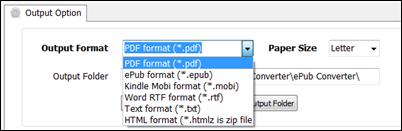
5) After you succeeded in converting EPUB to PDF, you can read your epub in any device.
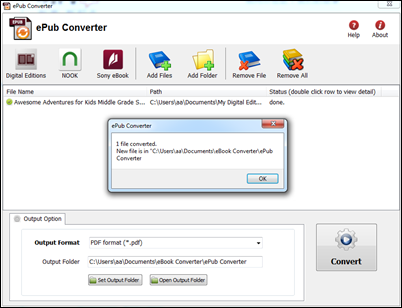
How to convert ePub to PDF AZW HTML RTF TXT format?
What is an .acsm file?
ACSM stands for Adobe Content Server Manager. That name gives a clue as to the purpose of these files — they are download manager files. They manage the download of your ebook.
The majority of the time, you don’t even see the .acsm file when you download an Adobe ebook. Usually the only time you see it is if you haven’t properly set up Adobe Digital Editions, or you don’t even have it installed. I can’t stress this enough: before you buy Adobe ebooks, whether PDF or EPUB, install the software you need! If you haven’t installed the correct software for any file type, your computer won’t know what to do with it.
EPUB, MOBI, AZW and PDF eBook DRM Difference
You should know the difference between EPUB, MOBI, AZW and PDF eBook Formats.
EPUB
The EPUB format is probably the most common of all the formats and is widely supported across all platforms. Most eReaders like Apple’s iBooks, Barnes & Noble’s Nook, Adobe Digital Editions, Aldiko on Android among others (nearly 300) support .epub files.
**epub has different DRM protection :
- iBook has FairPlay DRM – can’t remove drm
- Adobe Digital Editions DRM – can remove drm
- Barnes & Noble’s DRM – Partial ebook can remove drm
The EPUB format is an open standard. That means it is free and publicly available though there are specific rules for its usage. The EPUB standard is maintained by the International Digital Publishing Forum (IDPF), a global trade and standards organization.
MOBI
The Mobipocket ebook format is another open standard for eBook publishing. It was bought by Amazon. It is also cross-platform. eBooks in this format can have the .prc or .mobi extension.
MOBI formats can take complex content, include advanced navigation controls, supports indexing and a high degree of compression. For instance, readers can add their own pages, freehand drawings, annotations, highlights, bookmarks, corrections, and notes if devices support it. It can also include a dictionary. MOBI formats are suited for smaller screens because the image size limitation of 64K. The image size and image format (GIF) puts the format at odds with larger display devices like tablets.
MOBI can also display reflowable content and fixed width layout.
**mobi ebook DRM can remove.
AZW
AZW is a proprietary format developed by Amazon specifically for the Kindle eBook reader. It has its roots in the MOBI format but has better compression and encryption apart from a few more changes. The AZW format has found its place in many platforms with Kindle reading apps apart from Kindle. But AZW files can only be obtained from the Amazon online bookstore.
AZW format is DRM (Digital Rights Management) restricted and is locked to the device id which is registered automatically with the user account of the Kindle purchaser. But DRM free books also carry the AZW extension but they are really no different from MOBI files.
**azw ebook DRM can remove.
Adobe’s pet format – the Portable Document Format or PDF is one of the oldest eBook formats and the most used. It was made open from 2001. The PDF format supports fixed width layout and reflowable content. Because of their commonness, many tools exist to create, edit, and secure PDF documents. For instance, you can easily convert webpages to PDF and keep them archived.
PDF files can be digitally signed and securely locked against editing and this has also promoted there use along with the fact that they are viewable and printable on virtually any platform. PDF format is preferred because PDF files preserve the original layout of any document which has any type of data – text, drawings, multimedia, video, 3D, maps, full-color graphics, photos, and even business logic.
Conclusion
Multiple formats can confuse us. But the good thing is that tools exist that can help us convert PDF to EPUB, MOBI or HTML or convert PDF for Kindle readers. We hope this basic guide has helped to give you an understanding of all the popular eBook formats out there. Which one do you use most often.
**Adobe digital editions PDF DRM can remove.
How to Crack the Amazon Kindle DRM
Want to drop Amazon’s DRM from a Kindle eBook you’ve purchased? where there’s a will, there’s a way.
ebook-converter.com provide a tools “Kindle DRM Removal” that remove drm protection with 1-click.
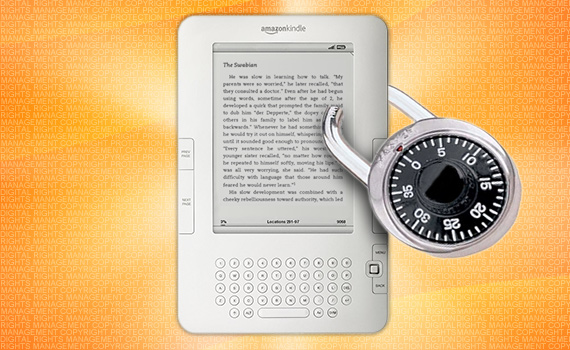
What You Need:
- Kindle DRM Removal : application that download from ebook converter
- A Winndows PC
1). Install and run Kindle DRM Removal to remove drm protection from kindle books, it is easy to use, just click “remove” button, a new azw file will created without DRM.
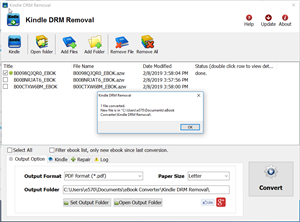
2). Once you have remove ebook drm, you can copy .azw file to ereader, converter to other format using Calibre.
 Download for Windows
Download for Windows Download for Mac
Download for Mac