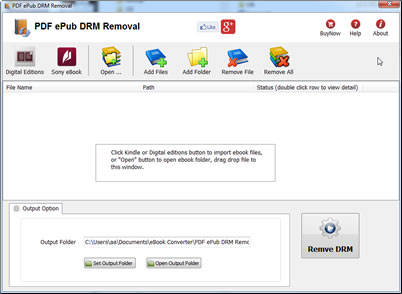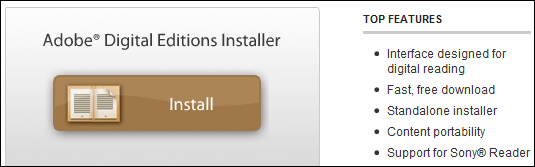It is well know that you can’t read DRM epub in any device, ePub DRM Protection prevent you to do that, this is tutorial how to converter DRM ePub to PDF, read it in any device, it support ePub purchased from kobo, sony, google play ebook store, and all epub download in Adobe digital editions.
When you have bought the drmed books, you just need this simple way to resolve the conversion matter. It is very convenient for readers to convert EPUB to PDF no matter the books contain drm or not.
How to convert drm epub to pdf?
1. First of all, if you have not installed Adobe Digital Editions, click here to download it. Then use your Adobe ID account to activate the Adobe Digital editions on the current computer.
There is something that you need to pay attention to: If your EPUB books are downloaded or copied from other devices, they are not able to be converted. And if so, you need to use Adobe Digital Editions to re-download the books into your current computer.
2. Download and install ePub Converter, it’s one of the best ebook conversion tools to help you convert drm epub file to pdf.
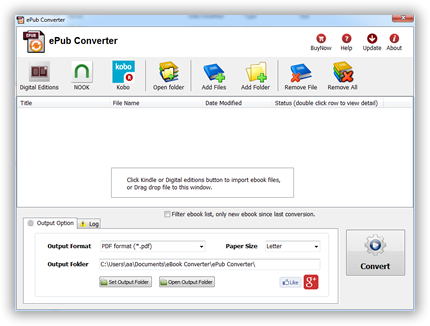
3. Run ePub Converter, click “Digital Editions” button to import Adobe DRM epub file into converter, if you have B&N ebook, just click “Nook” button to import nook ebook.
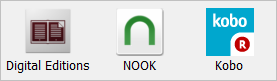
user also click “Open” button to open digital editions folder, drag drop epub file into converter window.
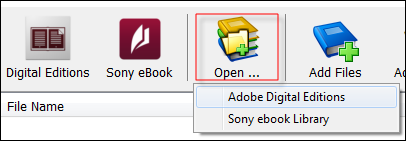
4. Select output format, user can set paper size if output is PDF format, it support Letter, A4, A5, B4,B5 size, then Click “Convert” button to start job, it takes time to convert to other format, wait until job finished.
converter supports batch conversion mode, And conversion process is promised without any quality loss to your files. The books will still keep the same quality as the original one.
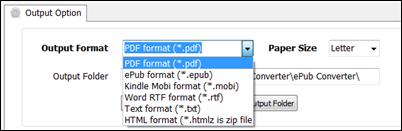
5. After you succeeded in converting EPUB to PDF, you can read your epub in any device.
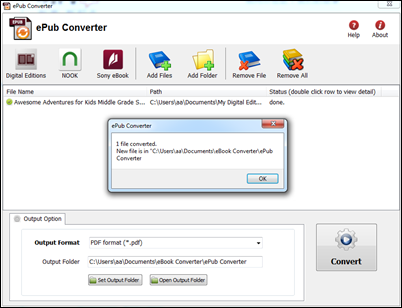
6. if conversion fails, double-click file name in list in converter windows, you get error message in detail.
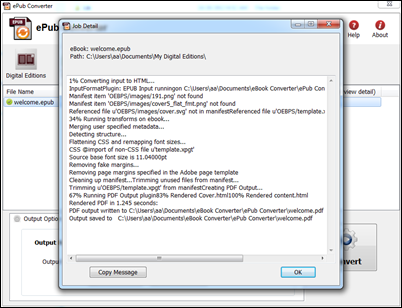
About Epub ebook format
Epub file format is an ebook standard format. it is supported by the majority of the reader devices in the market, such as: Adobe Digital Editions, Google Books, iBooks, Calibre.
EPUB 2.0 was approved in October 2007, with a maintenance update (2.0.1) intended to clarify and correct errata in the specifications being approved in September 2010 EPUB version 2.0.1 consists of three specifications:
PDF is a file format used to represent documents in a manner independent of the application software, hardware, and operating systems. Each PDF file encapsulates a complete description of a fixed-layout flat document, including the text, fonts, graphics, and other information needed to display it.
EPUB, MOBI, AZW and PDF eBook DRM Difference
You should know the difference between EPUB, MOBI, AZW and PDF eBook Formats.
EPUB
The EPUB format is probably the most common of all the formats and is widely supported across all platforms. Most eReaders like Apple’s iBooks, Barnes & Noble’s Nook, Adobe Digital Editions, Aldiko on Android among others (nearly 300) support .epub files.
**epub has different DRM protection :
- iBook has FairPlay DRM – can’t remove drm
- Adobe Digital Editions DRM – can remove drm
- Barnes & Noble’s DRM – Partial ebook can remove drm
The EPUB format is an open standard. That means it is free and publicly available though there are specific rules for its usage. The EPUB standard is maintained by the International Digital Publishing Forum (IDPF), a global trade and standards organization.
MOBI
The Mobipocket ebook format is another open standard for eBook publishing. It was bought by Amazon. It is also cross-platform. eBooks in this format can have the .prc or .mobi extension.
MOBI formats can take complex content, include advanced navigation controls, supports indexing and a high degree of compression. For instance, readers can add their own pages, freehand drawings, annotations, highlights, bookmarks, corrections, and notes if devices support it. It can also include a dictionary. MOBI formats are suited for smaller screens because the image size limitation of 64K. The image size and image format (GIF) puts the format at odds with larger display devices like tablets.
MOBI can also display reflowable content and fixed width layout.
**mobi ebook DRM can remove.
AZW
AZW is a proprietary format developed by Amazon specifically for the Kindle eBook reader. It has its roots in the MOBI format but has better compression and encryption apart from a few more changes. The AZW format has found its place in many platforms with Kindle reading apps apart from Kindle. But AZW files can only be obtained from the Amazon online bookstore.
AZW format is DRM (Digital Rights Management) restricted and is locked to the device id which is registered automatically with the user account of the Kindle purchaser. But DRM free books also carry the AZW extension but they are really no different from MOBI files.
**azw ebook DRM can remove.
Adobe’s pet format – the Portable Document Format or PDF is one of the oldest eBook formats and the most used. It was made open from 2001. The PDF format supports fixed width layout and reflowable content. Because of their commonness, many tools exist to create, edit, and secure PDF documents. For instance, you can easily convert webpages to PDF and keep them archived.
PDF files can be digitally signed and securely locked against editing and this has also promoted there use along with the fact that they are viewable and printable on virtually any platform. PDF format is preferred because PDF files preserve the original layout of any document which has any type of data – text, drawings, multimedia, video, 3D, maps, full-color graphics, photos, and even business logic.
Conclusion
Multiple formats can confuse us. But the good thing is that tools exist that can help us convert PDF to EPUB, MOBI or HTML or convert PDF for Kindle readers. We hope this basic guide has helped to give you an understanding of all the popular eBook formats out there. Which one do you use most often.
**Adobe digital editions PDF DRM can remove.
Read DRM ePub in iphone iPad
One of the biggest problems with ebooks is DRM. It locks ebooks into certain platforms so that you can only read your purchased ebooks on specific apps and devices, This article is a guide to read purchased ePub ebook in iPhone/iPad.
Download Windows version Download Mac version
1). Install Adobe Digital editions, you can skip to next step if you have already installed.
2). Open .acsm file in digital editions, or Open epub file in Digital Editions, then unlock the file’s DRM so that it becomes readable. At this point you should be able to read the library book in Digital Editions.
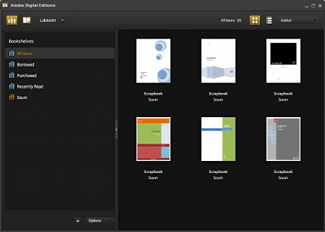
3). Download PDF ePub DRM Remove that is tools to remove adobe drm protection from PDF epub ebook.
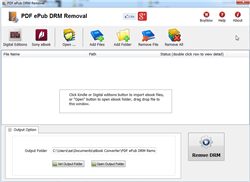
4). Run PDF ePub DRM Removal, it is easy to use, click “Digital editions” button to import ebook files, or select ebook file drag and drop to file list.
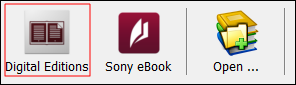
user also click “Open” button to open digital editions folder, drag drop epub file into converter window.
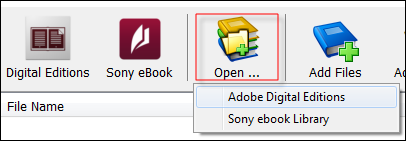
normally for ebook download in digital editions,
it is in “My documents\My Digital editons” for windows,
for Mac, it is “~/documents/Digital editons”
5) When you’re ready to removal DRM protection , click “Removal DRM” button. After a few seconds, you’ll have an ePub/PDF book in output folder.
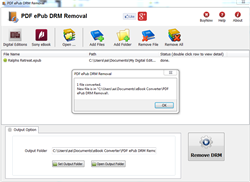
6) Once find decrypted ePub/PDF file in Windows Explorer, you can upload it to iPad iphone by itunes, enjoy reading.
Note
This article is intended as only a guide for people that choose to take responsibility for removing the DRM from their purchased ebooks in order to have greater control over their own purchased content.

 Download for Windows
Download for Windows Download for Mac
Download for Mac