Public Library has thousand audio book to borrow, to download Libby audio book to mp3 file, this is step by step guide,
1) Go to the Libby Audiobook Downloader page: http://ebook-converter.com/libby-audiobook-downloader.htm , download and install.
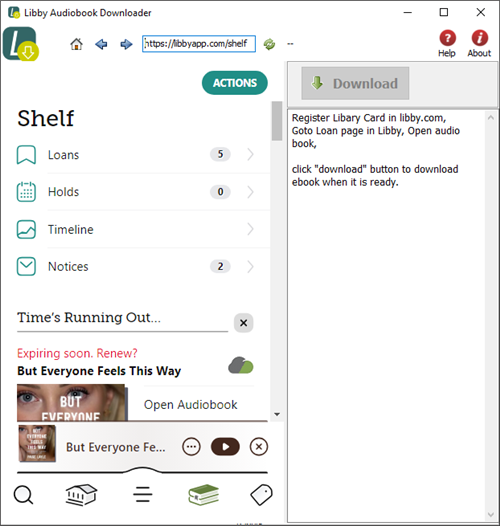
2) Run Downloader, this is browser, it will go to libbyapp.com, add your public library card,
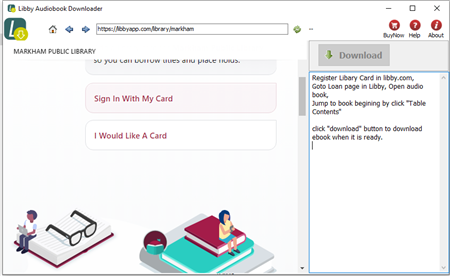
3) Go to your Shelf and click on the audiobook you want to download.
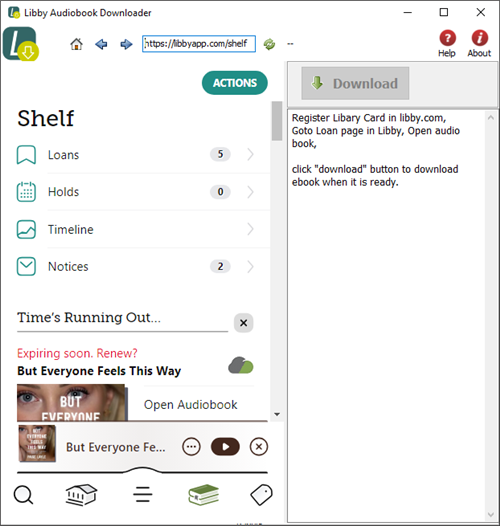
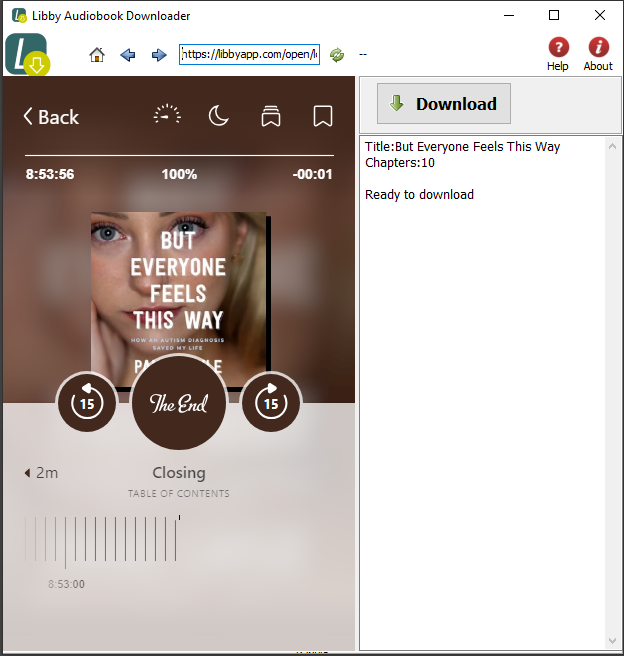
4) Check audio book position is beginning, or select 2nd chapter in chapter list by Click chapter name in page, it will jump to beginning .

5) Click Download button to start, it will download audio ebook each chapter one by one, saved mp3 file in sub folder.
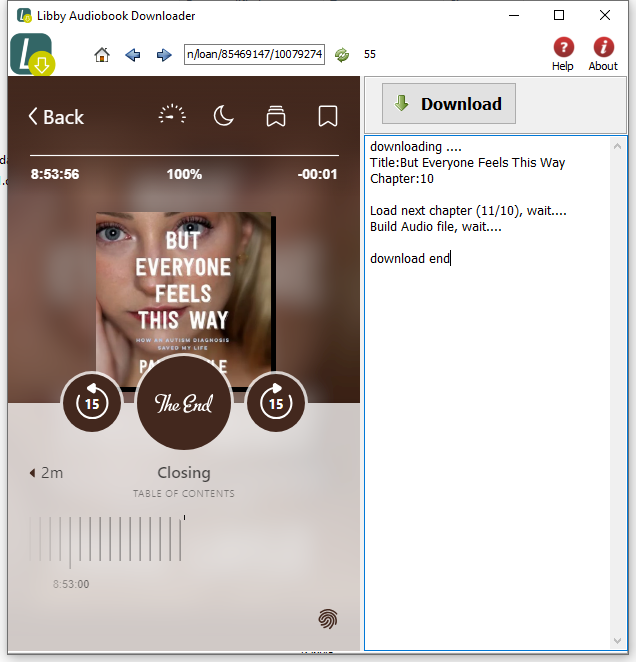
6) mp3 files saved in sub folder each audio book in output folder.
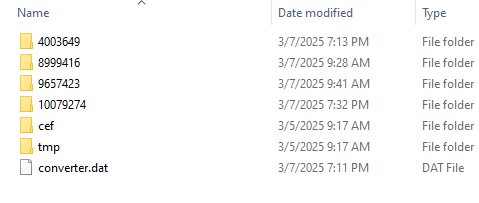
Neuxs 7 – new ebook ereader
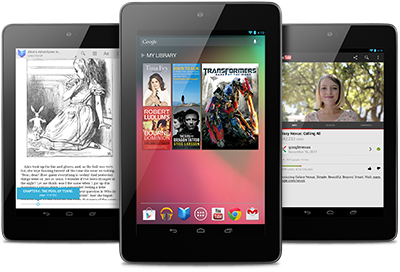
Nexus 7 was made for Google Play, so all the entertainment you love is right in your hand: the world’s largest collection of eBooks, millions of songs, thousands of movies and TV shows, and a growing selection of magazines – plus over 600,000 apps and games.
The world’s largest collection of eBooks
With over 4 million books to choose from, Nexus 7 gives you access to the world’s largest collection of eBooks. Customize your reading experience by adjusting the font, switching to day or nighttime modes, and much more.
Magazines
Magazines come to life on Nexus 7. With hundreds of popular titles to choose from, you’re bound to find something for you. Buy single copies of new issues, or subscribe to your favorites on Google Play.
On paper, the specs for the Nexus 7 are quite impressive. Powered by a quad-core Tegra 3 processor with 1GB RAM and either 8GB (priced at £159 in the UK and $199 in the US) or 16GB (£199/$249) of onboard storage, this tablet runs circles around the Kindle Fire, rivaling many competing Android tablets at twice the price (or more).
The 7-inch 1200 x 800 HD backlit IPS display packs a respectable 216 pixels per inch onto the screen. Sure, it’s not quite as impressive as a third-generation Retina Display iPad at 264ppi, but given the price, you will have little to complain about from the display.
The front of the Google Nexus 7 by Asus is devoid of hardware-based buttons, but a 1.2MP front-facing camera rests at the top of the tablet front, which is covered entirely by Corning glass (we’re assuming Gorilla Glass, but Google isn’t confirming).
How to sync ebook to Kobo ereader?
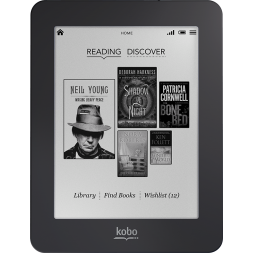
If you have purchased a book and can’t get it on the Kobo eReader, here are some troubleshooting steps to try.
In your Kobo eReader set to “Manage Library”.
- Plug your eReader into your computer using the USB cable.
- If your eReader is charged, you should see two options: “Manage Library” and “Keep Reading”. You must select “Manage Library” or the Kobo Desktop software will not see the eReader and will not sync your books.
- When you select “Manage Library”, the device should appear in the bottom right hand corner of the Kobo Desktop software with “Sync” and “Eject” buttons.
- Click “Sync” the device to transfer your books to the eReader.
Did you complete the purchase for the ebook?
Sign in to kobo.com > click “Library” > select “Purchased”. Do you see the book on the list of purchased titles? If not, you did not complete your purchase and the book has not been added to your library. If the book does appear in your Purchased list…
Is your new book in the “Books” area of your eReader rather than “I’m Reading”?
Books only show up in “I’m Reading” once you have started reading them. Until then, they can be found in the “Books” tab.
- On the eReader, click the “Menu” button and select “Books”.
- Using the Alphabet navigation, check to see if your book is there. (Note: You may need to check for “A Tale of Two Cities” under “A” and “The Quick and the Dead” under “T”.)