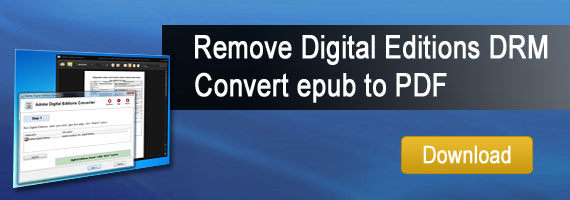Erase Authorization information and authorize computer in Adobe Digital Editions
Why unauthorize Computer in Adobe digital editions
To read downloaded DRM-protected eBooks on your computer, you’ll need to authorize Adobe Digital Editions (ADE), but only authorize up to six computers and/or devices, you can erase authorization from computer to authorize more device.
1 Run digital editions, press key Ctrl+Shift+D, “Erase Computer Authorization” window show up, like this image
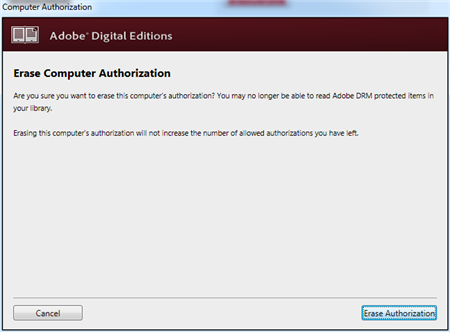
click “Erase Authorization” button to unauthorize computer,
Authorize your computer
1 If you aren’t prompted to authorize ADE the first time you open it, you can go to Help > Authorize Computer to start the process manually.
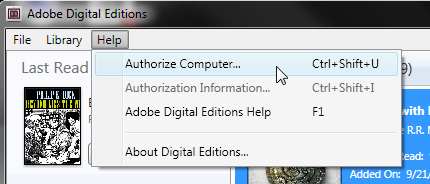
Screenshot showing the Help menu with authorize computer selected
2 If you have an Adobe ID, enter it along with your password.
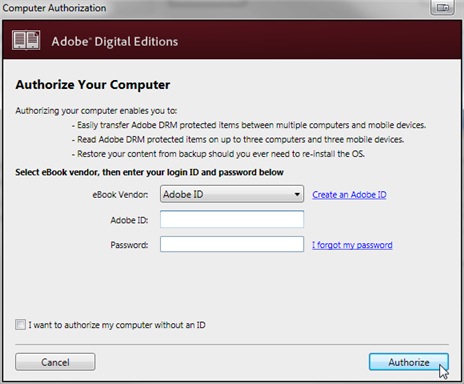
3 If you do not have an Adobe ID, click Create an Adobe ID to make one on Adobe’s website.
Once you’re done, return to the “Computer Authorization” dialog box and enter your Adobe ID and password.
4 Click Authorize. Your computer is now authorized with your Adobe ID.
Note: If you choose to authorize your computer without an ID, you will still be able to view eBooks on your computer. However, you will not be able to transfer or download those titles to other devices.
How to remove DRM from PDB ereader.com?
You bought ebook on ereader.com, you want to read those ebook on iPad or Kindle, but you can’t do that directly, because those ebook has DRM protection, this is turorial about How to remove DRM from ebook ereader.com.
ebook on ereader.com has PDB format, you need download and install PDB DRM removal at here, it has windows and Mac version, PDB DRM Removal is easy to use, it remove PDB drm protection with 1-click without quality loss.
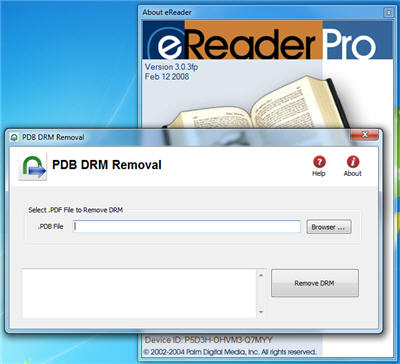
1. Download and install PDB DRM Removal on ebook-converter.com, you can install it as normal app.
2. Run PDB DRM Removal, select PDB file on Hard drive,PDB ebook normally locate at “PDM” in “My Document”, click “Remove” button.
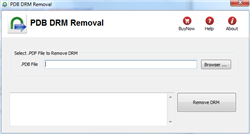
3. A window popup to input name and credit card number, it is same as you read ebook on eReader app, if anything is correct, DRM protect will be removed, DRM will be removed and produce a new .pmlz file .
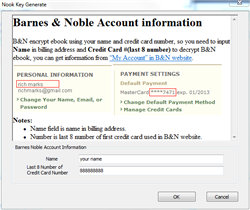
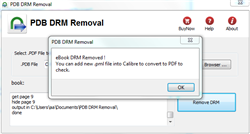
4. to read new ebook in iPAD, you convert .pmlz file to Mobi format using Calibre, here is tutorial.
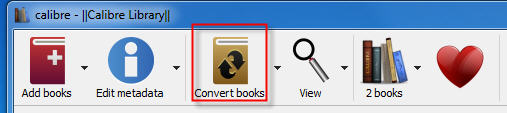
PDB ebook & eReader.com
.pdb is Palm Media ebook format, read in eReader that is a freeware program for viewing Palm Digital Media electronic books, Versions are available for iPhone, PalmOS, WebOS, Android, Symbian, BlackBerry. ereader.com maintains a wide selection of eReader-formatted e-books, available for purchase and download, with a handful of public domain titles available for free. Those books that aren’t free are encrypted, with the key being the purchaser’s full name and credit card number. This information is not preserved in the e-book. A one-way hash is used, so there is no risk of the user’s information being extracted.