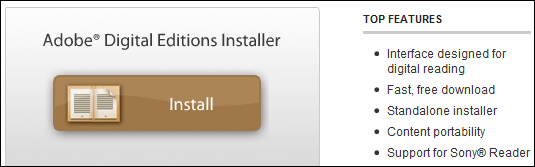If you have problem that public library PDF and ePUB cannot coexist on my reader. you can’t open library ebook on sony reader PSR-600, it show error message “Protected Page”.
Some library books are Adobe PDFs, some are Adobe EPUB (both DRM protected). You can have one or the other – not both types of DRM – on the Reader.
From the Sony website (this was for the 505, but I’m sure it is the same for the 300 and 600).
This issue happens when Adobe DRM protected ePub and PDF eBooks which have been borrowed, both exist on the Reader.
You can borrow epub and pdf books from your library, but be careful to never have both epub and pdf library books on your reader at the same time, as there is a conflict and you will not be able to access them. A Protected Page! error occurs on the Reader when opening a borrowed book that is in the ePub or PDF format when borrowed Adobe DRM-protected ePub and PDF eBooks exist on the Reader at the same time.
To solve this issue, please follow these steps:
1. Delete all borrowed books from the Reader and transfer them again from Adobe Digital Editions or eBook Library.
2. Verify that all borrowed books are of the same format(ePub or PDF) before transferring them to the Reader.
Strip drm from epub ebook
to read drm epub in Kindle, or read a public library ebook in ipad, you can do that until you strip drm from epub ebook, this is tutorial to do that.
1. download ePub drm removal from ebook-converter.com, this tools has an easy-to-use interface to help new comers get up to speed.
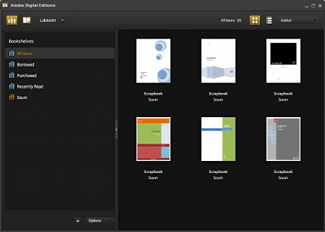
2. Run ePub drm removal, select your epub file which you want to decrypt, click “Remove” button, a new epub file created withou drm protect.
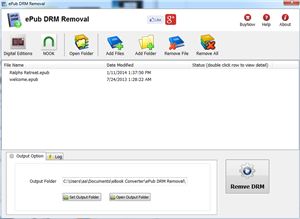
3. Drag drop new epub to itune if you want to read in iPad.
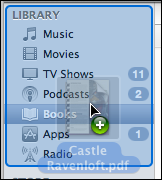
4. Convert epub to Mobi format if you want to read it in Kindle reader. another tutorial of mobi conversion click here
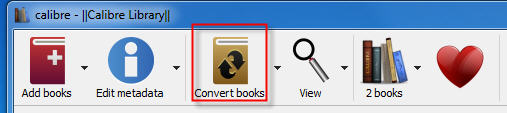
EPUB is a free and open e-book standard by the International Digital Publishing Forum (IDPF). Files have the extension .epub.
EPUB is designed for reflowable content, meaning that the text display can be optimized for the particular display device used by the reader of the EPUB-formatted book. The format is meant to function as a single format that publishers and conversion houses can use in-house, as well as for distribution and sale.
An EPUB file can optionally contain DRM as an additional layer, but it is not required by the specifications. In addition, the specification does not name any particular DRM system to use, so publishers can choose a DRM scheme to their liking. However, future versions of EPUB (specifically OCF) may specify a format for DRM.
How to remove drm from Google books
This is tutorial how to remove drm from google ebooks.
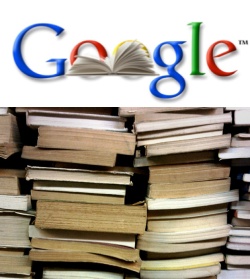
Google ebooks has standard Adobe digital editions DRM protection, When you buy an google ebook online, you can be pretty sure you download a .ascm file, .ascm file doesn’t have ebook content, just include in download link for real ebook. you can open .acsm file after install Adobe digital editions that download actual book, When Digital Editions sees the .acsm file it will automatically download the PDF or ePUB file, which is the actual eBook, so you only remove drm from epub/pdf file, not from .acsm file.
PDF ePub DRM Removal is tools to remove DRM protection and remove expired limitation of public library epub/PDF books. you can download it at here.
1). Install Adobe Digital editions, you can skip to next step if you have already installed.
2). Open .acsm file in digital editions, When Digital Editions sees the .acsm file it will automatically download the PDF or ePUB file, which is the actual eBook, and then unlock the file’s DRM so that it becomes readable. At this point you should be able to read the library book in Digital Editions.
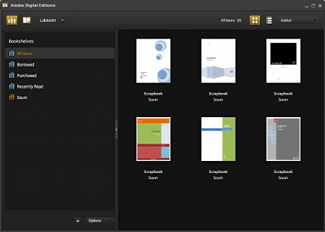
3). Run PDF ePub DRM Removal, it is easy to use, just select Google book epub file from digital editions library folder, and click “Remove DRM” button.
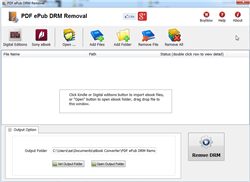
4) When you’re ready to removal DRM protection , click “Removal DRM” button. After a few seconds, you’ll have an ePub/PDF book in output folder.
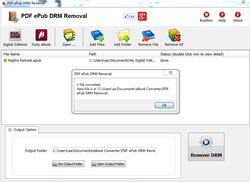
5) Once find decrypted ePub/PDF file in Windows Explorer, you can upload it to e-reader device or convert to other format, enjoy reading.
Google Books
Google Books (previously known as Google Book Search and Google Print) is a service from Google that searches the full text of books that Google has scanned, converted to text using optical character recognition, and stored in its digital database. The service was formerly known as Google Print when it was introduced at the Frankfurt Book Fair in October 2004. Google’s Library Project, also now known as Google Book Search, was announced in December 2004.
Results from Google Book Search show up in both general web search at google.com and through the dedicated Google Books site (books.google.com). Up to three results from the Google Books index may be displayed, if relevant, above other search results in the Google Web search service (google.com).