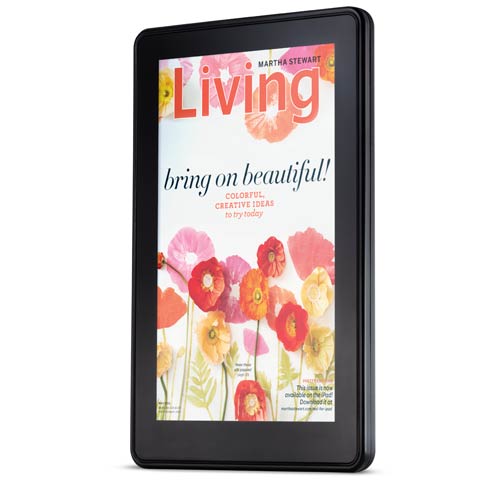
The new Kindle Fire is more than a tablet – it’s a Kindle with a color touchscreen ebook reader, all ebooks you bought on Kindle fire has DRM protection as usual, our converter Kindle drm removal doesn’t support Kindle fire ebook yet, but you can still remove all kindle ebooks DRM in Kindle for Pc.
this is tutoral how to remove drm from Kindle fire ebook.
1. Download and Install Kindle for Pc, or Kindle for Mac if you have a Mac.
Amazon has cloud service which you can download ebook you bought in multi-device, kindle, pc, mac, even ebook was bought on Kindle fire, so you can download it in Kindle for PC.
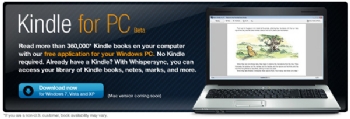
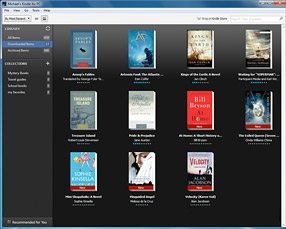
2. To remove drm, download Kindle drm removal and install it.
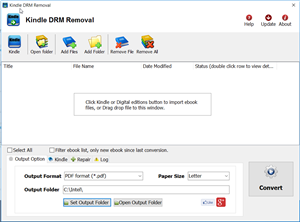
Kindle DRM Removal is tools to remove Kindle ebook DRM with 1-click.
3. Run Kindle drm removal
select Kindle ebook file to decrypt, you navigate to the folder containing Kindle ebook files, it should be in folder “C:\Users\your-name\Documents\My Kindle Content” folder.
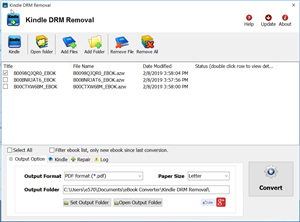
4. Remove drm
Click “Remove” button, it will create a new mobi file without drm that can convert to other format using Calibre, you read it anywhere.
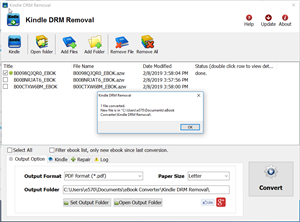
5. Convert mobi to PDF/ePub format
You can convert new mobi ebook to PDF epub format in Calibre, this is tutorial.
How to convert Kindle AZW to EPUB/PDF/RTF/TXT format?
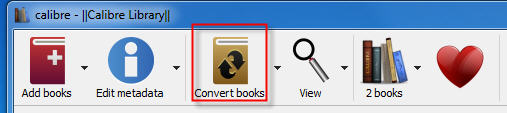
Kindle Fire
Most Kindle Fire devices employ a 1 GHz Texas Instruments OMAP 4430 dual-core processor. The display is a 7 inches (180 mm) multi-touch color screen with a 600×1024 pixel resolution. Connectivity is through 802.11n Wi-Fi and USB 2.0 (Micro-B connector). The device includes 8 GB of internal storage — said to be enough for 80 applications, plus either 10 movies or 800 songs or 6,000 books. According to Amazon’s list of technical details, the Kindle Fire’s 4400 mAh battery sustains up to 8 hours of consecutive reading and up to 7.5 hours of video playback with wireless off.
Of the 8GB internal storage, 6GB is available for content.
The Kindle Fire runs a customized Android 2.3 Gingerbread OS. Along with access to Amazon Appstore,the Fire includes a cloud-accelerated “split browser”, Amazon Silk, using Amazon EC2 for off-device cloud computation; including webpage layout and rendering, and Google’s SPDY protocol for faster webpage content transmission.
Download Hands-On Machine Learning with Scikit-Learn and TensorFlow to pdf

Hands-On Machine Learning with Scikit-Learn and TensorFlow is most popular TensorFlow book on OReilly, through a series of recent breakthroughs, deep learning has boosted the entire field of machine learning. Now, even programmers who know close to nothing about this technology can use simple, efficient tools to implement programs capable of learning from data. This practical book shows you how.
Step by step to Download Hands-On Machine Learning with Scikit-Learn and TensorFlow to pdf
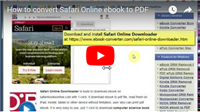 How to download Safari Online ebook to PDF?
How to download Safari Online ebook to PDF?
1). Download and install Safari Online Downloader, it run like a browser, user sign in safari online in webpage, find book to download, click “Start Reading Now” button to open ebook in app.
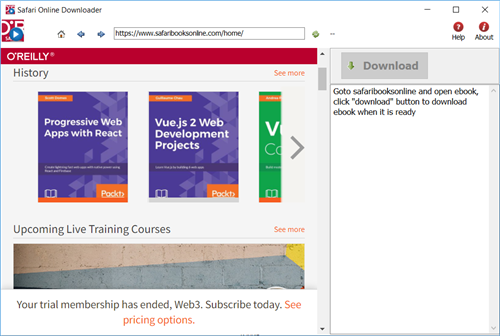
2). User open book in downloader, wait until “Download” button is ready, click download button to download ebook, it takes a while.
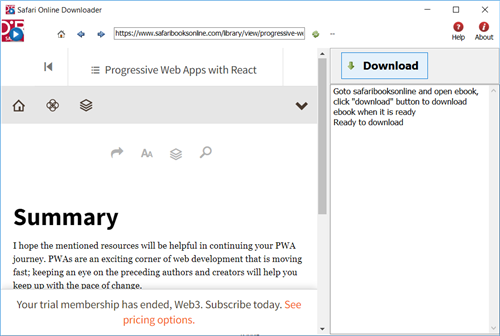
3). Downloader go through all book pages , it takes a while.
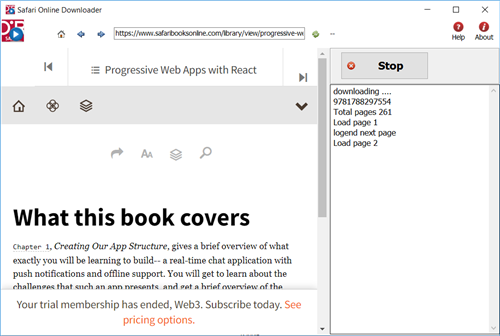
4). new PDF file created when finished, it saved in My document folder, “doc\ebook converter\safari online downloader\” .
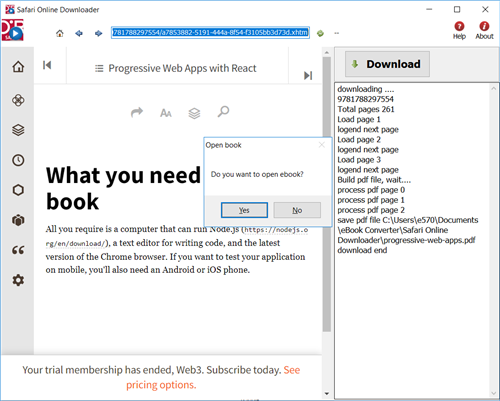
How to fix Protected Page error on sony reader?
If you have problem that public library PDF and ePUB cannot coexist on my reader. you can’t open library ebook on sony reader PSR-600, it show error message “Protected Page”.
Some library books are Adobe PDFs, some are Adobe EPUB (both DRM protected). You can have one or the other – not both types of DRM – on the Reader.
From the Sony website (this was for the 505, but I’m sure it is the same for the 300 and 600).
This issue happens when Adobe DRM protected ePub and PDF eBooks which have been borrowed, both exist on the Reader.
You can borrow epub and pdf books from your library, but be careful to never have both epub and pdf library books on your reader at the same time, as there is a conflict and you will not be able to access them. A Protected Page! error occurs on the Reader when opening a borrowed book that is in the ePub or PDF format when borrowed Adobe DRM-protected ePub and PDF eBooks exist on the Reader at the same time.
To solve this issue, please follow these steps:
1. Delete all borrowed books from the Reader and transfer them again from Adobe Digital Editions or eBook Library.
2. Verify that all borrowed books are of the same format(ePub or PDF) before transferring them to the Reader.
 Download for Windows
Download for Windows Download for Mac
Download for Mac