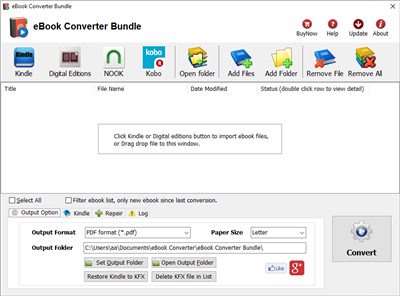Question: I downloaded several ebooks onto my computer and now I do not know how to put them onto my Kobo ereader?
There are three programs we teach you how to use. They are all free: USB cable, Adobe Digital Editions .
And if the books are DRM protected, you may need a eBook DRM Removal bundle to remove drm protection and help you achieve your goal.
Method 1: USB Cable and Windows Explorer
- Step 1: Connect your Kobo to the computer with its USB cable.
- Step 2: Open “My Computer”, choose “Removable Disk”, open the “My Document” folder.
- Step 3: Drag the e-book from computer hard drive, and drop it in the “My Documents” folder in the Kobo drive folder.
- Step 4: Un-plug the USB cable, Turn on your Kobo, find the book in the “My Documents” folder. Or you can also do a search job for the book title.
Method 2: Adobe Digital Editions (read protected books on Kobo)
Adobe Digital Editions is a program primarily used for managing eBooks and transferring ebooks you have purchased from ePub eBookStores to your device. You also have the ability to copy over books you have borrowed from the library. What’s more, even if your book has DRM protection, you can use this program to transfer the book to your Kobo. We show you how to transfer book to Kobo by Adobe Digital Editions.
- Step 1: Click on the Library View within Adobe Digital Editions. Titles you have downloaded are listed on the right panel.
- Step 2: You will see the file copy to the kobo. The title is now transferred to the device. On a PC, click “Safely Remove Hardware” icon on the lower right of your monitor. Then click the “Safely Remove USB Mass Storage Device” box.
- Step 3: Goto ereader Library. The book you just downloaded will appear under “Library.” Scroll down to the title. Touch “View item details and options.” Touch “Read” to begin reading your eBook.
Kindle to ePub – Convert Kindle ebook to ePub
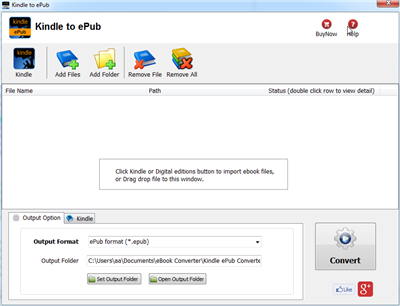
Kindle to ePub is to convert Kindle format ebook to epub format that read in eReader, Sony, Kobo, NOOK. it support Mobi, azw and other Kindle format, include DRM or no-drm ebook, user can read purchased Kindle ebook in any device, output format also support PDF, word, html, text.
Kindle to ePub converter is easy to use, support drag and drop, import kindle ebooks from Kindle for PC automatically, convert DRM / noDRM ebook to ePub format with 1-click.
 Download Windows version
Download Windows version  Download Mac version Buy Now
Download Mac version Buy Now
Features
- easy use, drag-drop support, One-click converter.
- support Kindle DRM ebook downloaded from Kindle for Pc.
- Output format support PDF ePub, WORD rtf, HTML, Text.
- High quality conversion, no quality loss.
1). First, download and install amazon free app Kindle for pc or Kindle for Mac, free download here.
2). Download ebook in Kindle for Pc.
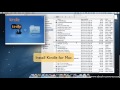 Video tutorial to download Kindle ebook into Mac Windows
Video tutorial to download Kindle ebook into Mac Windows
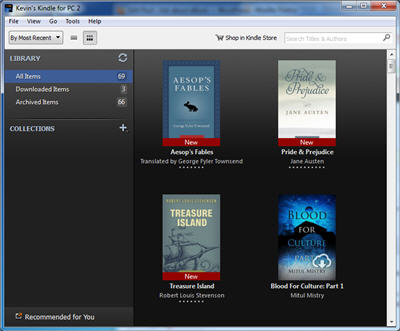
3). Run Kindle ePub Converter, click Kindle button to add all azw files into file list in converter.
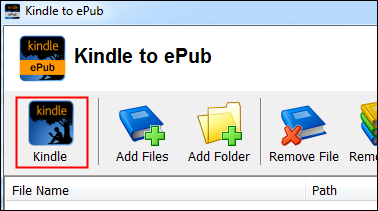
You also can drag azw file from windows explorer to converter, azw file saved in “My Kindle content” folder.
- For Windows, files is saved in “My Document\My kindle content” folder.
- For Mac, it is “~/Library/Application Support/Kindle” folder.
4). Select output format in Output Section button, you can select ePub, pdf,rtf, htmlz,text format in drop list, change output folder if you want.

5) Click Convert button to start job, wait until all job done, if everything goes well, new ebook files will be created in output folder, click Open Output folder to find them .
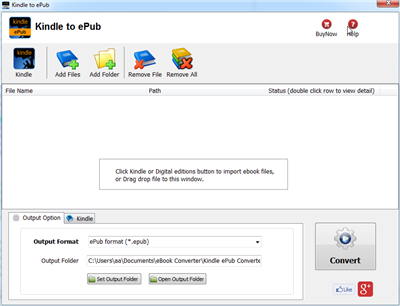
6) Sending your new e-book file to your e-reader .
 Download Windows version
Download Windows version  Download Mac version Buy Now
Download Mac version Buy Now
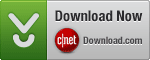 Kindle to ePub at download.com
Kindle to ePub at download.com
How to convert PDF to Word?
MS word and Adobe PDF are most popular files, to convert PDF to Word and edit the docx (or doc) file in Microsoft Word, you can do it in MS office or adobe reader.
Convert PDF to Word in Adobe reader
If the PDF content contains nothing but text, you can try this. Otherwise you’d better try other methods below.
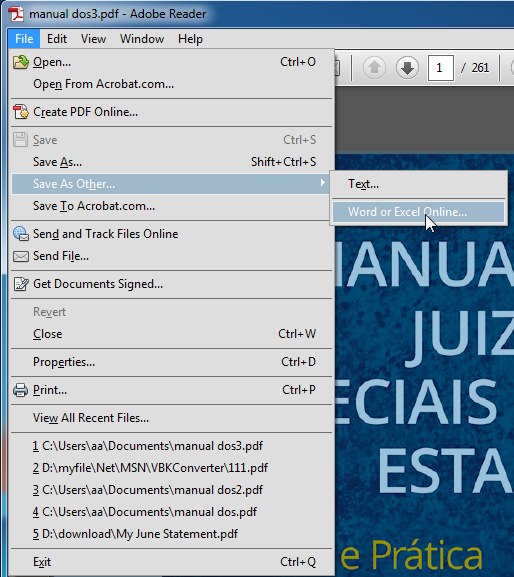
Just open the PDF with Adobe Reader, save it as text file (.txt), copy the text and paste it in a new Microsoft Word, then save as Word. Sounds very easy, isn’t it? But this method can only save text content. All the images in the original PDF file will lose.
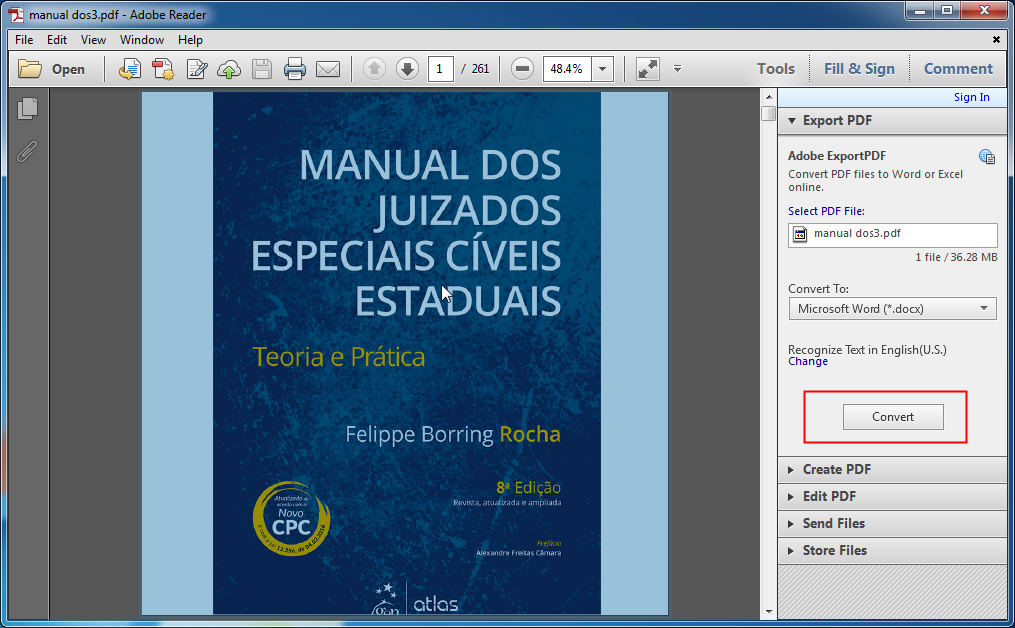
there is an Adobe online service ExportPDF that convert PDF to word or excel,
Click “Tools” – “Export PDF” – “Convert” then your PDF file will be converted to Word (docx or doc). This conversion service could generate very high-quality file and it’s very suitable for business, more information of Adobe ExportPDF.
Convert PDF to Word in eBook Converter Bundle
 eBook Converter Bundler also can converter PDF to Word, we suggest user try it first.
eBook Converter Bundler also can converter PDF to Word, we suggest user try it first.