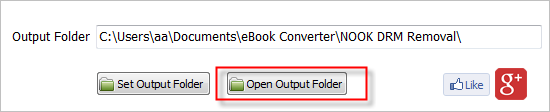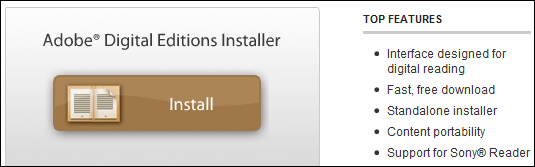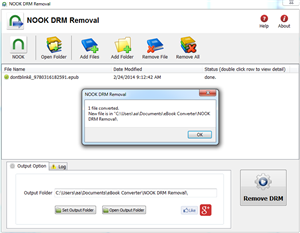NOOK ePub (Barnes Noble ebooks store) has drm protection only supported by NOOK, you need to remove drm protection to read it in other brand ereader or device, here’s how to remove drm directly from B&N epub.
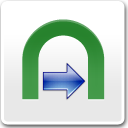 NOOK DRM Removal is tools to remove NOOK DRM protection, let user read purchased NOOK ebook in any device.
NOOK DRM Removal is tools to remove NOOK DRM protection, let user read purchased NOOK ebook in any device.you can download here :
 Download for Windows
Download for Windows  Download for Mac
Download for Mac
1. Download and install NOOK app Nook for PC, download BN ebook in NOOK for PC.

Download ebook in NOOK for pc, click “download” button in NOOK for pc.
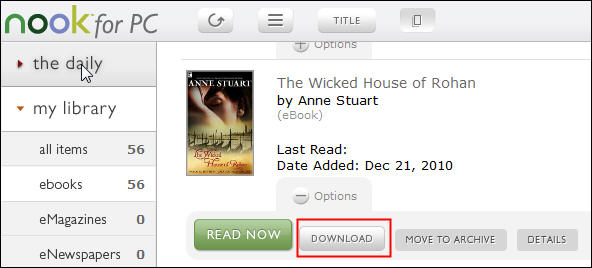
2. To start removing drm from B&N ePub files, you’ll need to install NOOK DRM Removal, click the Download link. once you’ve download NOOK DRM Removal, install it as normal.
 Download for Windows
Download for Windows  Download for Mac
Download for Mac
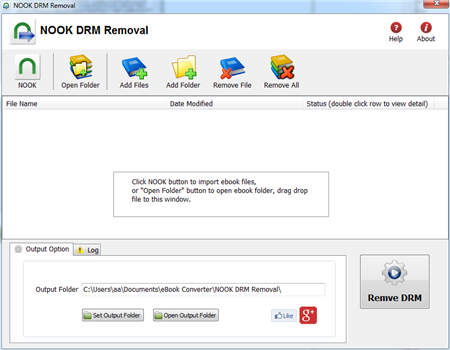
3.Once setup is complete, run NOOK DRM removal, click “NOOK” button to import ebook into file list in converter

4. Click “Remove DRM” button, first times you need to input your Name of B&N account, and credit card number to decrypt drm protection, it is name in B&N account, not name on credit card, full digital number of credit card, this converter don’t keep these information, only to create a key file for next times.
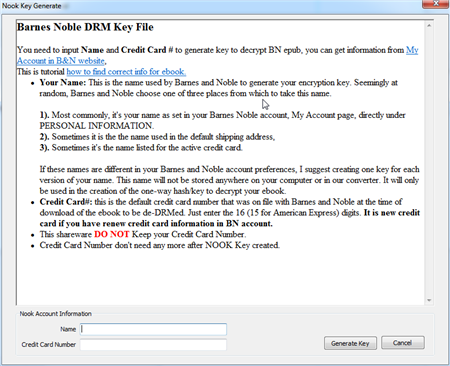
4. if Name and number is correct, converter will remove drm protection, show it message,
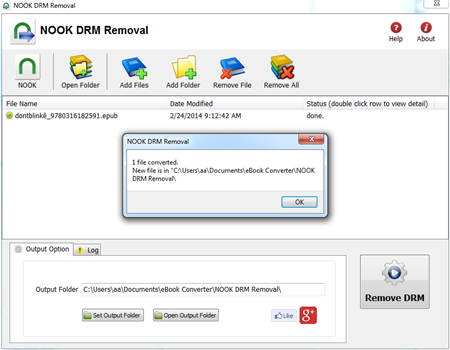
you click “Open output folder” to find new drm free ebook file, now you can open your ePub file in any eReader program, share it to your friend.
Barnes Noble Nook
The Barnes Noble Nook (styled “nook”) is a brand of electronic-book readers developed by American book retailer Barnes Noble, The nook ebook format is specific to the nook, can only be read by the nook, it is new EPUB format file with eReader DRM combination created for the nook, that is different with EPUB with Adobe ADEPT DRM
How to remove expired days from library eBook
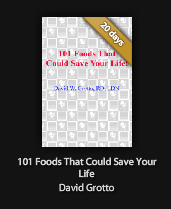
if you borrow a public library ebook, the longest days is 21 days that you can borrow, if you want to read more longer than its expired, you must removal DRM protection from public library ebook.
ePub DRM Removal is tools to remove DRM protection and remove expired limitation of public library epub books. you can download it at here.
Difficulty Level: Easy
What You Need:
- A epub book with DRM that download using Digital editions, install at here
- A Winndows PC
- ePub DRM Removal : application that download from ebook converter
- An Android tablet, or some sort of portable device that accepts ePub format
1). Install Adobe Digital editions, you can skip to next step if you have already installed.
2). To get your epub ready to remove DRM protection, you must add DRM epub into Adobe Digital editions library if you download DRM epub from 3rd program other than Digital Editions,like sony reader, click “Library” button in toolbar, select “Add item to library”, find epub in Sony ebook folder, “My documnet\My books\Reader Library”, select ebook to add.
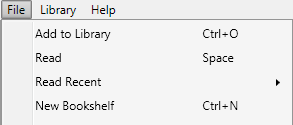
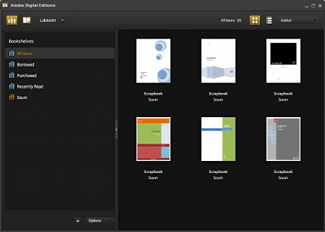
3). ePub DRM Removal is easy to use, just select public library epub file from digital editions library folder, and click “Remove DRM” button.

4) When you’re ready to removal DRM protection , click “Removal ePub DRM” button. After a few seconds, you’ll have an ePub book in output folder.
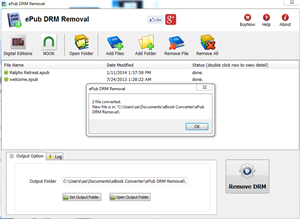
5) Once find decrypted ePub file in Windows Explorer, you can upload it to e-reader device or convert to other format, enjoy reading.
OverDrive Library
OverDrive currently hosts more than 1 million premium digital titles from more than 1,000 publishers, including Random House, HarperCollins, AudioGO, Harlequin, and Bloomsbury. Our digital distribution services are utilized by more than 19,000 libraries, schools, and colleges worldwide. For two consecutive years, OverDrive has been named to the EContent 100 as a company that matters most in the digital content industry.
How to remove NOOK DRM from Barnes Noble ebook?
Barnes & Noble uses its own DRM scheme for some EPUB books. It’s a variant of the Adobe ADEPT scheme. we can remove NOOK DRM ebook download by NOOKstudy. this is tutorial that remove NOOK DRM from NOOKstudy ebook.
1 Download NOOK ebooks in NOOKStudy
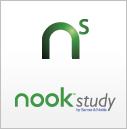 Barnes & Noble changed encryption algorithm for new ebooks, to remove DRM, user must download and install B&N app “NOOKStudy”, download ebooks in NOOKstudy, nook for pc isn’t support in new version.
Barnes & Noble changed encryption algorithm for new ebooks, to remove DRM, user must download and install B&N app “NOOKStudy”, download ebooks in NOOKstudy, nook for pc isn’t support in new version.
2 Download Nook DRM Removal here.
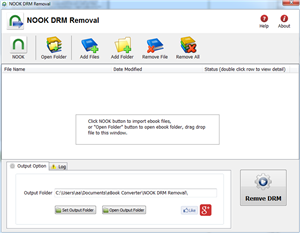
3 Run program, click NOOK button to import nookstudy ebook files,
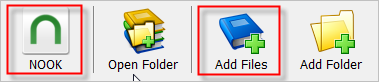
or select files in B&N epub ebook to decrypt, NOOK ebook locate at “My Document\My Barnes & Noble eBooks” folder.
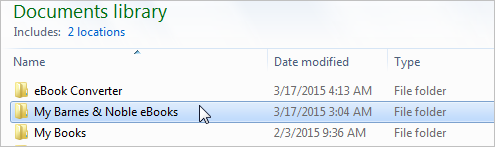
4 click “Remove DRM” button to decrypt, If anything you input is correct, DRM will be removed and produce a new epub file,
new nodrm file saved in output folder, click “open output folder” button to find them.