How to covnert NOOK DRM ebook to PDF format?
A. When you purchase ebook from bn.com, NOOK ebook file has DRM protection which NOT support by other ereader, that is ebook DRM limitation, you can’t read in any device, this is guide to convert drm NOOK ebook to pdf format.
 ePub Converter is tools to convert Barnes & Noble NOOK DRM ebook to PDF/HTML/Word/Text format, it support both DRM and DRM free NOOK ebook, user can read purchased ebook in any device without limitation after ebook format conversion, it is eay use, support drag and drop, import NOOK ebooks from NOOK for PC automatically, convert DRM NOOK file to other format with 1-click.
ePub Converter is tools to convert Barnes & Noble NOOK DRM ebook to PDF/HTML/Word/Text format, it support both DRM and DRM free NOOK ebook, user can read purchased ebook in any device without limitation after ebook format conversion, it is eay use, support drag and drop, import NOOK ebooks from NOOK for PC automatically, convert DRM NOOK file to other format with 1-click.
1. Download and install NOOK app Nook for PC, download BN ebook in NOOK for PC.

Download ebook in NOOK for pc, click “download” button in NOOK for pc.
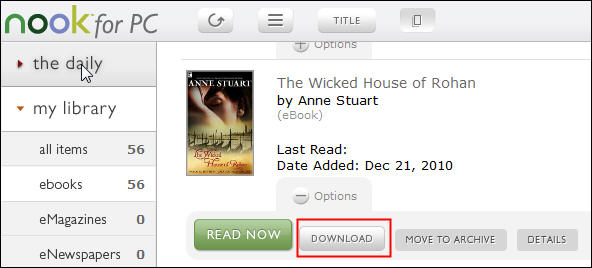
2. To convert B&N NOOK ePub files, you’ll need to install ePub Converter, click the Download link. once you’ve download ePub Converter, install it as normal.
 Download for Windows
Download for Windows  Download for Mac
Download for Mac
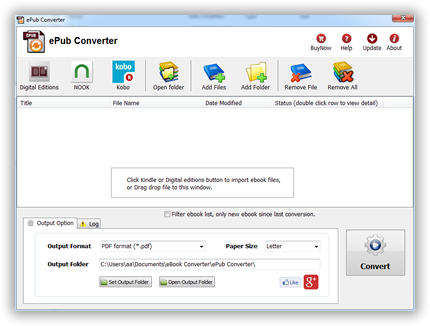
3.Run ePub converter after setup is complete, click “NOOK” button to import ebook into file list in converter,
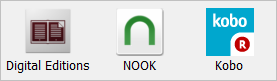
select “PDF” in output format,
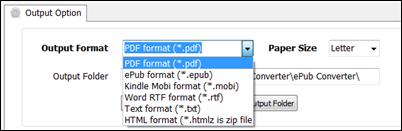
4. Click “Remove DRM” button, first times you need to input your Name of B&N account, and credit card number to decrypt drm protection, it is name in B&N account, not name on credit card, full digital number of credit card, this converter don’t keep these information, only to create a key file for next times.
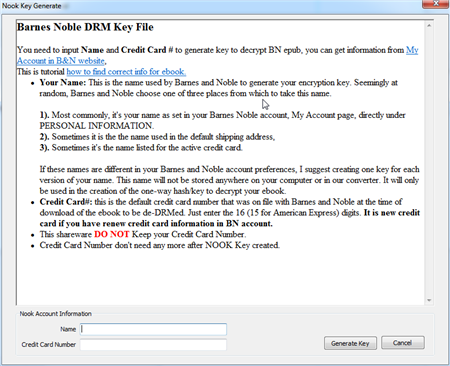
5. if Name and number is correct, converter will remove drm protection and convert to pdf format, show it message,
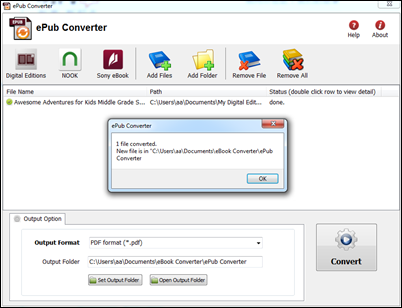
you click “Open output folder” to find new drm free ebook file, now you can open your pdf file in any eReader program, share it to your friend.
Remove DRM from iBook purchased?
We found recently that a popular DRM stripper tool called Requiem has been updated to version 3.3.5 , in this new version comes support for decrypting e-books purchased from the iBookstore. This is a significant new feature to the Requiem application that has already had a long history of being able to remove the DRM restrictions from music and videos purchased from the iTunes Store.
Look at this page to get detail
The latest version to remove DRM from iBooks is 3.3.6 and works with iTunes 10.5.x, Windows and Mac OS X.
Download Mac version Download Win version
TO USE: Requiem version 3.3.6
Double-click on the Requiem application and watch it work!It will automatically find DRMed files in your iTunes library and remove the DRM from them.
The original DRMed files will be moved to the trash. Make sure you verify that the songs, videos, and books still work before emptying the trash.
Windows users will need to install Java.
You can also drag & drop files or directories (which will be searched recursively) onto the Requiem application or the Requiem window.
Starting Requiem with the shift key down will disable scanning of the iTunes library. You can use this feature to start requiem with a blank window into which you can drag & drop files to be processed.
NOTES:
Requiem has a Tor website: http://tag3ulp55xczs3pn.onion. To reach the site using Tor, you will need to install Tor (http://www.torproject.org). If you’re willing to sacrifice your
anonymity, you can use the regular web with tor2web. Just go to http://tag3ulp55xczs3pn.tor2web.com.
With Requiem being able to decrypt Apple’s own DRM protection, called FairPlay, on iBooks it means Apple’s e-books are no longer only restricted to being read on iOS devices. Due to this fact we are sure to see Apple release an update to their DRM protection method in the near future like they have in the past to counter Requiem’s decryption methods on songs/videos.
-
-
-
-
-
How to read public library ebook on Kindle?

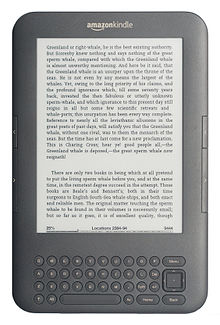
if public library provide OverDrive ebook, you can borrow and read it on your Kindle 3, this is tutorial how to do that.
1. Install digital editions.

You will download a .acsm file when you download a OverDrive ebook, .acsm file is a download link, doesn’t have ebook content, you install Adobe digital editions first, register a Adobe ID using any email, so you can open .acsm file and download a drm epub file that opened in digital editions.
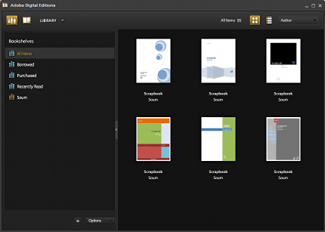
2. Install PDF epub drm removal and remove DRM from public library epub file
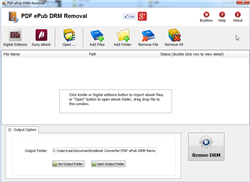
PDF epub drm removal is tools to removal adobe drm from epub/PDF, click here to download, run it after installation, find ebook file, normally adobe ebooks are in “My Document\My Digital Editions” folder, select epub/PDF file and click “Remove DRM” button, a new epub/pdf file was created without DRM protection, we will convert epub ebook to Kindle ebook format in next step.
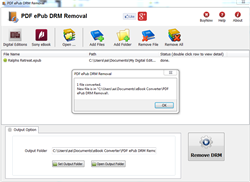
3. Install Calibre and convert epub to Kindle format.

Kindle 3 doesn’t support epub format ebook, it support .mobi format ebook, we can’t read public library epub ebook in Kindle directly, fortunately there is another freeware Calibre that convert epub to mobi format. click here to download calibre,
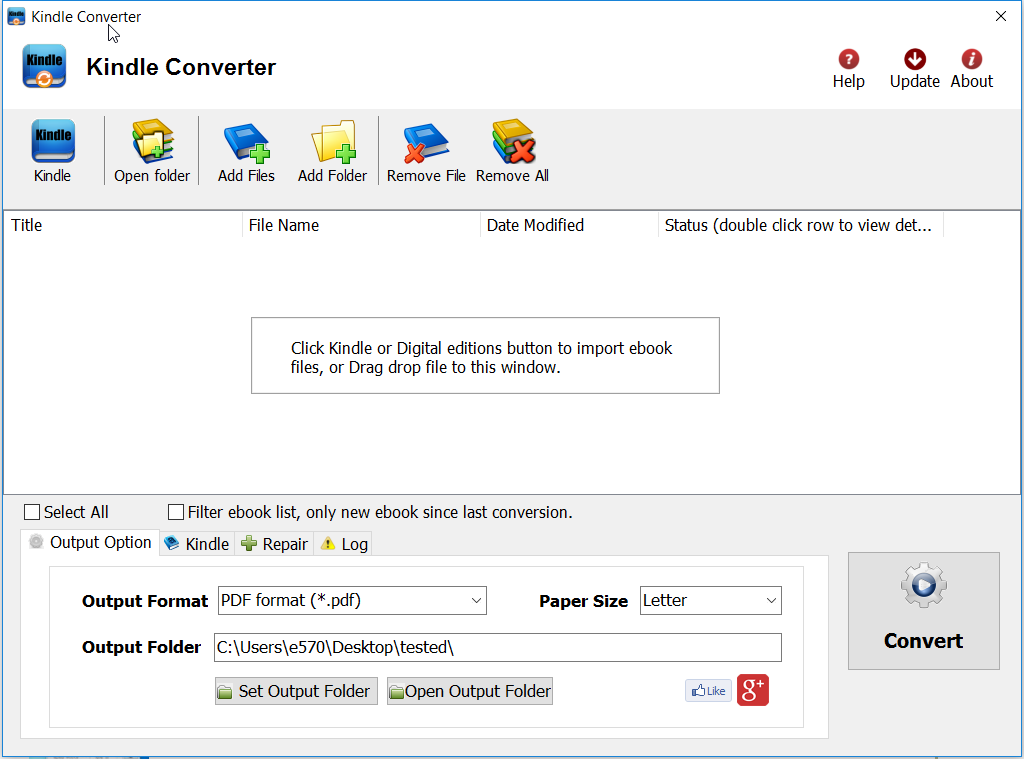
Run Calibre after installation, drag new epub/pdf file into calibre, click “Convert” button on toolbar, select .mobi format to convert to, then it will create a new .mobi file.
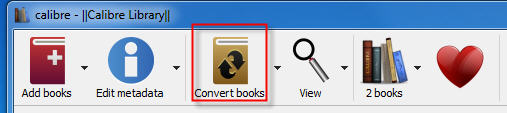
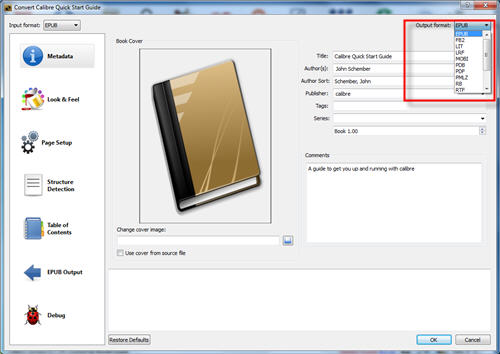
4 Read public library mobi ebook in Kindle
just copy .mobi file into Kindle, you can read it.