
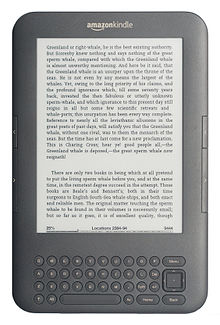
if public library provide OverDrive ebook, you can borrow and read it on your Kindle 3, this is tutorial how to do that.
1. Install digital editions.

You will download a .acsm file when you download a OverDrive ebook, .acsm file is a download link, doesn’t have ebook content, you install Adobe digital editions first, register a Adobe ID using any email, so you can open .acsm file and download a drm epub file that opened in digital editions.
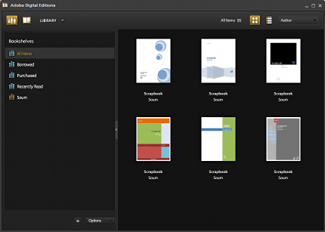
2. Install PDF epub drm removal and remove DRM from public library epub file
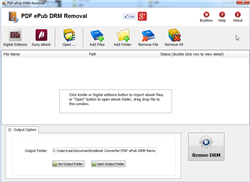
PDF epub drm removal is tools to removal adobe drm from epub/PDF, click here to download, run it after installation, find ebook file, normally adobe ebooks are in “My Document\My Digital Editions” folder, select epub/PDF file and click “Remove DRM” button, a new epub/pdf file was created without DRM protection, we will convert epub ebook to Kindle ebook format in next step.
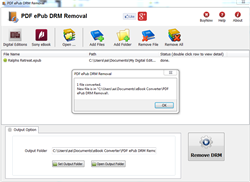
3. Install Calibre and convert epub to Kindle format.

Kindle 3 doesn’t support epub format ebook, it support .mobi format ebook, we can’t read public library epub ebook in Kindle directly, fortunately there is another freeware Calibre that convert epub to mobi format. click here to download calibre,
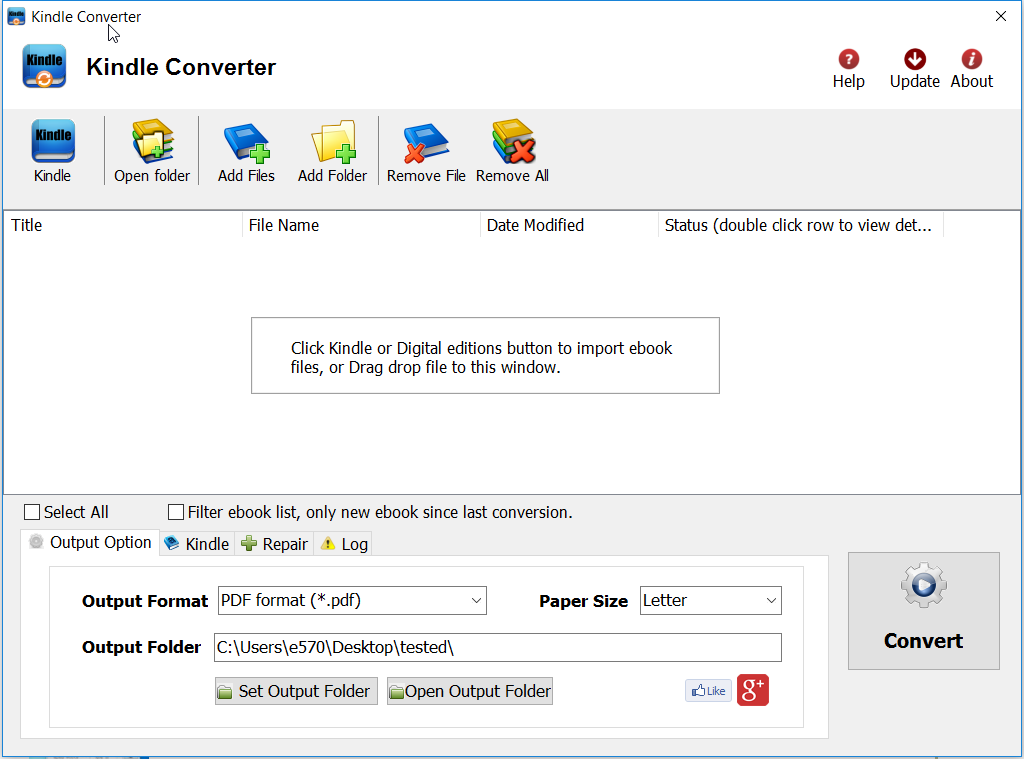
Run Calibre after installation, drag new epub/pdf file into calibre, click “Convert” button on toolbar, select .mobi format to convert to, then it will create a new .mobi file.
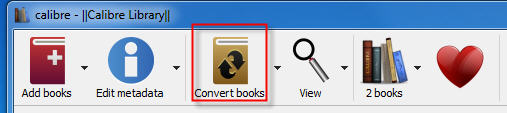
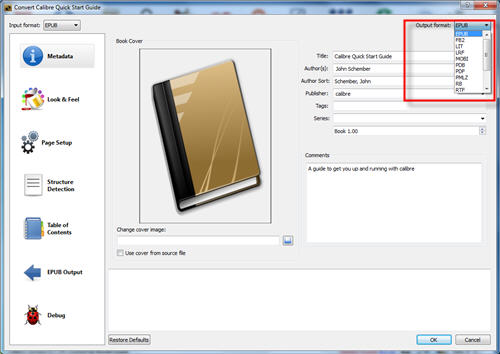
4 Read public library mobi ebook in Kindle
just copy .mobi file into Kindle, you can read it.
How to read Kobo ebook in iPad/iphone
Kobo eReader support Adobe DRM protection, Apple ibook has own private DRM scheme, so you can’t read Kobo epub book in iPad directly, because iPad doesn’t support Adobe DRM ebook, fortunately, you can remove DRM protection, read it freely iPad–and soon, the iPhone.
Difficulty Level: Easy
What You Need:
- A epub book with DRM that download using Digital editions, install at here
- A Winndows PC
- ePub DRM Removal : application that download from ebook converter
- iTunes, with the latest software update
- An iPad, or some sort of portable device that accepts ePub format
1). Install Adobe Digital editions, you can skip to next step if you have already installed.
2). To get your epub ready to remove DRM protection, you must open DRM epub in Adobe Digital editions if you download DRM epub from 3rd program other than Digital Editions,like sony reader, click “Library” button in toolbar, select “Add item to library”, find DRM epub , for Sony ebook folder, “My documnet\My books\Reader Library”, select ebook to add.
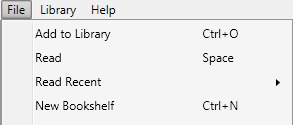
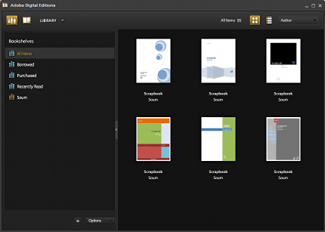
3) After add DRM epub in digital editions library, Run ePub DRM Removal, select input DRM epub books , set output epub file in different location.

4) When you’re ready to removal DRM protection , click “Removal ePub DRM” button. After a few seconds, you’ll have an ePub book in output folder.
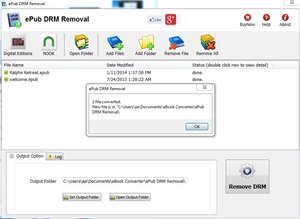
5) Once find decrypted ePub file in Windows Explorer , drag and drop the file into the iTunes icon in your dock. The book will automatically be imported into iTunes’ Book section.
How to Create Kindle eBook Collections ?
What is Kindle Collection?
Kindle Collections are a classification of the folders on the kindle device which help you organize kindle content. If you have got lots of eBooks on Kindle library, you will should create collections to improve your books in good order. In fact, there are four ways to create and manage your kindle books.
Create collection on all Kindle device, app, include
- Kindle device, paperwhite.
- Kindle app, Kindle for PC/Mac
1 Create Collections on Kindle for PC
Run Kindle for pc, login Kindle for PC with Amazon account, click “+” button left panel to create a collection.
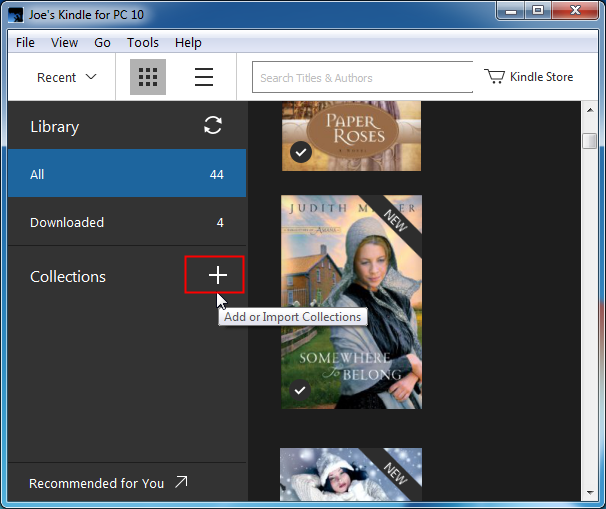
2 Add ebook title into collections
Right click the cover of ebook, select “Add to Collection” and collection name to add title into collection.
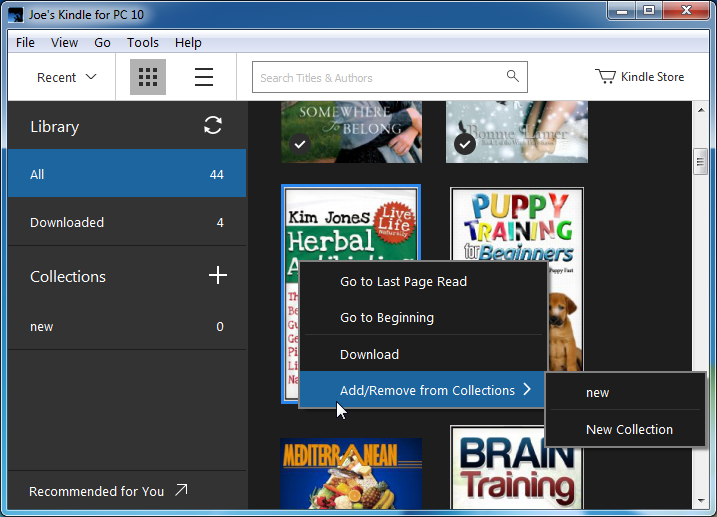
 Kindle Converter is tools to convert Kindle ebook to EPUB/PDF/TXT/RTF format with 1-click. it support Kindle DRM ebook downloaded in Kindle for PC.
Kindle Converter is tools to convert Kindle ebook to EPUB/PDF/TXT/RTF format with 1-click. it support Kindle DRM ebook downloaded in Kindle for PC.
 Download for Windows
Download for Windows Download for Mac
Download for Mac