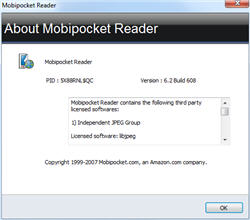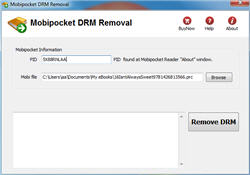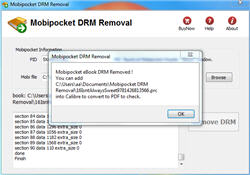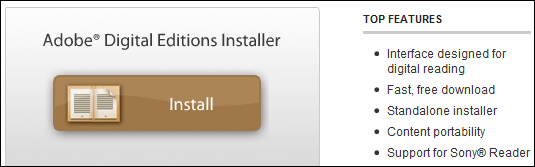People who like reading eBooks will choose the Kindle eReader, for its eye-friendly screen, and the gigantic Amazon eBookStore. As the magnate in eBooks area, Kindle insist his AZW format, ignoring the popular ePub format. Kindle can’t read Barnes Noble directly, even if there is no DRM, the B&N in ePub format, you still cannot read them on Kindle.
Don’t worry, just 3 steps, you can read Barnes Noble ebook on Kindle.
1. Download B&N ebook in NOOK for PC
NOOK for PC is tools to read B&N ebook in PC, download NOOK for pc and install it, login your BN account and download ebook title in NOOK for pc.
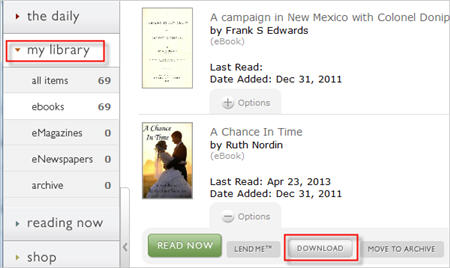
2. Convert Download B&N ebook to Kindle ebook
ePub Converter is to remove BN ebook drm and convert to Kindle format with 1-click, download and install ePub Converter.
Run ePub Converter, click NOOK button to import BN ebook file into converter.
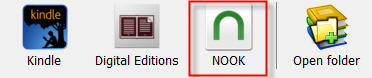
Select output format is Kindle .mobi format.
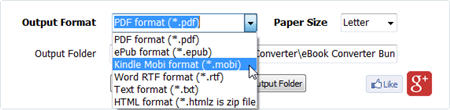
Click Convert button to convert to Kindle format.
3. Copy new .mobi file into Kindle reader
the new .mobi is saved in converter output folder, click “open output folder”, you find new .mobi file,
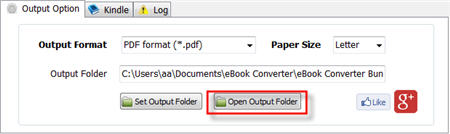
connect Kindle reader to computer by USB cable, there will be a Removable Disc in My Computer, copy .mobi file into “document” folder, disconnect kindle then you can read it in Kindle reader.
4. NOOK VS Kindle
- Eye-friendly screen of Kindle. If we read on computer, we easily get eye-tired, but for Kindle, this will not happen unless we read unless 3-4 hours.
- Battery life. You are on a train-trip, for Kindle, its battery can be at least last for a week without any charging.
- Weight. Twhile Kindle 3 is 240g and Kindle 4 is 170g. When we read eBooks, we often hold the eReader in our hands.
How to remove drm from Mobipocket book?
You feel pain if you want to read DRM Mobipocket on e-reader, DRM protection prevent you to read it on other ereader device, but it is pretty easy to remove DRM from Mobipocket.
1. download Mobipocket DRM removal
2. run Mobipocket DRM removal, find PID at Mobipocket reader About window.
3. Input PID, select mobipocket book, mobipocket book is saved at “My Document\My eBooks” folder, has .prc file extension.
4. Click “Remove” button, a new prc file created.
5. Convert new mobipocket file to other format ebook using Calibre, enjoy reading.
Wie um abgelaufen Tage von Bibliotheke-BOOK zu entfernen
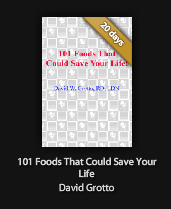
Wenn Sie ein Volksbüchereiene-Book leihen, sind die längsten Tage 21 Tage, die Sie leihen können, wenn Sie länger lesen wollen, als seines abgelaufenes, müssen Sie Enthebung DRM Schutz von Volksbüchereiene-Book.
ePub DRM Removal is tools to remove DRM protection and remove expired limitation of public library epub books. können es an hier laden.
Schwierigkeitshöhe: Leicht
Was Sie Brauchen:
- Ein epub Buch mit DRM jenem Download, das Digitale Ausgaben benutzt, nstalliert an hier
- Ein Winndows PC / MAC
- ePub DRM Enthebung: Anwendung jenes Download von E-Bookkonverter
1). Installieren Sie Adobe Digitale Ausgaben, Sie können übergehen zu nächstem Schritt, wenn Sie schon installiert haben.
2). TUm Ihren epub zu erhalten, vorbereiten Sie, DRM Schutz zu entfernen, Sie müssen DRM epub in Adobe Digitale Ausgabenbibliothek hinzufügen, wenn Sie DRM epub von 3. programm anders als Digitalen Ausgaben laden, wie sony Leser, „Bibliothek“ Knopf in Werkzeugleiste klickt, wählt aus „Fügt Bibliothek Ding Hinzu“, Fund epub in Sony E-Book Ordner, „Mein documnet\Meine Bücher\Leser Bibliothek“, auswählt E-Book, hinzuzufügen.
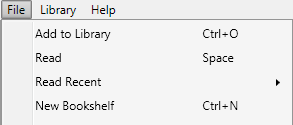
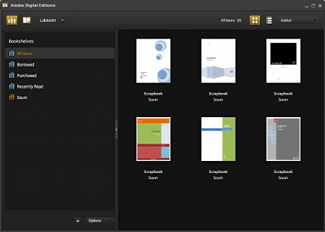
3). ePub DRM Enthebung ist leicht, zu benutzen, wählt nur Volksbücherei epub Datei von digitalem Ausgabenbibliothekordner, und Klicken “Remove DRM” Knopf aus.

4) Wenn Sie bereit zu Enthebung DRM Schutz sind, Klicken „Enthebung ePub DRM“ Knopf. Nach ein paar Sekunden werden Sie ein ePub Buch in Ausgangsordner haben.
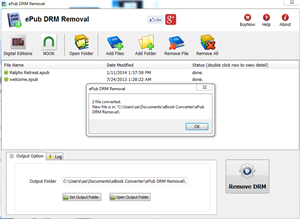
5) Einmal Fund hat entschlüsselt ePub Datei in Fensternforscher, Sie können es zu E-leservorrichtung oder Bekehrtem zu anderem Format laden, genießt Lesen.
Übersteuern Sie Bibliothek
Übersteuern Sie momentan Gastgeber mehr als 1 Million digitale Titel von Prämie von mehr als 1.000 Herausgebern, einschließlich Zufälligen Hauses, HarperCollins, AudioGO, Harlekins, und Bloomsbury. Unsere digitalen Austeilungsdienste werden von mehr als 19.000 Bibliotheken, Schulen, und Hochschulen weltweit verwendet. Für zwei Jahre hintereinander ist Schnellgang zum EContent 100 als eine Firma genannt worden, die am meisten in der digitalen zufriedenen Industrie ausmacht.
 Download for Windows
Download for Windows Download for Mac
Download for Mac