Since Barnes Noble doesn’t support NOOK for PC/Mac anymore, NOOK DRM Removal stop working, NOOK Downloader is only app to save your NOOK ebook, convert and backup your NOOK book to PDF file with 1-click, user read in other computer or other e-reader device, like iPad, user also can print BN ebook without limitation.
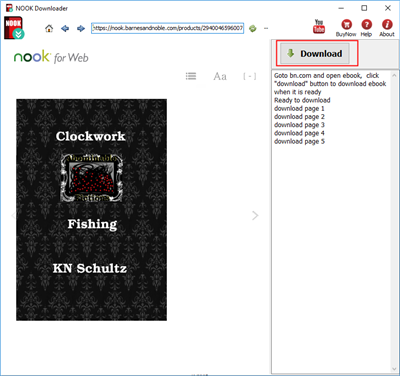
This is tutorial to download NOOK ebook
1). Download and install ![]() NOOK Downloader, it run like a browser, user login bn.com in webpage, find book to download and open it.
NOOK Downloader, it run like a browser, user login bn.com in webpage, find book to download and open it.
2). Login BN.com account, Find book to download, click ebook title to open book.
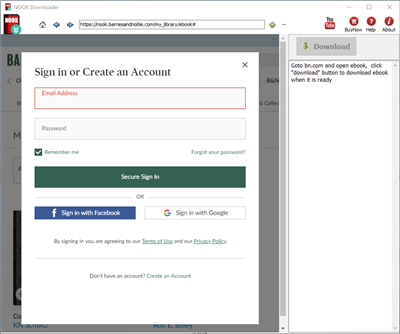
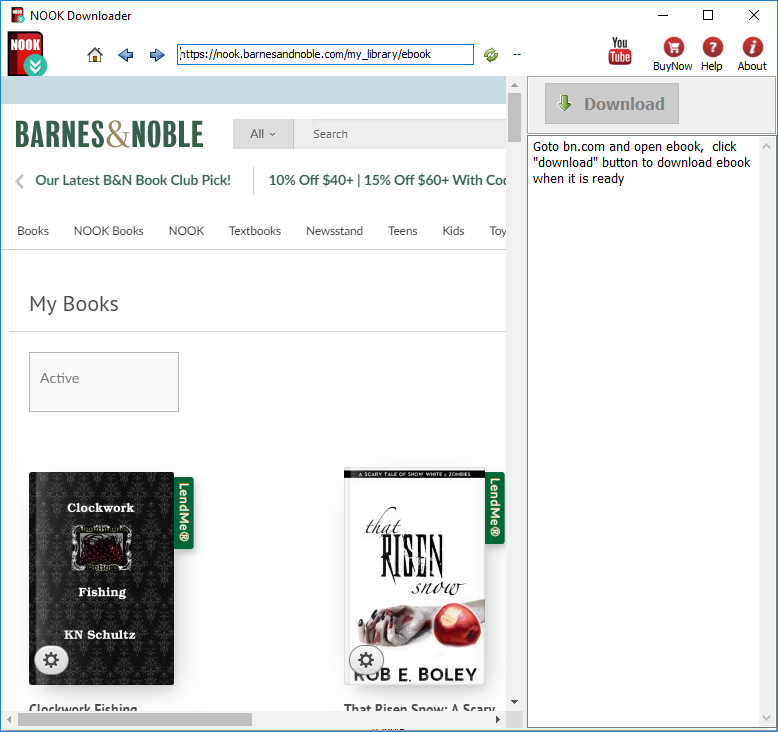
3). User open book in downloader, wait until “Download” button is ready, click download button to download ebook, it takes a while.
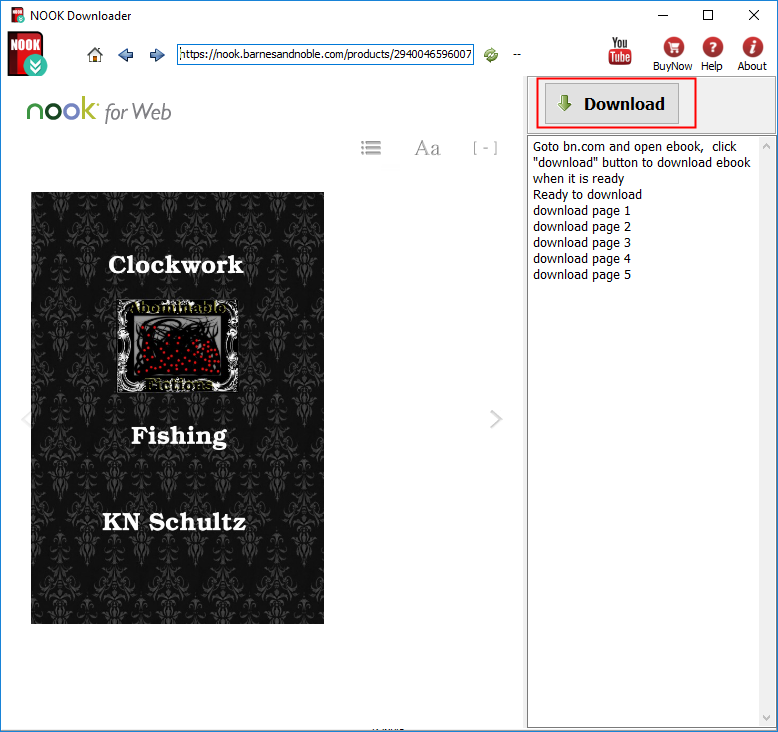
4). Downloader go through all book pages , it takes a while.
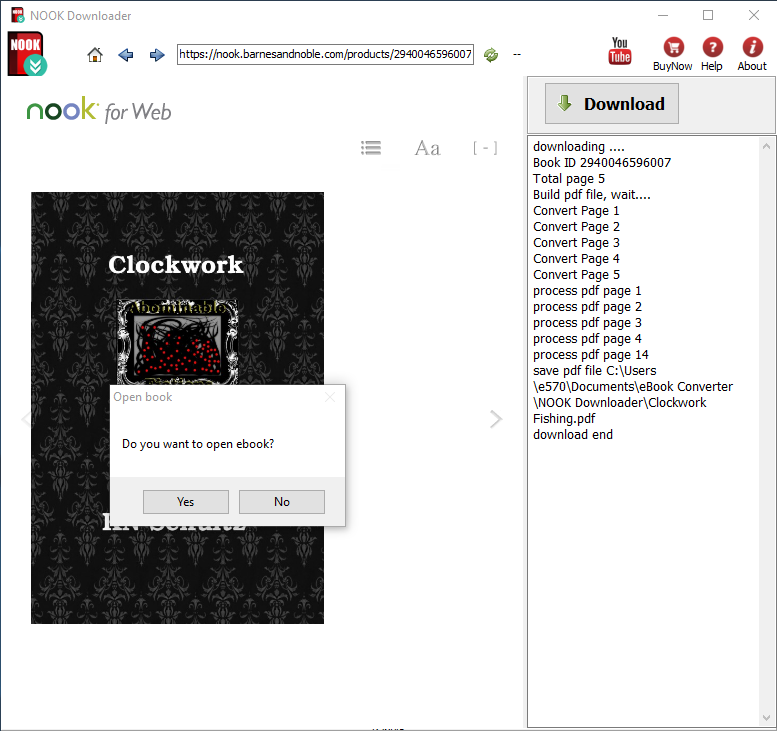
5). new PDF file created when finished, it saved in My document folder, “document\ebook converter\nook downloader\”,there is watermarks in pdf in demo version, user buy license to turn to full version, watermarks will remove in full version .

How to download Oreilly ebook to PDF? video
 Oreilly Downloader is tools to download ebook on oreilly.com with 1-click. it download ebook to pdf file, read them on iPad, Kindle, tablet or other device without limitation, it is shareware that user free to try before buy, there is watermark in demo version.
Oreilly Downloader is tools to download ebook on oreilly.com with 1-click. it download ebook to pdf file, read them on iPad, Kindle, tablet or other device without limitation, it is shareware that user free to try before buy, there is watermark in demo version.
How to read Kindle ebook on Nook?
Kindle ebooks don’t support other devices, etc Nook, user need to convert kindle format ebook to epub format file, then read it in other ereader device.
Download your kindle books in amazon app Kindle for Mac/PC
If you don’t install amazon app Kindle for PC, please download Kindle for PC/Mac and launch it at first. And register it with your Amazon account.

run Kindle for PC,Go to library of the application software sidebar
right-click ebook title to download it to the local computer.
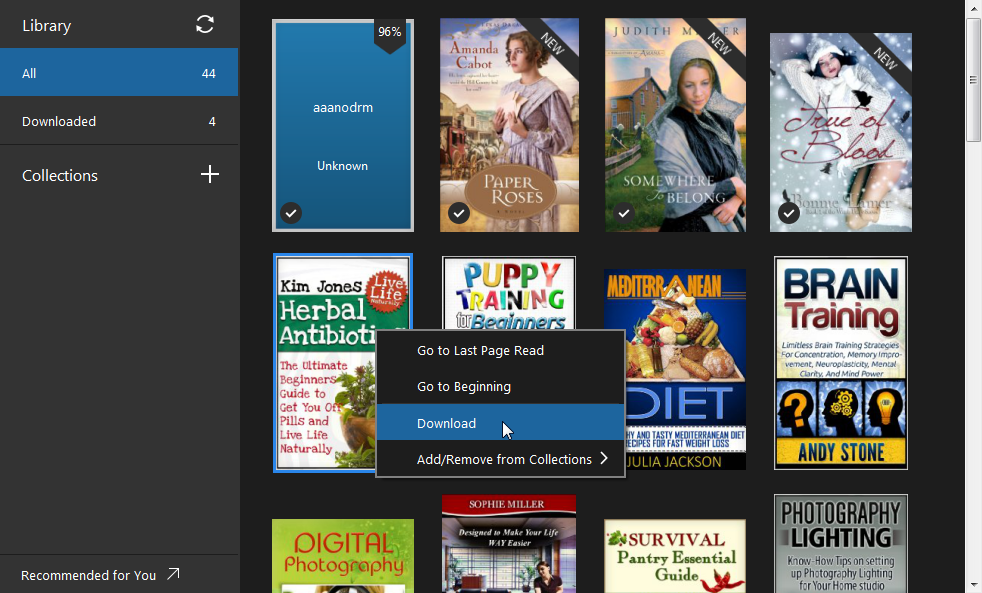
Convert Kindle ebook to ePub format in Kindle converter
 Kindle Converter is tools to convert Kindle ebook to EPUB/PDF/TXT/RTF format with 1-click. it support Kindle DRM ebook downloaded in Kindle for PC.
Kindle Converter is tools to convert Kindle ebook to EPUB/PDF/TXT/RTF format with 1-click. it support Kindle DRM ebook downloaded in Kindle for PC.
3). Run Kindle Converter, click Kindle button to add all azw files into file list in converter.
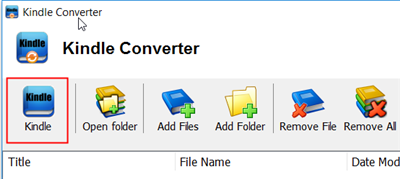
You also can drag azw file from windows explorer to converter, azw file saved in “My Kindle content” folder.
- For Windows, files is saved in “My Document\My kindle content” folder.
- For Mac, it is “~/Library/Application Support/Kindle” folder.
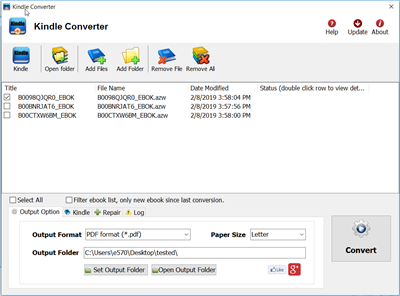
4). Select output format in Output Section button, you can select pdf,epub,rtf, htmlz,text format in drop list, change output folder if you want.

5) Click Convert button to start job, wait until all job done, if everything goes well, new ebook files will be created in output folder, click Open Output folder to find them .
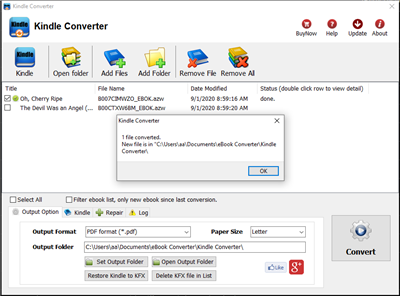
6) Sending your new e-book file to your e-reader .
 Download for Windows
Download for Windows Download for Mac
Download for Mac