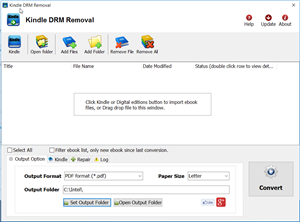There is new way to download kindle ebook file in from Kindle Cloud Reader in Chrome, we can still remove drm in new MacOS 10.15 Catalina, this is guide how to download Kindle book from Kindle Cloud Reader offline.
1. Install Chrome browser and Kindle Cloud Reader plugin for chrome,
open this link in chrome to install offline addon,
https://chrome.google.com/webstore/detail/kindle-cloud-reader/icdipabjmbhpdkjaihfjoikhjjeneebd
2. Go to Kindle Cloud Reader https://read.amazon.com, .
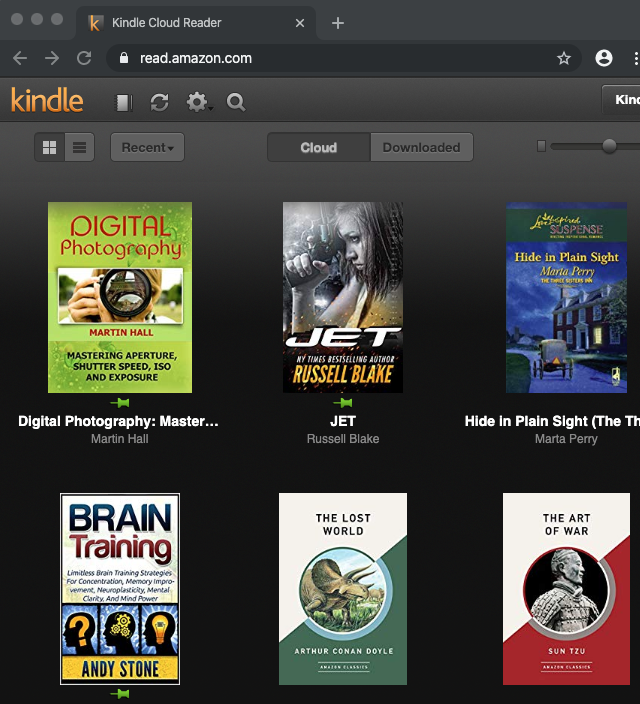
right click ebook title and select “Download and Pin Book” to download book to offline,
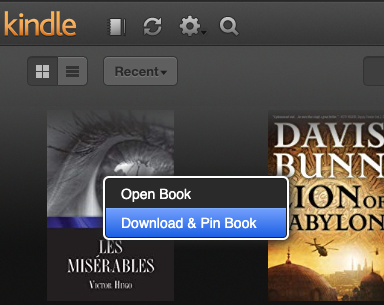
you check offline book in “Downloaded” tab
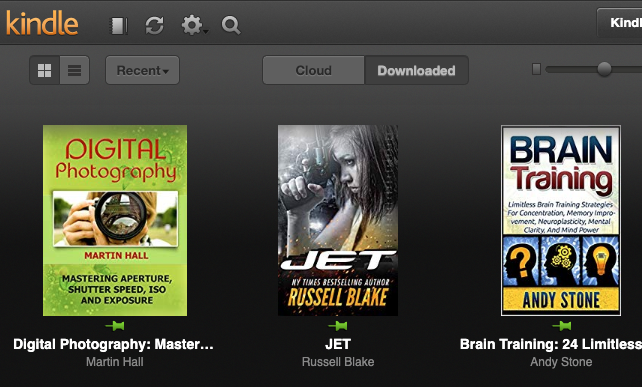
3. After download ebook to offline, download and run Kindle Converter Mac,
click import button to import offline kindle book into converter
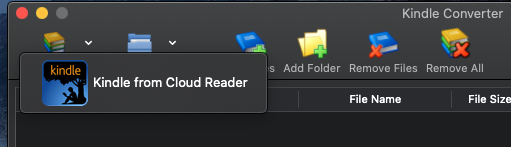
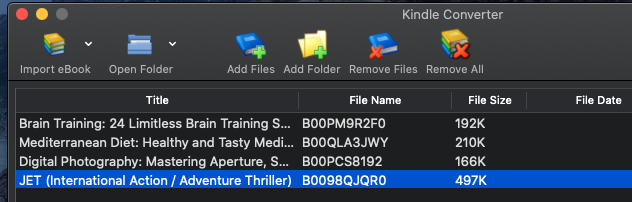
select book to convert, click “Convert” button, wait until finish.
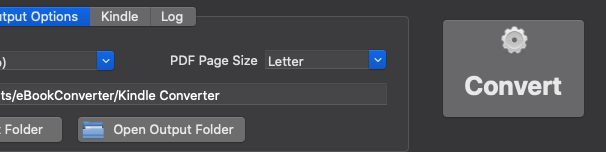
How to Crack the Amazon Kindle DRM
Want to drop Amazon’s DRM from a Kindle eBook you’ve purchased? where there’s a will, there’s a way.
ebook-converter.com provide a tools “Kindle DRM Removal” that remove drm protection with 1-click.
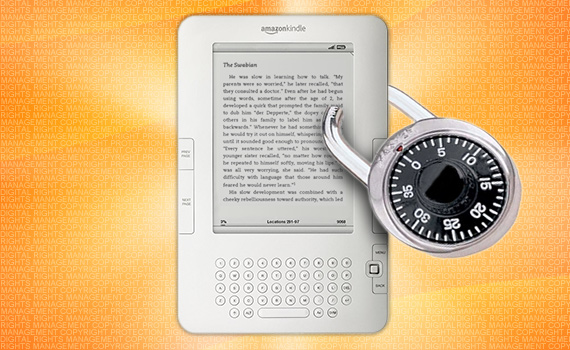
What You Need:
- Kindle DRM Removal : application that download from ebook converter
- A Winndows PC
1). Install and run Kindle DRM Removal to remove drm protection from kindle books, it is easy to use, just click “remove” button, a new azw file will created without DRM.
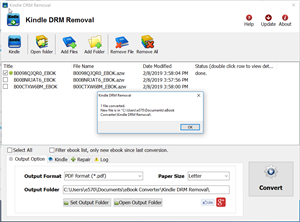
2). Once you have remove ebook drm, you can copy .azw file to ereader, converter to other format using Calibre.
How to convert Kindle AZW to EPUB/PDF/RTF/TXT format?
How to read public library ebook on Kindle?

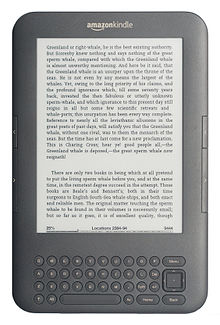
if public library provide OverDrive ebook, you can borrow and read it on your Kindle 3, this is tutorial how to do that.
1. Install digital editions.

You will download a .acsm file when you download a OverDrive ebook, .acsm file is a download link, doesn’t have ebook content, you install Adobe digital editions first, register a Adobe ID using any email, so you can open .acsm file and download a drm epub file that opened in digital editions.
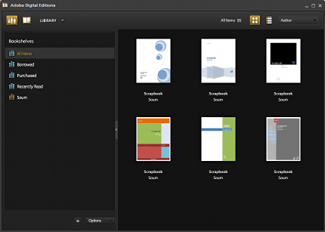
2. Install PDF epub drm removal and remove DRM from public library epub file
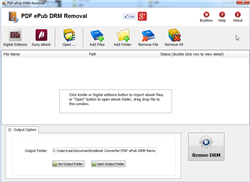
PDF epub drm removal is tools to removal adobe drm from epub/PDF, click here to download, run it after installation, find ebook file, normally adobe ebooks are in “My Document\My Digital Editions” folder, select epub/PDF file and click “Remove DRM” button, a new epub/pdf file was created without DRM protection, we will convert epub ebook to Kindle ebook format in next step.
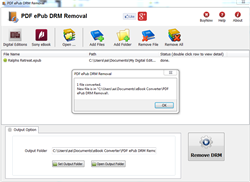
3. Install Calibre and convert epub to Kindle format.

Kindle 3 doesn’t support epub format ebook, it support .mobi format ebook, we can’t read public library epub ebook in Kindle directly, fortunately there is another freeware Calibre that convert epub to mobi format. click here to download calibre,
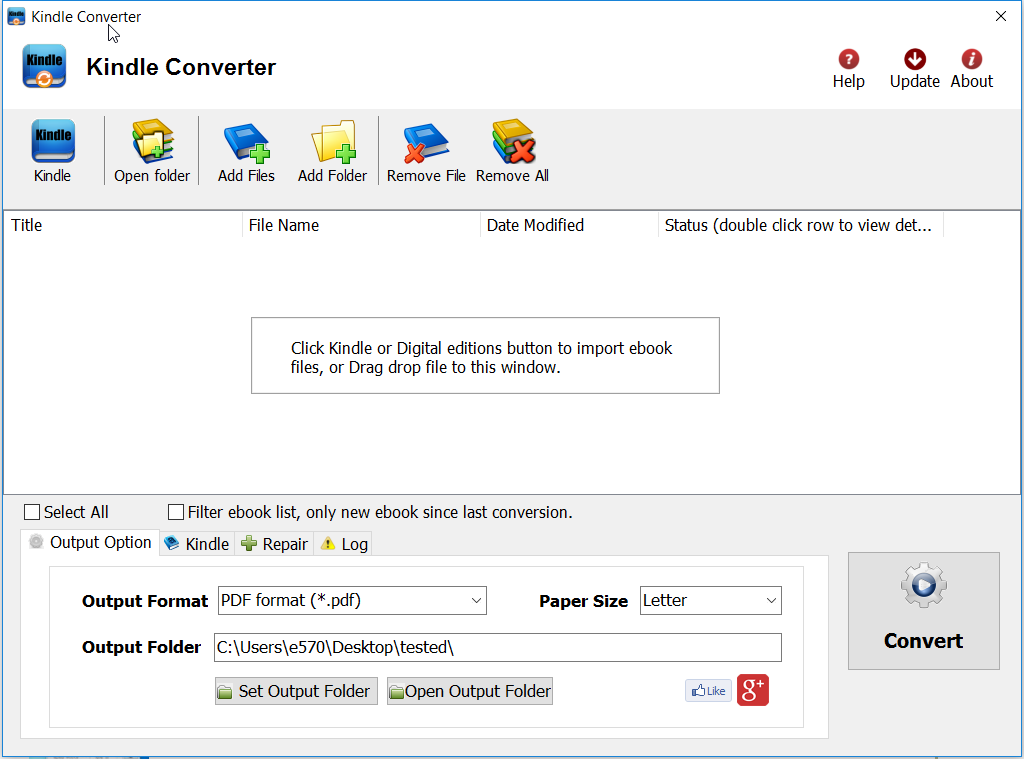
Run Calibre after installation, drag new epub/pdf file into calibre, click “Convert” button on toolbar, select .mobi format to convert to, then it will create a new .mobi file.
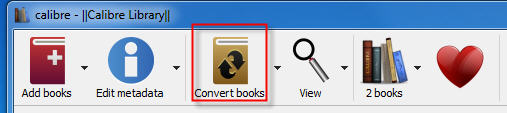
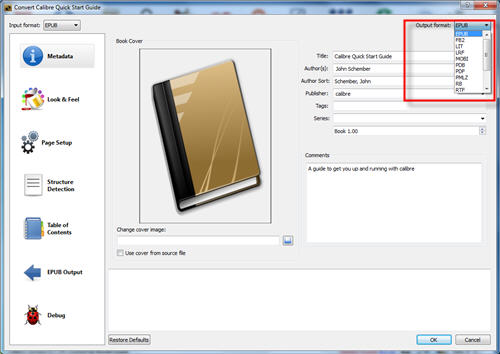
4 Read public library mobi ebook in Kindle
just copy .mobi file into Kindle, you can read it.
 Download for Mac
Download for Mac