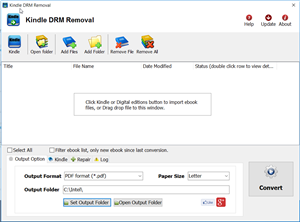New Vitalsource Downloader Mac v2.0 is Safari Extension, it work with Safari browser, download Bookshelf book to pdf with 1-click, this is step by step guide.
1. Download, install and run Vitalsource Downloader Mac.
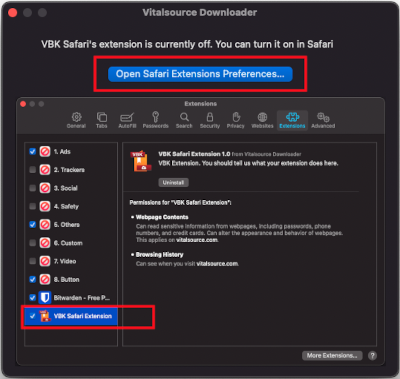
click “open safari extension preferences” button to turn on extension in Safari.
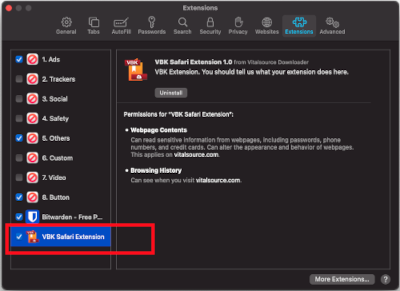
Edit website
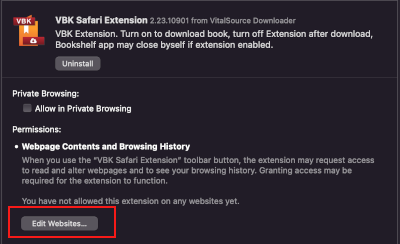
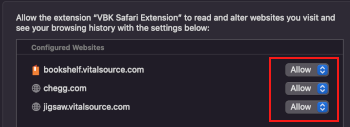
2. Open book in Safari, wait it ready to download
In safari, open a new Safari window by Menu “File->New Window”,
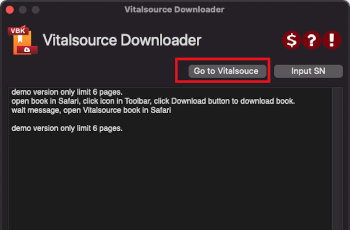
in App, when Extension turn on, it show above image, click “Goto Vitalsource” to login Bookshelf, open book,
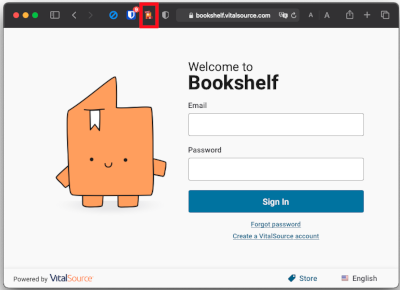
login Bookshelf in Safari browser, open book,
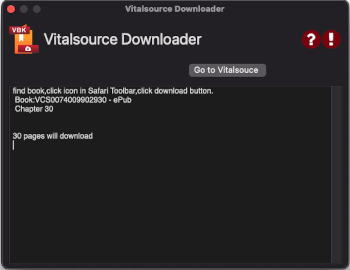
When App get information about book, it show above image, it is ready to download.
if App doesn’t get book info, click “Reload book” button to reload page and send book to App,
3. Download book
Switch to Safari, click icon in Safari toolbar to popup window, click Download button to start downloading,

it will go through all pages one by one, if Page stuck over 3 minutes, click “reload book” button to resume download,
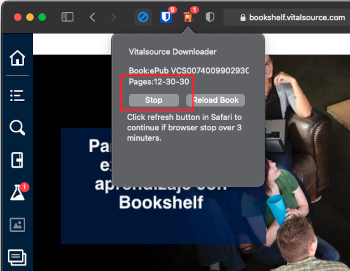
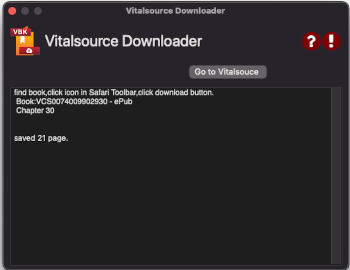
user also can stop it anytime to take one day break, next time open same book and download rest pages.
if captcha show up, user clear captcha and downloading will continue automatically .
4. Build book
when all pages downloaded, it will create pdf file and show PDF path,
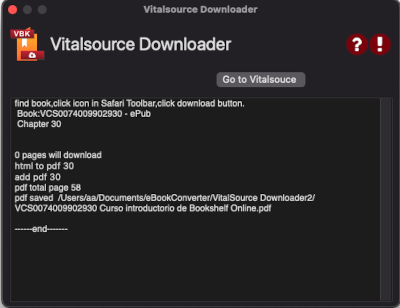
5. Turn off Extension
Turn of extension in safari Preference Extensions tab, Bookshelf app may close itself.

How to download Oreilly ebook to PDF? video
 Oreilly Downloader is tools to download ebook on oreilly.com with 1-click. it download ebook to pdf file, read them on iPad, Kindle, tablet or other device without limitation, it is shareware that user free to try before buy, there is watermark in demo version.
Oreilly Downloader is tools to download ebook on oreilly.com with 1-click. it download ebook to pdf file, read them on iPad, Kindle, tablet or other device without limitation, it is shareware that user free to try before buy, there is watermark in demo version.
How to print Kindle ebook?
Do you want to print cookbooks and reference books bought from Kindle ebook? those kindle ebook have copy-protection, you hate the DRM. What do you do? Well, if you like, we’ll tell you how to strip the copy-protection from your e-books, leaving a plain, vanilla e-book file in the format of your choice.
For the meat of the how-to, you should visit www.ebook-converter.com, which is both straightforward and detailed. user managed to get it up and running in a couple minutes. For a quick version – focussing on the Kindle, read on.
First, get a copy of the free trial Kindle drm removal, This tools converts strip all DRM from your e-books, so you can convert them from format to format. second you need a freeware Clibre to convert new .mobi file to epub format after remove Kindle ebook drm, then convert epub to PDF file, you get a perfect pdf file to print.
Run Kindle drm removal
select mobi file to decrypt, you navigate to the folder containing Kindle ebook files, it should be in folder “C:\Users\your-name\Documents\My Kindle Content” folder.
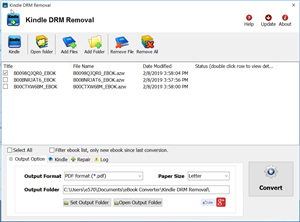
if this mobi file is copy from Kindle reader, then you should input PID of Kindle, you find it at “Home->Menu->Device Info->Serial Number”
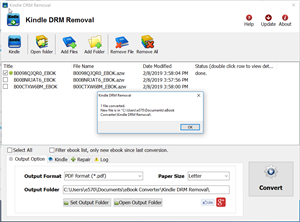
Remove drm
click “Remove” button, it will create a new mobi file that can convert to other format using Calibre, you read it anywhere.
Convert .mobi file to PDF format to print
Download and install Calibre, You are able to convert new .mobi file to epub format after remove Kindle ebook drm , then convert epub to PDF file, you get a perfect pdf file to print.
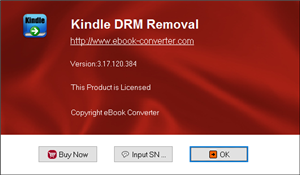
 Downloader for Mac
Downloader for Mac Download for Windows
Download for Windows