Read you bought Mobipocket book on iphone, it is easy, just follow this tutorial .
1. Removal DRM from Mobipocket book
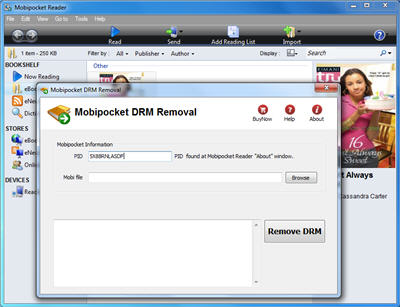
2. Convert new mobipocket book to epub format using Calibre, similar tutorial.
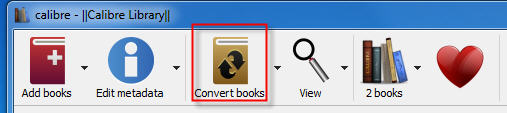
3. Drag epub book into itune, enjoy your book.
How to remove DRM protection from EPUB ebooks
ePub drm removal – Remove DRM Protection, a useful DRM removal program which can remove drm from your purchased or downloaded DRM protected epub, was able to convert to pdf format or other format, at high quality. Thus you can enjoy your ebooks anywhere.
It’s time to decrypt those darned Adobe EPUB and PDF’s and rip the Adept DRM out by the roots.
1. download ePub drm removal from ebook-converter.com, this tools has an easy-to-use interface to help new comers get up to speed.
2. Run ePub drm removal, click Digital Editions to import drm epub files into converter automatically, or click “Open folder” to open Digital editions folder, drag DRM epub file and drop in converter.
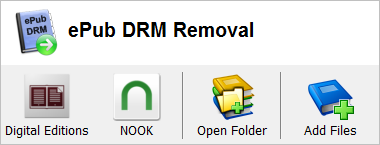
for epub file downloaded in digital editions, epub is located at :
for Windows , it is in “My documents\My Digital editons”
for Mac, it is “~/documents/Digital editons”
3. click “Remove” button, a new epub file created without drm protection.
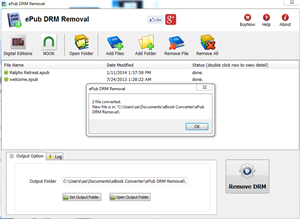
4. Convert epub to PDF format using Calibre, delete origin ebook in Calibre first, then add new drm free ebook into calibre, follow is detail tutorial.
How to convert epub to PDF/Mobi/Text Format ?
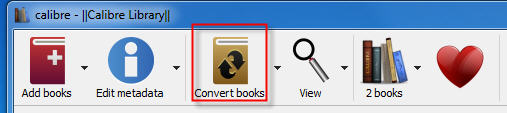
ePub eBook
EPUB is a free and open e-book standard by the International Digital Publishing Forum (IDPF). Files have the extension .epub.
An EPUB file can optionally contain DRM as an additional layer, but it is not required by the specifications. In addition, the specification does not name any particular DRM system to use, so publishers can choose a DRM scheme to their liking. However, future versions of EPUB (specifically OCF) may specify a format for DRM.
There are a variety of options for publishers who want to create digital editions. Some vendors provide a high service model, where publishers can simply send a pdf and detailed instructions to their vendor. The vendor then creates the digital edition from scratch and provides a high quality product the publisher can offer its readers. Unfortunately, high service comes at a high price. This kind of vendor is ideal for a company with a big budget and no time to get involved in creating a digital edition.
Digital Edition Converter is a solution that tries to capture the need of many user to convert digital editions to PDF file without the high cost. Using a highly intuitive wizard model, user can converter their own digital editions ebook in about five minutes.
Erase Authorization information and authorize computer in Adobe Digital Editions
Why unauthorize Computer in Adobe digital editions
To read downloaded DRM-protected eBooks on your computer, you’ll need to authorize Adobe Digital Editions (ADE), but only authorize up to six computers and/or devices, you can erase authorization from computer to authorize more device.
1 Run digital editions, press key Ctrl+Shift+D, “Erase Computer Authorization” window show up, like this image
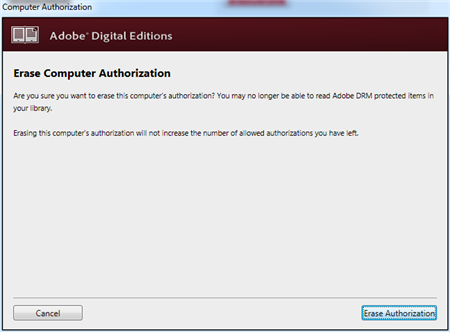
click “Erase Authorization” button to unauthorize computer,
Authorize your computer
1 If you aren’t prompted to authorize ADE the first time you open it, you can go to Help > Authorize Computer to start the process manually.
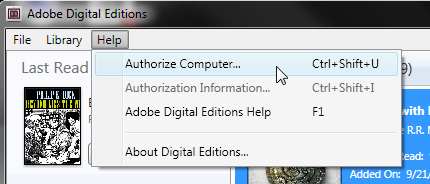
Screenshot showing the Help menu with authorize computer selected
2 If you have an Adobe ID, enter it along with your password.
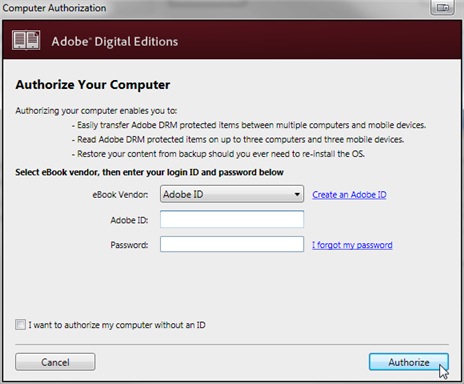
3 If you do not have an Adobe ID, click Create an Adobe ID to make one on Adobe’s website.
Once you’re done, return to the “Computer Authorization” dialog box and enter your Adobe ID and password.
4 Click Authorize. Your computer is now authorized with your Adobe ID.
Note: If you choose to authorize your computer without an ID, you will still be able to view eBooks on your computer. However, you will not be able to transfer or download those titles to other devices.
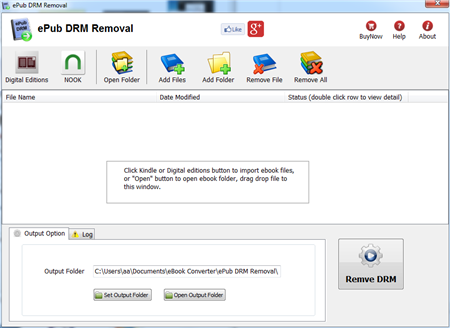
 Download for Windows
Download for Windows Download for Mac
Download for Mac