Readium Thorium LCPDF LCPL LCP DRM ebook support.
eBook Converter Bundle
Support Kobo App, kepub format.
Read More …  Download for Windows
Download for Windows  Download for Mac
Download for Mac
eBook DRM Removal Bundle
Read More …  Download for Windows
Download for Windows  Download for Mac
Download for Mac
Vitalsource Downloader
Read More …  Download for Windows
Download for Windows  Download for Mac
Download for Mac
Remove DRM from Kindle ebook
Kindle drm removal v2.5 release
— support drag drop file.
— support batch mode, remove all ebooks in folder with 1-click,
Read More …  Download for Windows
Download for Windows  Download for Mac
Download for Mac
Remove DRM from ePub ebooks
ePub DRM Removal quickly and easily remove DRM from Digital Editions epub ebook, convert to PDF file formats. user can view PDF ebook on other computer or device, user also can print Adobe Digital Editions ebook without limitation.
Support ebook provider
- OverDrive eBooks, Public library ebook.
- Purchased Kobo books, http://Kobobooks.com
- Purchased Google books.
- All other epub ebook opened in digital editions
How to authorize computer in ADE Adobe Digital Editions
If you fail to remove Adobe Digital edition PDF/epub DRM, it most because you hasn’t authorize computer in Adobe Digital Editions, this is step by step guide to authorize computer in ADE.
1 If you aren’t prompted to authorize ADE the first time you open it, you can go to Help > Authorize Computer to start the process manually.
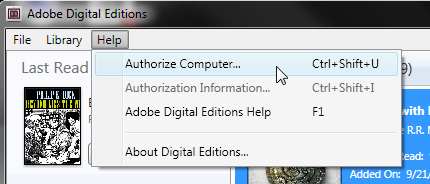
Screenshot showing the Help menu with authorize computer selected
2 If you have an Adobe ID, enter it along with your password.
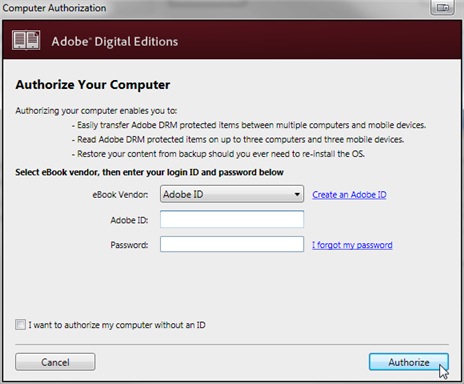
3 If you do not have an Adobe ID, click Create an Adobe ID to make one on Adobe’s website.
Once you’re done, return to the Computer Authorization dialog box and enter your Adobe ID and password.
4 Click Authorize. Your computer is now authorized with your Adobe ID.
Note: If you choose to authorize your computer without an ID, you will still be able to view eBooks on your computer. However, you will not be able to transfer or download those titles to other devices.
Authorizing computer enables you to:
- Easily transfer Adobe DRM protected items between multiple computer and mobile devices
- Read Adobe DRM protected items on up to 6 devices
- Restore your content from backup when you ever need to re-install the OS.
How to read NOOK ebook on other ereader?
NOOK ePub (Barnes Noble ebooks store) has drm protection only supported by NOOK, you need to remove drm protection to read it in other brand ereader or device, here’s how to remove drm directly from B&N epub.
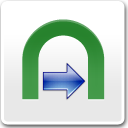 NOOK DRM Removal is tools to remove NOOK DRM protection, let user read purchased NOOK ebook in any device.
NOOK DRM Removal is tools to remove NOOK DRM protection, let user read purchased NOOK ebook in any device.you can download here :
 Download for Windows
Download for Windows  Download for Mac
Download for Mac
1. Download and install NOOK app Nook for PC, download BN ebook in NOOK for PC.

Download ebook in NOOK for pc, click “download” button in NOOK for pc.
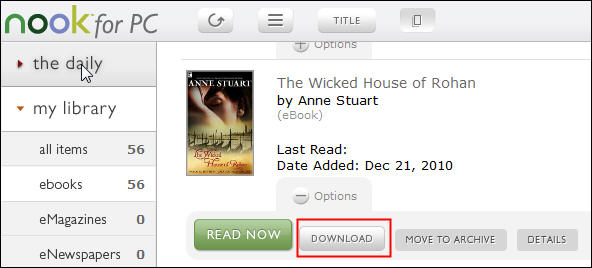
2. To start removing drm from B&N ePub files, you’ll need to install NOOK DRM Removal, click the Download link. once you’ve download NOOK DRM Removal, install it as normal.
 Download for Windows
Download for Windows  Download for Mac
Download for Mac
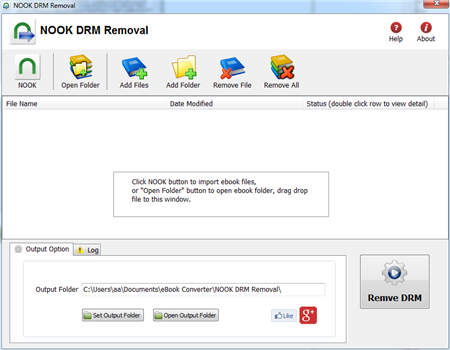
3.Once setup is complete, run NOOK DRM removal, click “NOOK” button to import ebook into file list in converter

4. Click “Remove DRM” button, first times you need to input your Name of B&N account, and credit card number to decrypt drm protection, it is name in B&N account, not name on credit card, full digital number of credit card, this converter don’t keep these information, only to create a key file for next times.
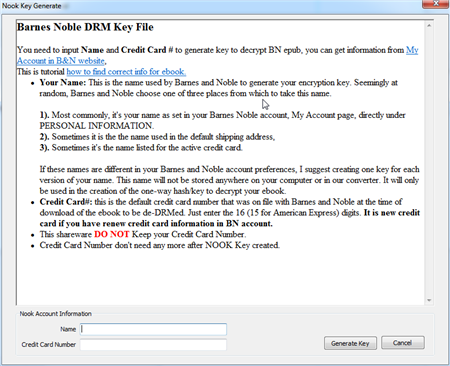
4. if Name and number is correct, converter will remove drm protection, show it message,
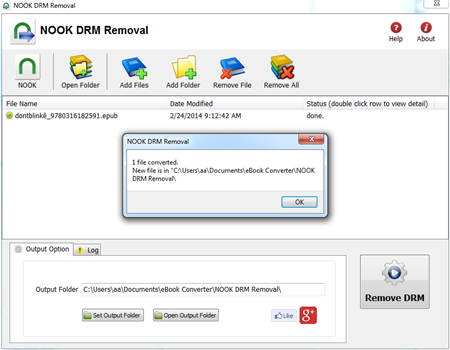
you click “Open output folder” to find new drm free ebook file, now you can open your ePub file in any eReader program, share it to your friend.
Barnes Noble Nook
The Barnes Noble Nook (styled “nook”) is a brand of electronic-book readers developed by American book retailer Barnes Noble, The nook ebook format is specific to the nook, can only be read by the nook, it is new EPUB format file with eReader DRM combination created for the nook, that is different with EPUB with Adobe ADEPT DRM
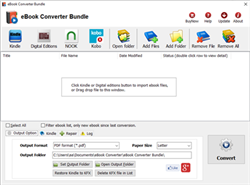
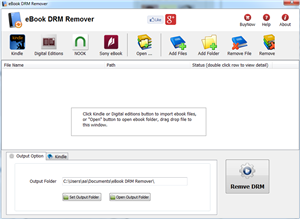
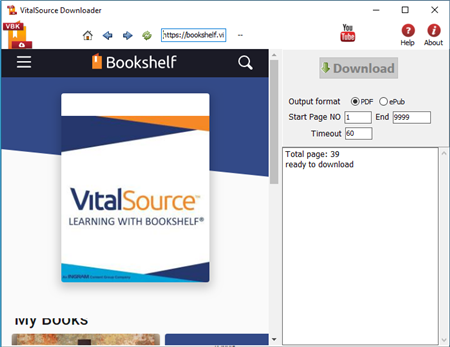
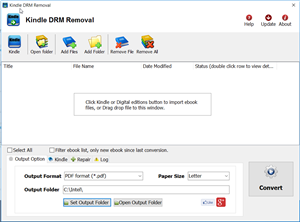
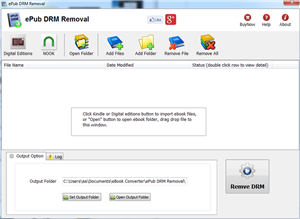
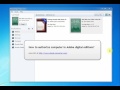 Video : authorize computer in ADE
Video : authorize computer in ADE