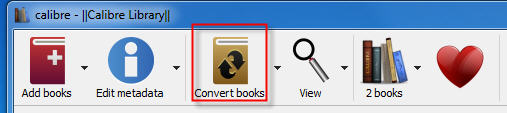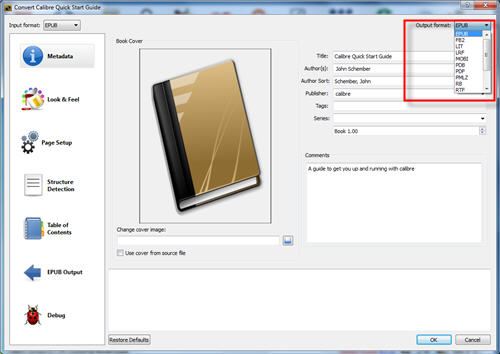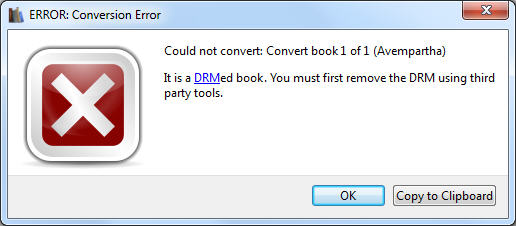Kindle for pc v2.0 is best to remove kindle drm, kindle converter support Kindle Unlimited book donwload in v2.0,
Download Kindle for PC 2.0 Download Kindle for PC 1.17 Download Kindle for PC 1.26
- Open Option window, click Deregister button to deregister, remove all license content, close it.
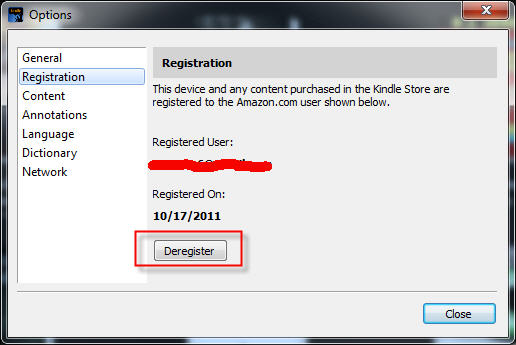
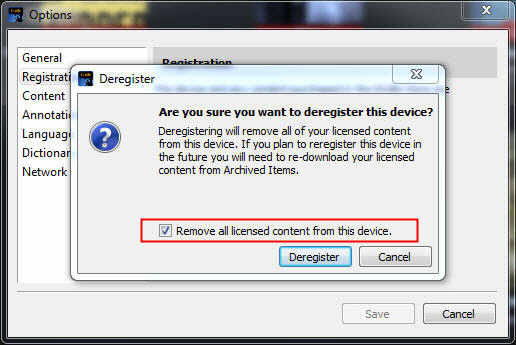
- delete folder “document\my kindle content” ,
- Uninstall Kindle for Pc, download old version kindle for pc 2.0.
- Uncheck automatically update in options in Kindle for pc.
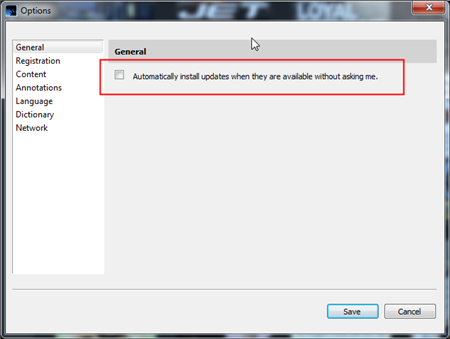
- Re-download ebook and try again.
How to deregister Kindle for pc
For Mac
latest version kindle for Mac can change to KF8 mode to remove drm.
you download and install Kindle for Mac v1.30, NOT run kindle app,
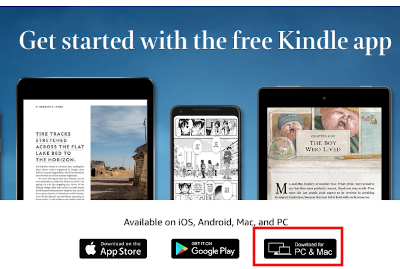
- Set Kindle app to KF8 Mode
- uncheck automatic update in options in Kindle for Mac.
- re-download ebook in kindle for Mac by right-click title, NOT double-click.
- Run Kindle Converter Mac to remove DRM
Run Kindle Converter Mac, click “Set Kindle to KF8″ button at bottom.
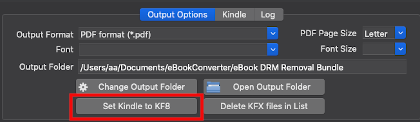
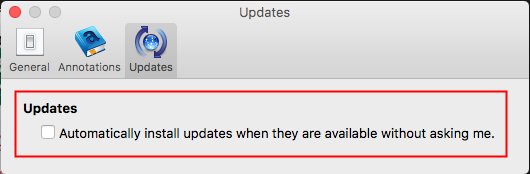
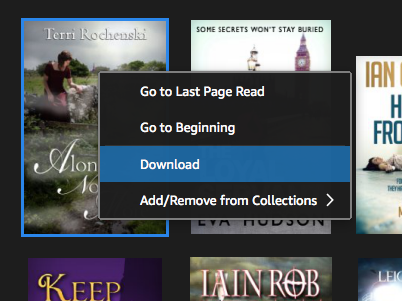
run Kindle Converter Mac, import kindle book and click Convert button. it will create new nondrm .mobi .azw3 file.
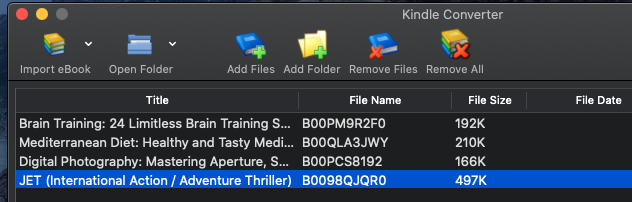
How to convert epub to PDF/Mobi/Text Format ?
if you want to print epub ebook, you should convert it to PDF format to get better print quality, if you want read epub ebook in Kindle, you should convert epub to Mobi format that support by Kindle, this is step-by-step conversion guide.
1) The conversion process takes place using open source software called Calibre
http://calibre-ebook.com Download here .
2) Open Calibre and click Add books. A pop-up window will then appear allowing you to browse to epub file. Select the file and click Open the file will then be added to Calibre.
Note: you should add non-drm epub file into calibre after remove drm protect, do not select origin drm epub file.
3). Select your file and click Convert E-books button.
4). In the pop-up window that appears in the drop down box on the right hand side make sure that Output format is selected as PDF, other format you want.
4). It will work fine if epub doesn’t have DRM, you will get message if ebook has DRM. You need to removal epub ebook DRM first, this is how to remove ePub DRM protection.
Note: you should add non-drm epub file into calibre after remove drm protect, do not select origin drm epub file, delete origin drm ebook in Calibre first.
Download ePub drm removal for Win Download for Mac
5). Sending your e-book to your e-reader, according to the instructions with your e-reader attach the device to your computer. Calibre will automatically detect your e-reader. Select your e-book and click Send to device. Calibre will transfer the e-book onto your e-reader.
Remove DRM from Kindle Paperwhite
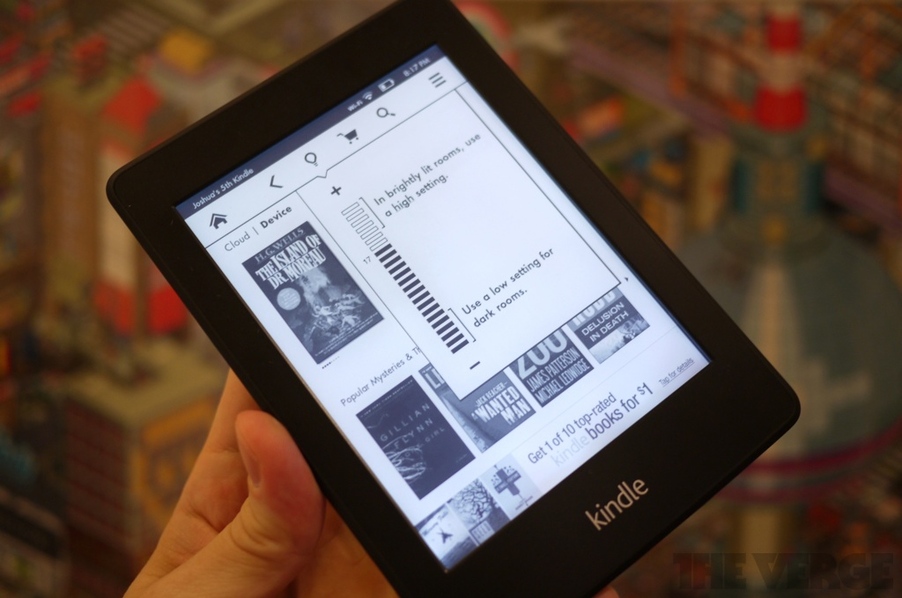
Want to drop Amazon’s DRM from a Kindle Paperwhite you’ve purchased? where there’s a will, there’s a way. We provide a tools Kindle DRM Removal that remove drm protection with 1-click.
1). Download and Install Kindle for pc, download ebook in Kindle for pc
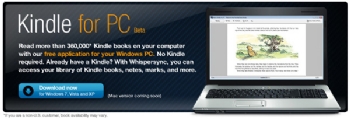
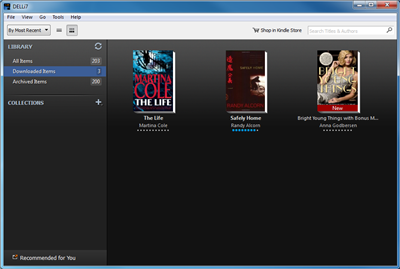
2). Download and Install Kindle DRM Removal.
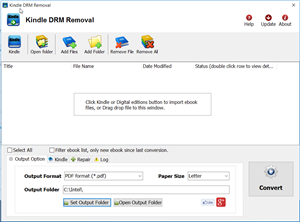
2). Run converter , you find Kindle ebook folder in options window, click menu “Tools->Options” to open options window, then select “content” section, you find Kindle ebook folder.

3). Click “Select File” button in converter, select one azw file in Kindle ebook folder, then click “remove” button, it will create a new azw file without DRM if everything works well, the new file in “My documents\Kindle drm removal” folder.
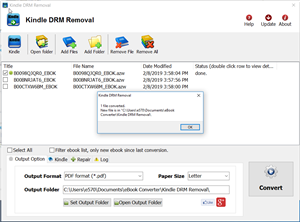
Kindle Paperwhite
The Paperwhite seemed ideal for me for a number of reasons. It offers far fewer distractions than a tablet, it’s backed by Amazon’s massive ecosystem, and most importantly, it packs the company’s latest E Ink innovation: a glowing, front-lit display. Yes, the eponymous Paperwhite screen — an innovation inline with the Nook Simple Touch’s GlowLight display. and, according to Amazon, the battery will sustain the device for eight straight weeks – even with the screen lit up.
It’s one of the best E Ink displays on the market, and might possibly be the best thanks to that new lighting. Unlike Barnes & Noble’s GlowLight screen, the Paperwhite’s light is uniform and well distributed. The GlowLight produces an uneven light, which can be distracting, while Amazon’s display seems to be lit equally on all sides.
The Kindle Paperwhite feels just as sturdy and ergonomic as any previous Amazon device, resting nicely in the hands at 9.1mm and 7.5 ounces.
Amazon’s new patented light guide tech directs light down toward the screen, reducing ambient light emitted by the Kindle Paperwhite. User was able to test the Kindle Paperwhite in both well-lit and low-light environments, and the new tablet proved versatile enough to function in both situations.
The higher resolution of the display is also a noticeable improvement. Text and line art look extremely crisp on the screen, and even detailed images like panels in a comic book popped.
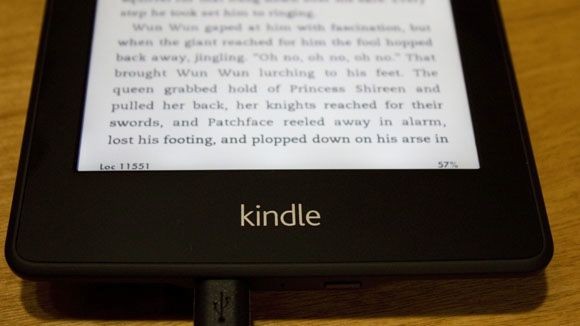
Amazon has given the Kindle Paperwhite a new OS, which feels much more like a tablet operating system as opposed to the neutered and plain OSs on past devices.
Battery life on the Kindle Paperwhite more than lived up to Amazon’s promises. Keep in mind, I’m putting the Paperwhite through its paces more than an average user would — including lots of network use on 3G and Wi-Fi — and I’m still blown away by how much juice it has as of this writing. Perhaps I’m jaded because of poor smartphone and tablet battery life, but when you don’t even have to think about charging something you use every day for extended periods, well — it seems a little magical.