The Barnes Noble Nook (styled “nook”) is a brand of electronic-book readers developed by American book retailer Barnes Noble, The nook ebook format is specific to the nook, can only be read by the nook, it is new EPUB format file with eReader DRM combination created for the nook, that is different with EPUB with Adobe ADEPT DRM, sometimes called Adobe EPUB or Adobe Digital Editions format, you can’t read NOOK epub file directly on KOBO ereader, however kobo support some different types of ebook format files that can be read , include epub, PDF and others.
B&N epub ebooks has drm protection only supported by NOOK, you need to remove drm protection before put epub file on other eReader devices such as the Kobo, Sony Reader, here’s how to remove drm directly from B&N epub.
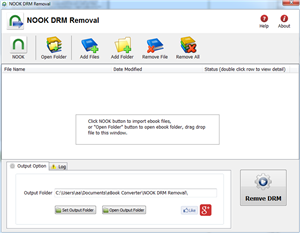
1. To start removing drm from B&N ePub files, you’ll need to install NOOK DRM Removal, click the Download link. once you’ve download NOOK DRM Removal, install it as normal.
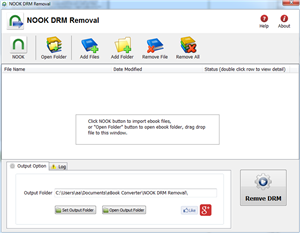
2.Once setup is complete, run NOOK DRM removal, select a epub from B&N ebook folder, then click “Remove DRM” button, NOOK ebook locate at “My Barnes & Noble eBooks” in “My Document” folder.
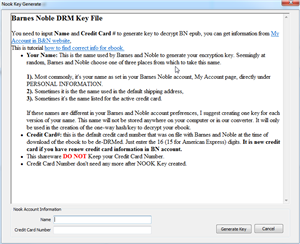
3.first times you need to input your Name of B&N account, and credit card number to decrypt drm protection, it is name in B&N account, not name on credit card, full digital number of credit card, this converter don’t keep these information, only to create a key file for next times.
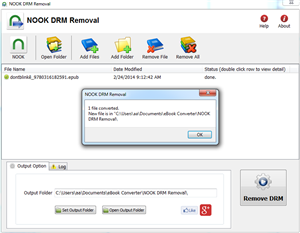
if Name and number is correct, it will create a epub file without drm protection.
Now you can open your ePub file in any eReader program, such as Nook for PC. You can also transfer it to your eReader device, including Kobo or iPad, to read on the go. If you use a Kindle, you can also convert the ePub file to MOBI format with Calibre and transfer it to your device.
NOOK Reader
The new Nook Simple Touch Reader eBook reader is the talk of the eReader market. It has a beautiful and functional design that is easy to use and places emphasis on comfort. We loved the feel of the Nook Simple Touch Reader in our hands and through our research found that users prefer its design to other eReader designs on the market. While the Nook doesn’t offer as many features as other top eBook readers, its design and navigation are superior.
Neuxs 7 – new ebook ereader
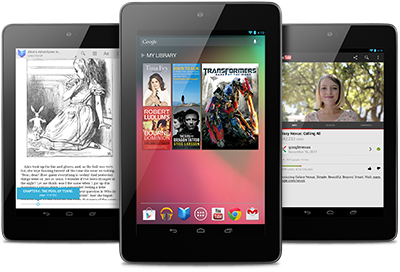
Nexus 7 was made for Google Play, so all the entertainment you love is right in your hand: the world’s largest collection of eBooks, millions of songs, thousands of movies and TV shows, and a growing selection of magazines – plus over 600,000 apps and games.
The world’s largest collection of eBooks
With over 4 million books to choose from, Nexus 7 gives you access to the world’s largest collection of eBooks. Customize your reading experience by adjusting the font, switching to day or nighttime modes, and much more.
Magazines
Magazines come to life on Nexus 7. With hundreds of popular titles to choose from, you’re bound to find something for you. Buy single copies of new issues, or subscribe to your favorites on Google Play.
On paper, the specs for the Nexus 7 are quite impressive. Powered by a quad-core Tegra 3 processor with 1GB RAM and either 8GB (priced at £159 in the UK and $199 in the US) or 16GB (£199/$249) of onboard storage, this tablet runs circles around the Kindle Fire, rivaling many competing Android tablets at twice the price (or more).
The 7-inch 1200 x 800 HD backlit IPS display packs a respectable 216 pixels per inch onto the screen. Sure, it’s not quite as impressive as a third-generation Retina Display iPad at 264ppi, but given the price, you will have little to complain about from the display.
The front of the Google Nexus 7 by Asus is devoid of hardware-based buttons, but a 1.2MP front-facing camera rests at the top of the tablet front, which is covered entirely by Corning glass (we’re assuming Gorilla Glass, but Google isn’t confirming).
How to read NOOK ebook on other ereader?
NOOK ePub (Barnes Noble ebooks store) has drm protection only supported by NOOK, you need to remove drm protection to read it in other brand ereader or device, here’s how to remove drm directly from B&N epub.
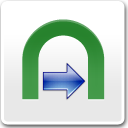 NOOK DRM Removal is tools to remove NOOK DRM protection, let user read purchased NOOK ebook in any device.
NOOK DRM Removal is tools to remove NOOK DRM protection, let user read purchased NOOK ebook in any device.you can download here :
 Download for Windows
Download for Windows  Download for Mac
Download for Mac
1. Download and install NOOK app Nook for PC, download BN ebook in NOOK for PC.

Download ebook in NOOK for pc, click “download” button in NOOK for pc.
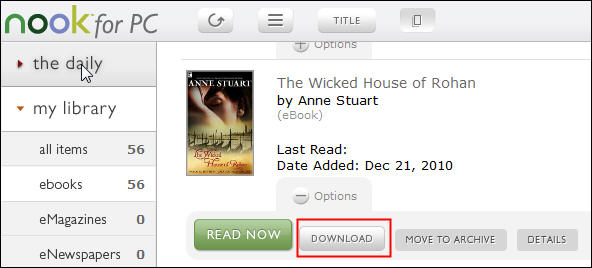
2. To start removing drm from B&N ePub files, you’ll need to install NOOK DRM Removal, click the Download link. once you’ve download NOOK DRM Removal, install it as normal.
 Download for Windows
Download for Windows  Download for Mac
Download for Mac
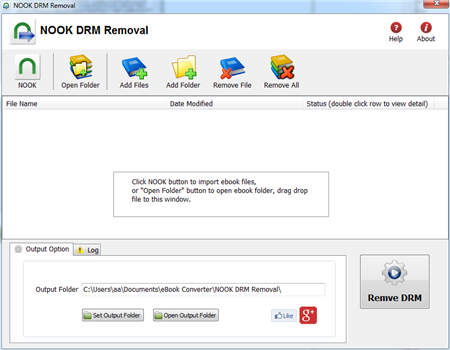
3.Once setup is complete, run NOOK DRM removal, click “NOOK” button to import ebook into file list in converter

4. Click “Remove DRM” button, first times you need to input your Name of B&N account, and credit card number to decrypt drm protection, it is name in B&N account, not name on credit card, full digital number of credit card, this converter don’t keep these information, only to create a key file for next times.
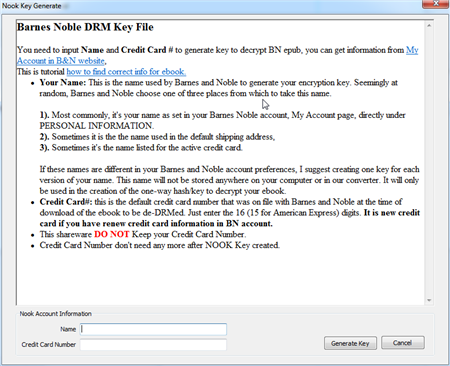
4. if Name and number is correct, converter will remove drm protection, show it message,
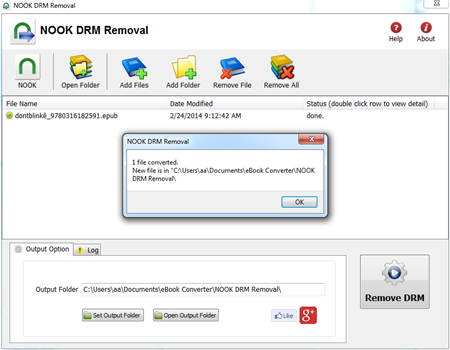
you click “Open output folder” to find new drm free ebook file, now you can open your ePub file in any eReader program, share it to your friend.
Barnes Noble Nook
The Barnes Noble Nook (styled “nook”) is a brand of electronic-book readers developed by American book retailer Barnes Noble, The nook ebook format is specific to the nook, can only be read by the nook, it is new EPUB format file with eReader DRM combination created for the nook, that is different with EPUB with Adobe ADEPT DRM