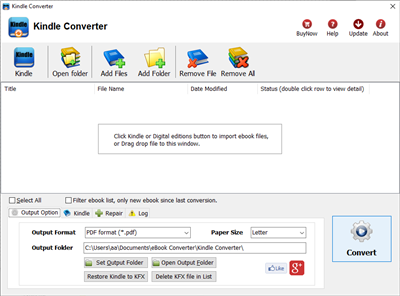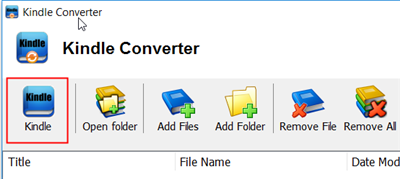How to read Kindle ebook from amazon in Kobo ereader
A. When you purchase ebook from amazon.com, kindle ebook file has DRM protection which NOT support by Kobo ereader, that is ebook DRM limitation, you can’t read in any device, this is solution.
 Kindle Converter is easy tools to convert Kindle ebook to ePub/PDF/HTML/Word/Text format, it support both DRM and DRM free Kindle ebook, user can read purchased ebook in any device without limitation after ebook format conversion, it is eay use, support drag and drop, import kindle ebooks from Kindle for PC automatically, convert Kindle format ebook to other format with 1-click.
Kindle Converter is easy tools to convert Kindle ebook to ePub/PDF/HTML/Word/Text format, it support both DRM and DRM free Kindle ebook, user can read purchased ebook in any device without limitation after ebook format conversion, it is eay use, support drag and drop, import kindle ebooks from Kindle for PC automatically, convert Kindle format ebook to other format with 1-click.
1). First, download and install amazon free app Kindle for pc or Kindle for Mac, free download here.
2). Download ebook in Kindle for Pc.
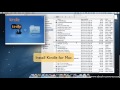 Video tutorial to download Kindle ebook into Mac Windows
Video tutorial to download Kindle ebook into Mac Windows
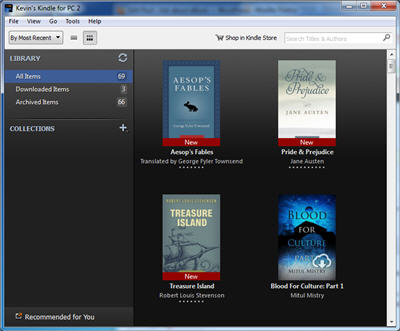
3). Install and run Kindle Converter, click Kindle button to add all azw files into file list in converter.
You also can drag azw file from windows explorer to converter, azw file saved in “My Kindle content” folder.
- For Windows, files is saved in “My Document\My kindle content” folder.
- For Mac, it is “~/Library/Application Support/Kindle” folder.
4). Select output format in Output Section button, you can select ePub, pdf,rtf, htmlz,text format in drop list, change output folder if you want.

5) Click Convert button to start job, wait until all job done, if everything goes well, new ebook files will be created in output folder, click Open Output folder to find them .
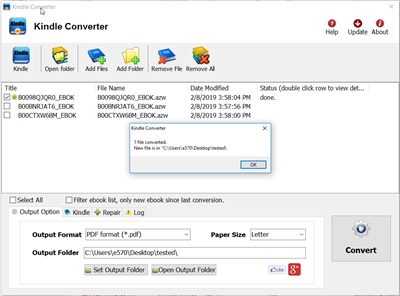
6) Sending your new e-book file to your e-reader .
Kindle azw format
The Amazon Kindle’s AZW format is basically just the Mobipocket format with a slightly different serial number scheme (it uses an asterisk instead of a dollar sign), and .prc publications can be read directly on the Kindle. The Kindle AZW format also lacks some Mobipocket features such as JavaScript.
Amazon Web Services in Action – pdf download
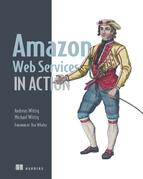
Amazon Web Services in Action introduces you to computing, storing, and networking in the AWS cloud. You’ll start with a broad overview of AWS and learn how to spin-up servers manually and from the command line. Then you’ll explore infrastructure automation with the AWS CloudFormation service, where you can describe a blueprint of your infrastructure as code.
 Oreilly Downloader is tools to download ebook on oreilly.com with 1-click. it download ebook to pdf file, read them on iPad, Kindle, tablet or other device without limitation, user also can print pdf ebook. It is very easy to use, just 1-click to download computer science book on oreilly.com
Oreilly Downloader is tools to download ebook on oreilly.com with 1-click. it download ebook to pdf file, read them on iPad, Kindle, tablet or other device without limitation, user also can print pdf ebook. It is very easy to use, just 1-click to download computer science book on oreilly.comThis is step by step guide to download Amazon Web Services in Action
1). Download and install Oreilly Downloader, it run like a browser, user sign in safari online in webpage, find book “Amazon Web Services in Action” to download and open it.
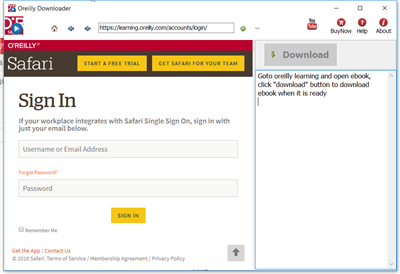
2). Find book to download, click “Reading” button to open book.
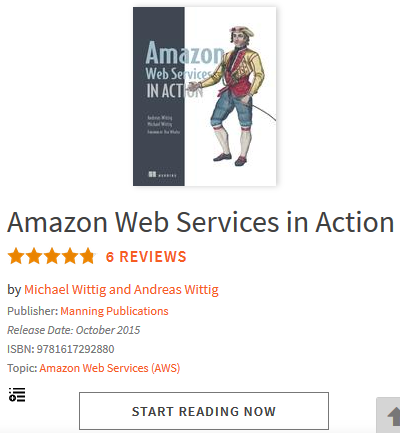
3). User open book in downloader, wait until “Download” button is ready, click download button to download ebook, it takes a while.
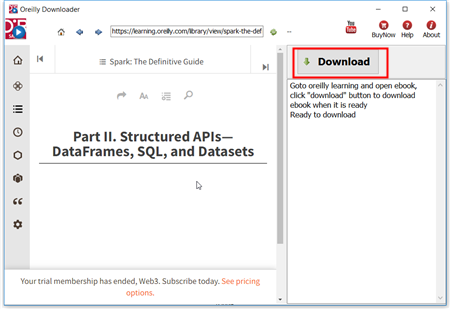
4). Downloader go through all book pages , it takes a while.
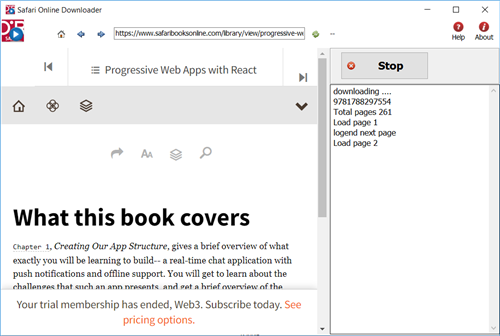
5). new PDF file created when finished, it saved in My document folder, “doc\ebook converter\safari online downloader\” .
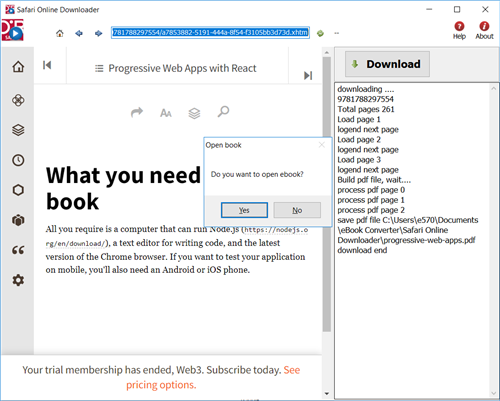
About the Book
Physical data centers require lots of equipment and take time and resources to manage. If you need a data center, but don’t want to build your own, Amazon Web Services may be your solution. Whether you’re analyzing real-time data, building software as a service, or running an e-commerce site, AWS offers you a reliable cloud-based platform with services that scale.
Amazon Web Services in Action introduces you to computing, storing, and networking in the AWS cloud. You’ll start with an overview of cloud computing and then begin setting up your account. You’ll learn how to automate your infrastructure by programmatically calling the AWS API to control every part of AWS. Next, you’ll learn options and techniques for storing your data. You’ll also learn how to isolate your systems using private networks to increase security. Finally, this book teaches you how to design for high availability and fault tolerance.
What’s Inside
- Overview of cloud concepts and patterns
- Deploy applications on AWS
- Integrate Amazon’s pre-built services
- Manage servers on EC2 for cost-effectiveness
How to Create Kindle eBook Collections ?
What is Kindle Collection?
Kindle Collections are a classification of the folders on the kindle device which help you organize kindle content. If you have got lots of eBooks on Kindle library, you will should create collections to improve your books in good order. In fact, there are four ways to create and manage your kindle books.
Create collection on all Kindle device, app, include
- Kindle device, paperwhite.
- Kindle app, Kindle for PC/Mac
1 Create Collections on Kindle for PC
Run Kindle for pc, login Kindle for PC with Amazon account, click “+” button left panel to create a collection.
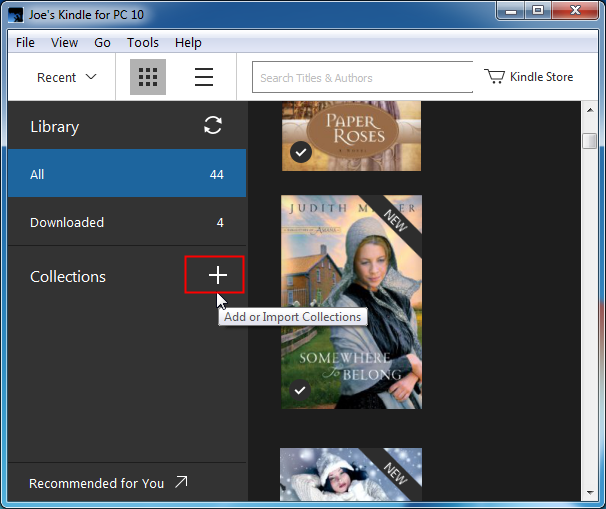
2 Add ebook title into collections
Right click the cover of ebook, select “Add to Collection” and collection name to add title into collection.
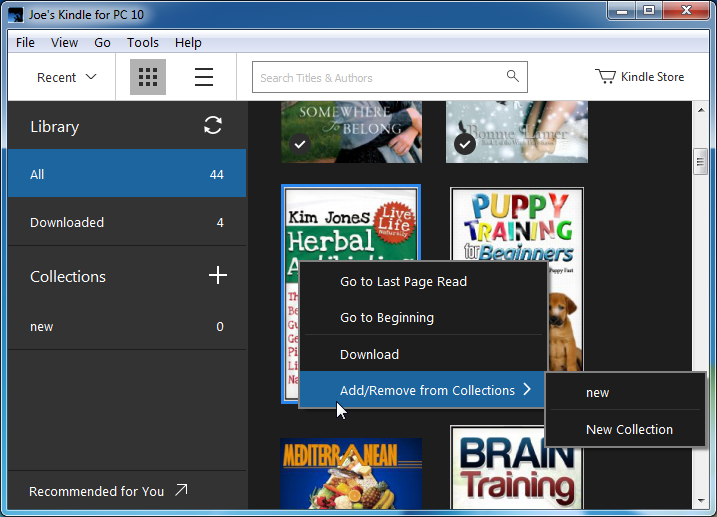
 Kindle Converter is tools to convert Kindle ebook to EPUB/PDF/TXT/RTF format with 1-click. it support Kindle DRM ebook downloaded in Kindle for PC.
Kindle Converter is tools to convert Kindle ebook to EPUB/PDF/TXT/RTF format with 1-click. it support Kindle DRM ebook downloaded in Kindle for PC.
 Download for Windows
Download for Windows Download for Mac
Download for Mac