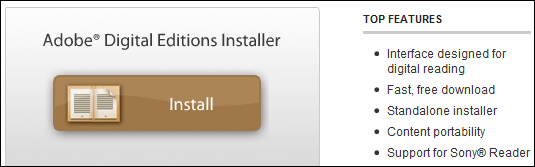You read Kindle ebook in amazon app Kindle for Pc, it hasn’t text to speach function, but you have another way to convert Kindle DRM ebook to PDF/Text format, that other app read ebook to you, this is step to step guide to convert Kindle DRM ebook to PDF ePub Html word Text format.
 Kindle Converter is tools to convert Kindle ebook to EPUB/PDF/TXT/RTF format with 1-click. it support Kindle DRM ebook downloaded in Kindle for PC.
Kindle Converter is tools to convert Kindle ebook to EPUB/PDF/TXT/RTF format with 1-click. it support Kindle DRM ebook downloaded in Kindle for PC.
1). First, download and install amazon free app Kindle for pc or Kindle for Mac, free download here.
2). Download ebook in Kindle for Pc.
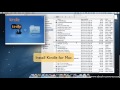 Video tutorial to download Kindle ebook into Mac Windows
Video tutorial to download Kindle ebook into Mac Windows
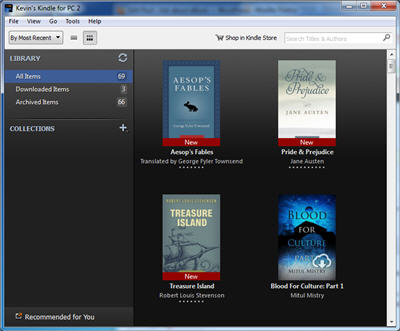
3). Run Kindle Converter, click Kindle button to add all azw files into file list in converter.
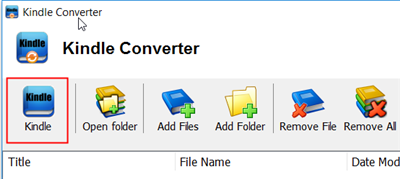
You also can drag azw file from windows explorer to converter, azw file saved in “My Kindle content” folder.
- For Windows, files is saved in “My Document\My kindle content” folder.
- For Mac, it is “~/Library/Application Support/Kindle” folder.
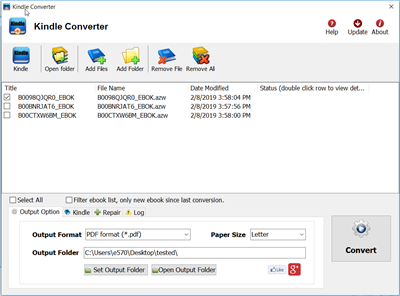
4). Select output format in Output Section button, you can select pdf,epub,rtf, text format in drop list, change output folder if you want.

5) Click Convert button to start job, wait until all job done, if everything goes well, new ebook files will be created in output folder, click Open Output folder to find them .
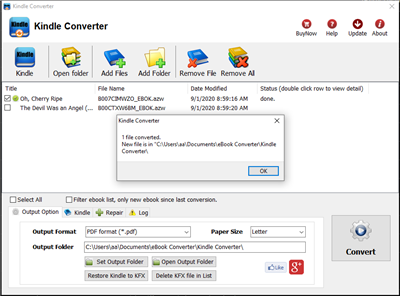
6) Sit back and relax while your PC reads new e-book file to you.
Vitalsource Downloader Chrome Macos Guide
Vitalsource Downloader Chrome is Chrome Extension, it work with Chromei browser from macOS 10.10, download Bookshelf book to pdf epub automatically, this is step by step guide.
1. Download, install and run Vitalsource Downloader Chrome Mac .
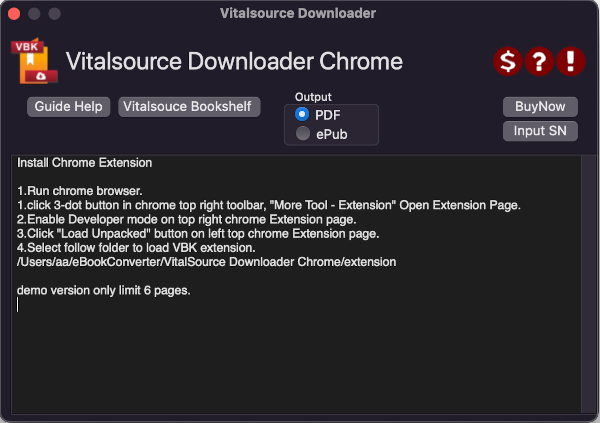
it extract chrome extension to local folder
~/ebookconverter/Vitalsource Downloader Chrome/extension
2. Open Chrome Extension page to install vbk extension
Run Chrome, click 3-dot button in chrome top right toolbar, “More Tool – Extension” Open Extension Page.

Enable Developer mode on top right chrome Extension page.
Click “Load Unpacked” button on left top chrome Extension page, goto folder and select,
/Users/username/ebookconverter/Vitalsource Downloader Chrome/extension
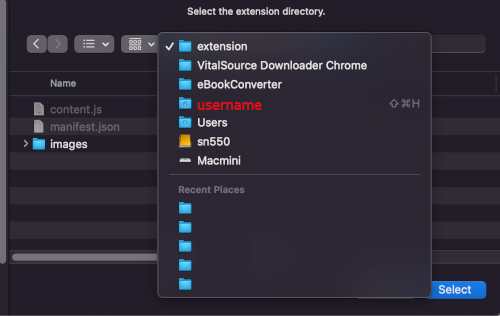
Vitalsource Downloader extension installed
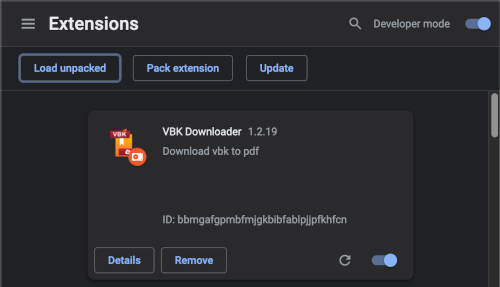
3. Read Book in Chrome and download
click “Vitalsource Bookshelf” button to login bookshelf account in Chrome.
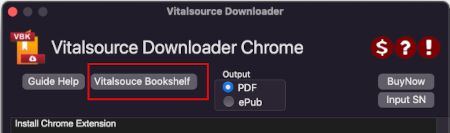
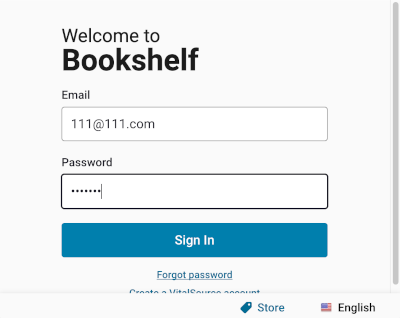
open book in Chrome, book will download automatically, it will take time download a book,
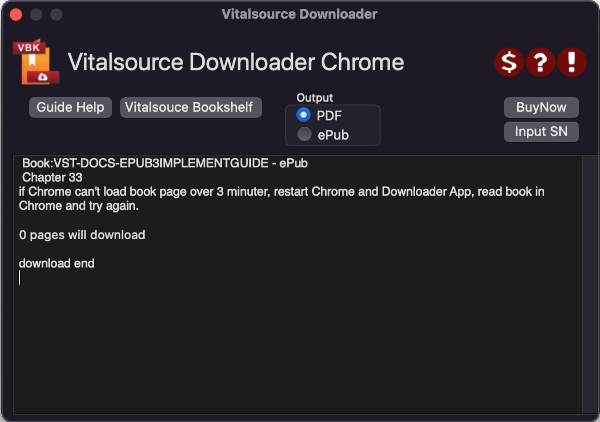
if you change output to epub, select epub, restart chrome and download it again.
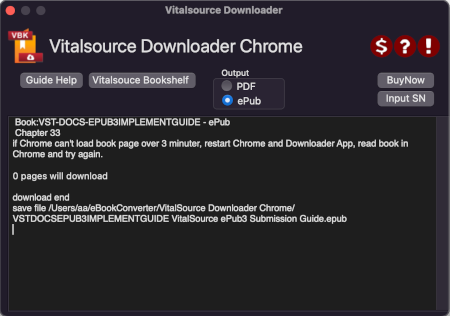
How to remove drm from Google books
This is tutorial how to remove drm from google ebooks.
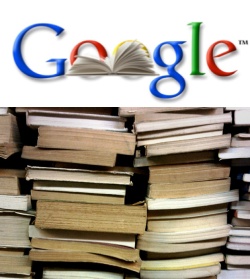
Google ebooks has standard Adobe digital editions DRM protection, When you buy an google ebook online, you can be pretty sure you download a .ascm file, .ascm file doesn’t have ebook content, just include in download link for real ebook. you can open .acsm file after install Adobe digital editions that download actual book, When Digital Editions sees the .acsm file it will automatically download the PDF or ePUB file, which is the actual eBook, so you only remove drm from epub/pdf file, not from .acsm file.
PDF ePub DRM Removal is tools to remove DRM protection and remove expired limitation of public library epub/PDF books. you can download it at here.
1). Install Adobe Digital editions, you can skip to next step if you have already installed.
2). Open .acsm file in digital editions, When Digital Editions sees the .acsm file it will automatically download the PDF or ePUB file, which is the actual eBook, and then unlock the file’s DRM so that it becomes readable. At this point you should be able to read the library book in Digital Editions.
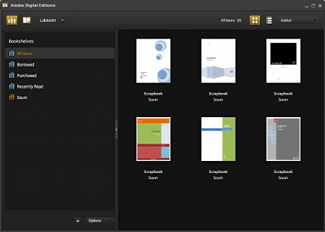
3). Run PDF ePub DRM Removal, it is easy to use, just select Google book epub file from digital editions library folder, and click “Remove DRM” button.
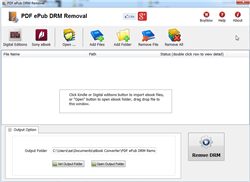
4) When you’re ready to removal DRM protection , click “Removal DRM” button. After a few seconds, you’ll have an ePub/PDF book in output folder.
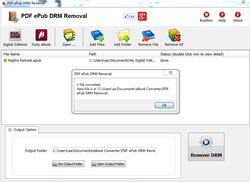
5) Once find decrypted ePub/PDF file in Windows Explorer, you can upload it to e-reader device or convert to other format, enjoy reading.
Google Books
Google Books (previously known as Google Book Search and Google Print) is a service from Google that searches the full text of books that Google has scanned, converted to text using optical character recognition, and stored in its digital database. The service was formerly known as Google Print when it was introduced at the Frankfurt Book Fair in October 2004. Google’s Library Project, also now known as Google Book Search, was announced in December 2004.
Results from Google Book Search show up in both general web search at google.com and through the dedicated Google Books site (books.google.com). Up to three results from the Google Books index may be displayed, if relevant, above other search results in the Google Web search service (google.com).
 Download for Windows
Download for Windows Download for Mac
Download for Mac