Overdrive Downloader is browser to download overdrive ebook, it download ebook as a new non-DRM protection pdf file with 1-click, the new pdf file can read in Windows,Mac without limitation, share your ebook with friends.
Features
- Support READ IN BROSWER ebook in overdrive.com website.
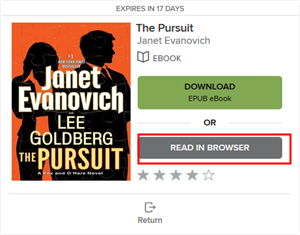
- It create a new non-drm pdf file.
- Support public library Overdrive ebook
Step by Step Tourial
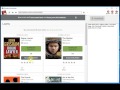 Video How to download Overdrive ebook in browser?
Video How to download Overdrive ebook in browser?
How to download comic ebook public library overdive?
- Paste Overdrive ebook links in address bar, login in overdrive account, wait 1-2 minutes till Ready to download message show up.
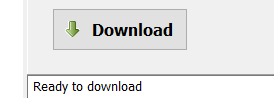
- Turn to first page in browser, by clicking midle-bottom page, drag scrollbar to top page quickly.

- Click Download button to download ebook, it takes while to go through all book pages, do NOT touch computer when it working.
- After download all pages, it create a new epub file in “document\ebook converter\overdrive download\” folder
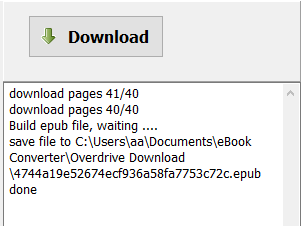
Screenshots
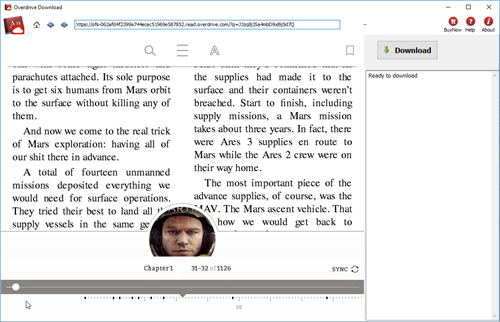
Run app in Mac Mountain Lion?
You may meet this error message when run app in Mac osx Mountaine Lion, app can’t be opened because it is from an unidentified developer,
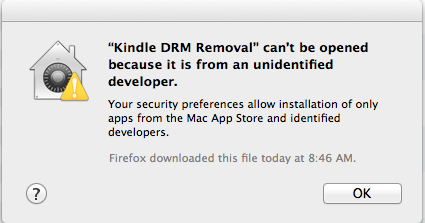
you can fix it in security preferences, open preference windows, select security icon,
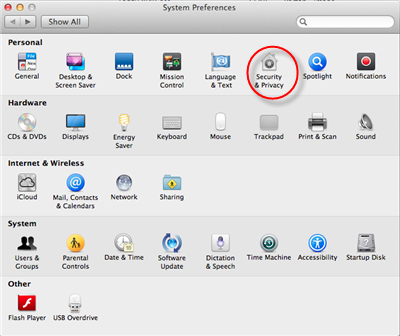
you open “security and privacy” setting window, click Lock icon at left-bottom corner to unlock, so you can make changing.
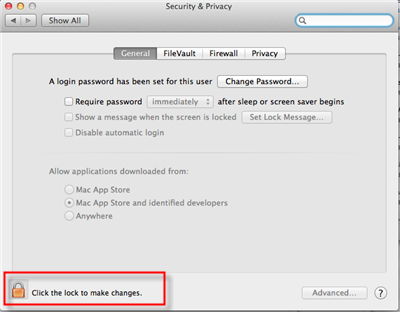
you select “Anywhere” item in “Allow applications downloaded from” section, it is done, you run our app.
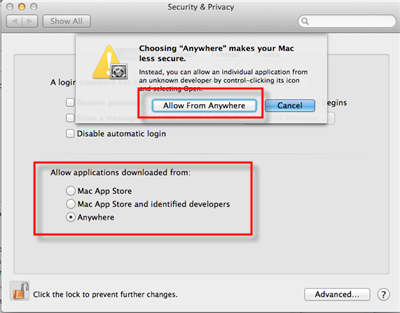
Gatekeeper
If you’re running OS X Mountain Lion on your Mac there’s a feature you should know about called — Gatekeeper. The primary function of Gatekeeper is to prevent malware like viruses and trojan horses from getting their hacking hooks into your Mac. Gatekeeper does this, by default, by only allowing apps that are downloaded from the Mac App Store or from “identified and trusted developers” be opened.
But app downloaded from our website safe, though the developer didn’t or couldn’t get a trusted certificate from Apple? (For example, Jailbreak software). There are a few ways to bypass Gatekeeper if you run into this issue. we have show you how.
How to read Google Play ebook on iPad
Google Play has the world’s largest collection of eBooks, with over 4 million books to choose from, you access to the world’s largest collection of eBooks. customize your reading experience by adjusting the font, switching to day or nighttime modes, and much more, this is how to read those books on iPad.
1. Google play ebook can download in Adobe digital editions, so first thing is to install digital editions,
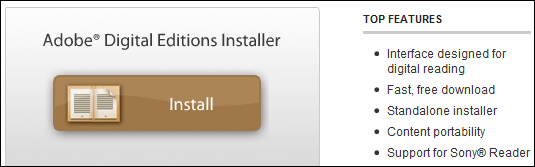
2). Goto Google play store, click “My books” on top of webpage, select ebook title you want to download, then book webpage opened, click “How to read” button on top. Scroll to bottom webpage, you will see a big icon as “Download ePub” , click epub icon,
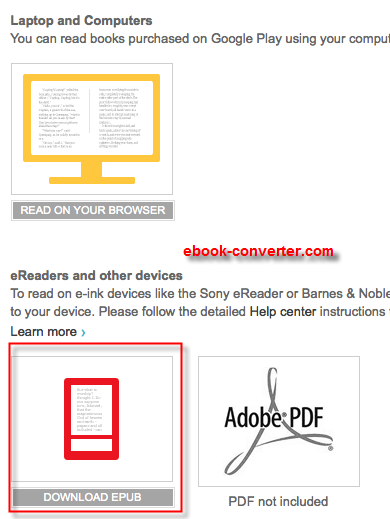
3). You should download drm ebook from Google Play, but you can’t upload epub file to iPad, because drm protection prevent from that, download and install ePub drm removal, this tools remove google play drm.
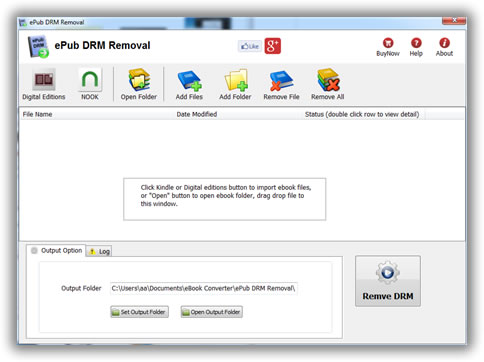
4). Run ePub DRM Removal, select epub file downloaded from Google Play, click “Remove” button to strip drm, it create a new non-DRM epub file, you can read this new epub without limitation.
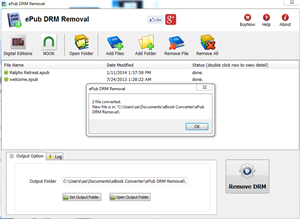
4). Transfer new non-DRM epub file to iPad using itunes, run itunes, drag epub file iTunes’ Book section, then you read Google play ebook in iPad.
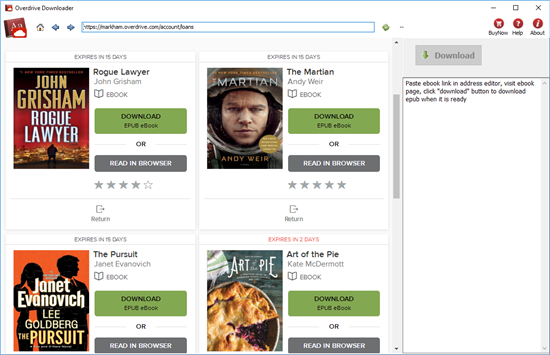
 Download for Windows
Download for Windows