Vitalsource Downloader Chrome is Chrome Extension, it work with Chromei browser from macOS 10.10, download Bookshelf book to pdf epub automatically, this is step by step guide.
1. Download, install and run Vitalsource Downloader Chrome Mac .
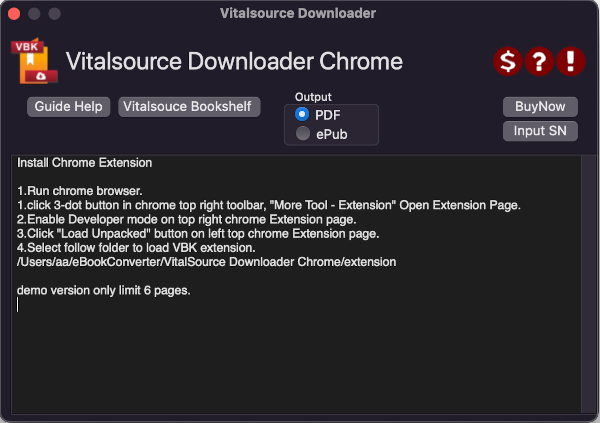
it extract chrome extension to local folder
~/ebookconverter/Vitalsource Downloader Chrome/extension
2. Open Chrome Extension page to install vbk extension
Run Chrome, click 3-dot button in chrome top right toolbar, “More Tool – Extension” Open Extension Page.

Enable Developer mode on top right chrome Extension page.
Click “Load Unpacked” button on left top chrome Extension page, goto folder and select,
/Users/username/ebookconverter/Vitalsource Downloader Chrome/extension
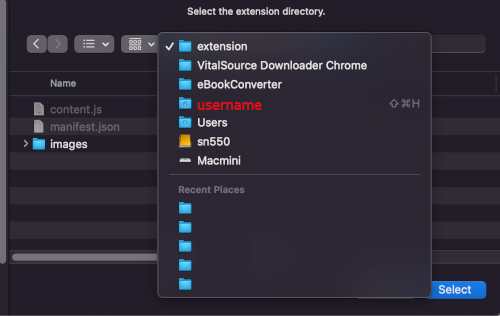
Vitalsource Downloader extension installed
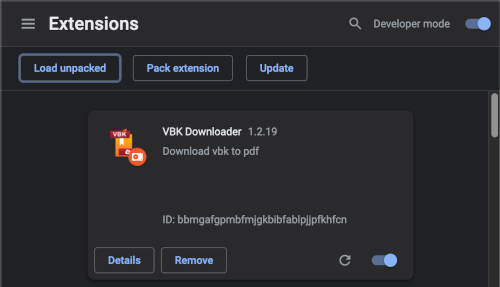
3. Read Book in Chrome and download
click “Vitalsource Bookshelf” button to login bookshelf account in Chrome.
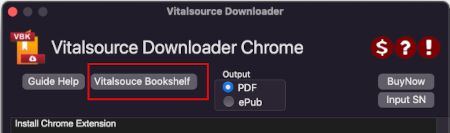
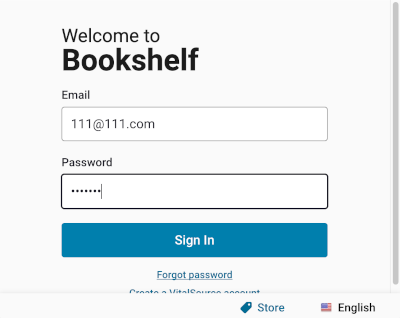
open book in Chrome, book will download automatically, it will take time download a book,
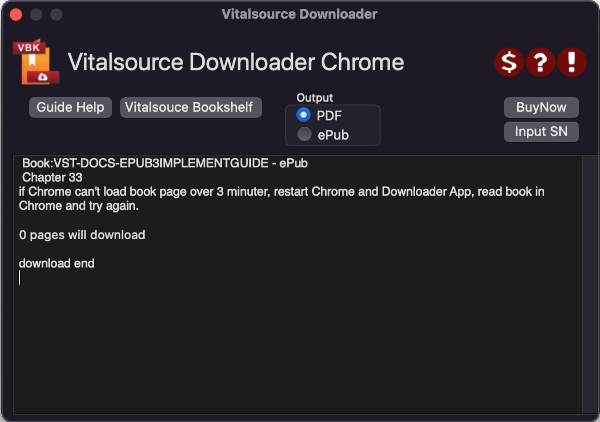
if you change output to epub, select epub, restart chrome and download it again.
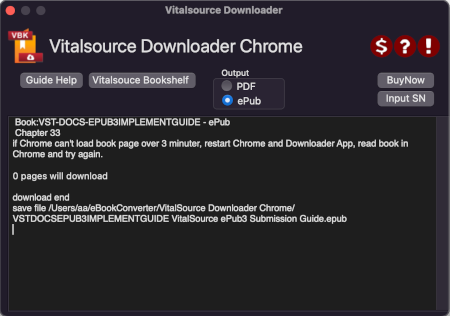
Entzünden Sie DRM Enthebung
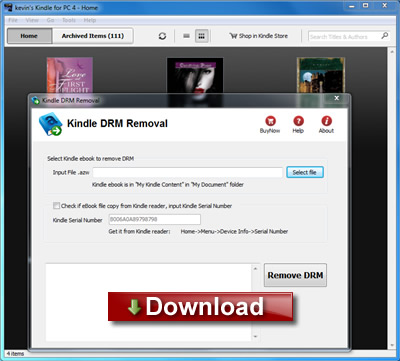
Entzünden Sie DRM Enthebung schnell und leicht entfernt Entzündet E-Book DRM Schutz mit 1-Klicken. es stellt einen neuen AZW ablegt her, dass Verbraucher in EPUB/PDF/TXT/RTF Format E-Book Gebrauch Kaliber umwandeln kann, liest sie auf iPad, WINKEL, Sony Leser oder andere Vorrichtung ohne Begrenzung, Verbraucher auch verwandelt E-Book können drucken Entzündet. Es ist sehr leicht, zu benutzen, nur 1-Klicken, zu entschlüsseln, Entzündet E-Book.
Entzünden Sie drm Enthebung v4.8 Entlassung
— Stütze Entzünden für PC v1.10.0
— Stütze Stapelmodus, entfernen Sie alle E-Books in Ordner mit 1-Klicken,
— Stütze azw3,azw4 legen Sie jetzt ab!
Wenn Sie lesen wollen, Entzünden Sie E-Book in Sony E-leser, der von Amazonas gekauft hat. com, Sie werden Schmerz fühlen, der E-Book Entzündet, hat DRM Schutz verhindert Sie, das zu machen, dann haben Sie wahrscheinlich entdeckt, wie ärgerlich beschränkende DRM Technologie ist. Sie können unsere Software versuchen, die entfernt DRM leicht Entzündet, verwandelt es zu anderem Format, das Sie an praktisch irgendeine fähige E-leservorrichtung genießen können.
Wie um zu verwandeln, Entzünden Sie AZW zu EPUB/PDF/RTF/TXT Format?
Schlüsselkennzeichen
- Ein-klickenkonverter.
- Keine Qualität verliert, die gleiche Qualität als Quellene-Book.
- Schaffen Sie ein. azw E-Book ohne DRM, kein Bedürfnis, die Quellendateien sicherzustellen.
- Entschlüsselt. azw Datei, die von Kaliber unterstützt wird.
FAQS
Wenn Sie Problem mit diesem Konverter haben, schauen Sie diese FAQS an
Screenshots
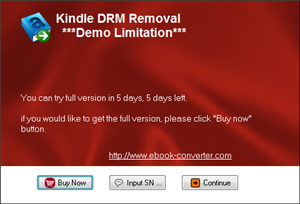 |
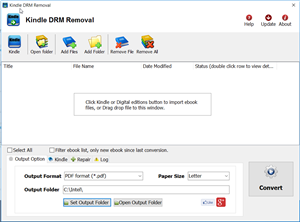 |
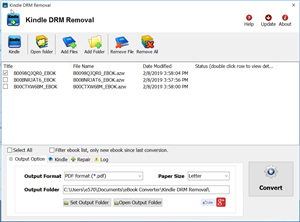 |
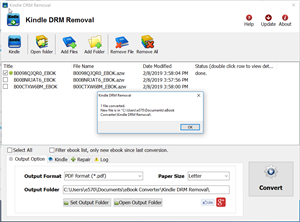 |
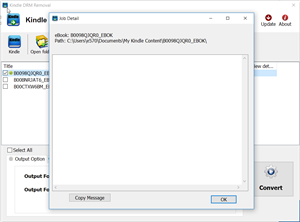 |
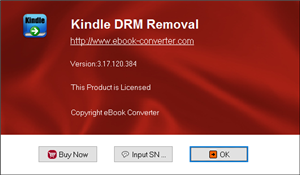 |
Wie um zu verwandeln, Entzünden Sie E-Book zu pdf?
Wie um zu drucken, Entzünden Sie E-Book?
Entzünden Sie für PC
Amazonas hat ein Entzündet für PC Anwendung, verfügbar als ein frei 5.17MB Download für Fenster 7, Ausblick, und XP freigegeben. Viel wie das für iPhone Anwendung Entzündet, Entzünden Sie für PC Synchronisationen Ihr Amazonas E-Book Downloads und zeigt sie auf Ihrem Computer für günstige Vorlesung entweder, wenn Sie weg von Ihrem svelte E-Book Leser oder sind, wenn Sie gewählt haben, es erstens nicht zu kaufen.
Obwohl nicht unbedingt revolutionär, Entzündet das für PC Anwendung macht die Aufgabe. Unter anderen Vorteilen es Synchronisationen Ihre letzte Vorlesungsseite mit Whispersync, Entzünden Synchronisationen Notizen, und Versprechen, Fenster die Berührungstechnologie von 7’s zu verwenden, erlaubend Leserkneifen-zoom, und, in zukünftigen Entlassungen, Drehungsseiten mit Fingerschlägen. Amazonas bearbeitet angeblich die Fähigkeit, Notizen zu schaffen, und Höhepunkte auf Ihrem PC und eine Suche funktioniert. Was Sie nicht machen können, ist Blickblogs, Zeitungen oder Zeitschriften — kein großer Schrei, der Sie gegeben wird, wird an Ihrem Computer, aber immer noch sein…
Entzünden Sie Paperwhite
Der Paperwhite hat Ideal für mich aus einigen Gründen geschienen. Es bietet weite wenigere Ablenkungen an als eine Tablette, es’s hat unterstützt durch Amazonas’s massives Ökosystem, und der am wichtigsten, packt es die Firma ein’s die späteste E Tintenneuerung: ein Glühen, Front-angezündete Ausstellung. Es’s eine der besten E Tintenausstellungen auf dem Markt, und dürfte vielleicht der beste Dank zu jener neuen Beleuchtung sein. Die höhere Auflösung der Ausstellung fällt auch eine beachtlich Verbesserung auf. Text und liniert Kunstaussehen, das äußerst ist knusprig auf dem Schirm, und sogar detaillierten Bildnissen, wie Unterausschüsse in einem aufgeplatzten Comicheft.
How to convert Kindle ebook to PDF ePub ?
It’s clear to see why Amazon’s Kindle is leader in the world of ebook. Just like Apple’s ipod changed the way we listen to music, the Kindle is revolutionizing the book world, offering easy-to-use hand-held personal digital libraries. Amazon.com is the largest digital library on the planet, user can download new titles to your electronic reader without ever going to a book store. Kindle ebook support multi platform include windows, mac, iphone and ipad, user can read kindle ebook in PC, Mac,iPhone and iPad, but it can’t read in other brand e-reader, like Sony e-reader, NOOK.
You aren’t a IT guy, is there a easy way to convert Kindle ebook to PDF file?
The answer is definitely YES, here is the way to convert Kindle ebook to PDF file, anyone can do it, just a few click, the Kindle converter will convert Kindle ebook to PDF file.
Kindle PC Converter is tools that generate PDF file from Kindle ebook. it support windows 7/vista/xp, quickly and easily converted ebook to PDF file formats. user can view PDF ebook on other computer or device, user also can print Kindle ebook without limitation.
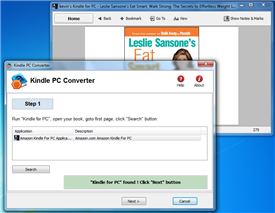
1 Download Kindle PDF Converter here and install it.
2 Run Kindle PC first, open your ebook.
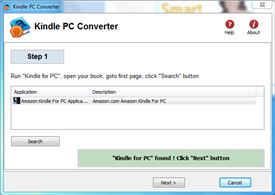
3 Run Kindle Converter, click ‘next’ button to go to step 2.
4 Set PDF file name and select PDF page size,
5 Click “Capture” button to start working, do touch computer when it is working.
It’s as simple as that!
A few important things to remember, converter able to generate 2 kind of PDF file, one has A4 paper size, similar as letter paper size, this PDF was easy to read in PC, another one has smaller page size that optimized for e-reader, user will get good result to read this kind of ebook in other brand e-reader.
Watch the full video of the Kindle to PDF conversion here.
 Vitalsource Downloader Chrome Mac
Vitalsource Downloader Chrome Mac