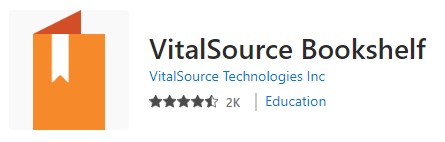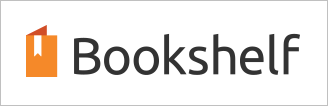
VitalSource Bookshelf doesn’t have download function, we provide 2 apps to download Vitalsource ebook to pdf,
 Vitalsource Downloader is tools to download bookshelf ebook to PDF file. it support epub and pdf format .vbk ebook in Bookshelf. .
Vitalsource Downloader is tools to download bookshelf ebook to PDF file. it support epub and pdf format .vbk ebook in Bookshelf. .
Vitalsource Downloader Tutorial
new v2.0 work with Chrome extension, Video for Vitalsource Downloader V2.0
follow guide is for v1.x outdate.
1). First, download and install Vitalsource Downloader, run it and login account.
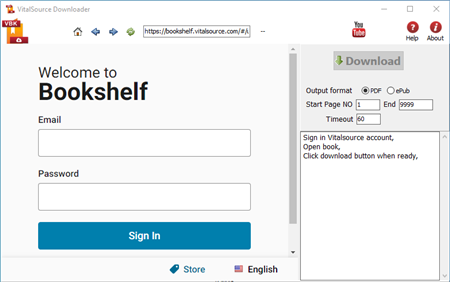
2. Select book to download, open it,
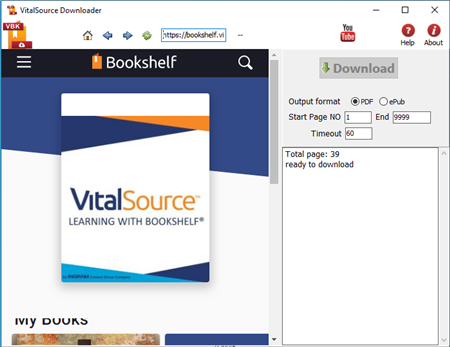
3. Click Download button when it is ready,
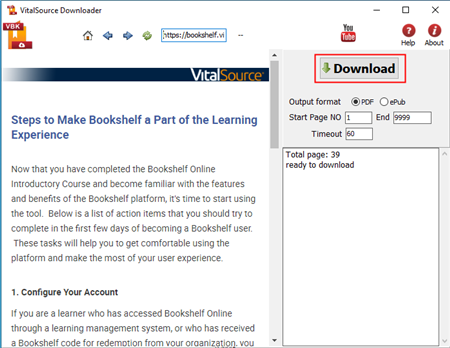
4. it will go though book, download all pages, wait…
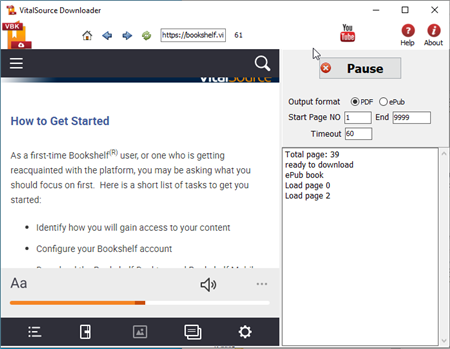
5. it create epub or pdf in end, file location in log.
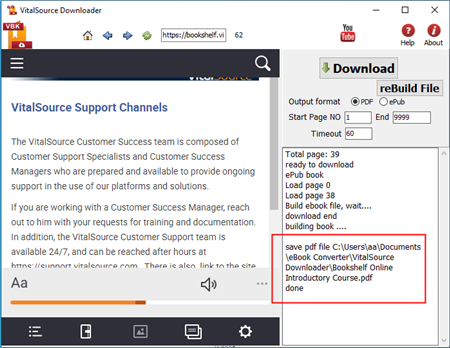
Vitalsource Converter Tutorial
1). First, download and install app, it work with win10 version Bookshelf, download at Here
2). Run Bookshelf App, login and open book
Click “Contents” button on left toolbar to hide contents panel.
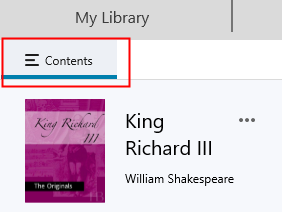
Resize Bookshelf window height as windows desktop height, it looks like this image,
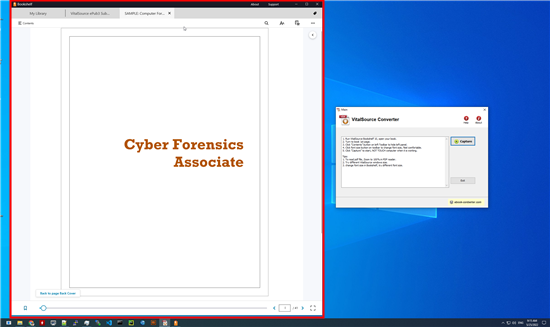
3). After setup Bookshelf window, run VitalSource Converter, click “Capture” button to start conversion, it will go through all pages and create a new PDF file.
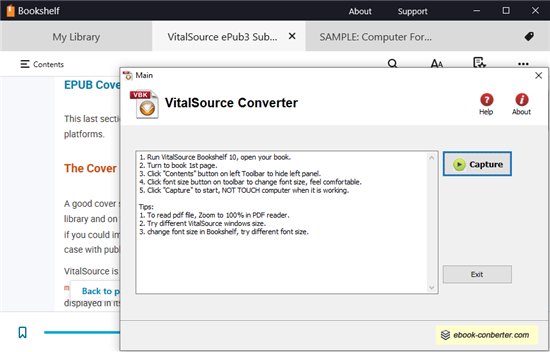
4). Open new pdf file in pdf reader, zoom view to “100%” to get better result.
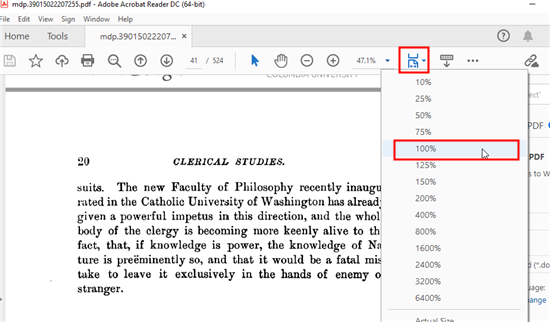
How to patch Kindle for Mac in 10.15 Catalina?
There is new way to download old kindle ebook format file in latest Kindle for Mac, v1.26, even latest version, so we can still remove drm in new MacOS 10.15 Catalina, we need do some patch on Kindle app to download old format files, this is step by step.
1. Install latest version of Kindle for Mac or update to latest version, v1.26,
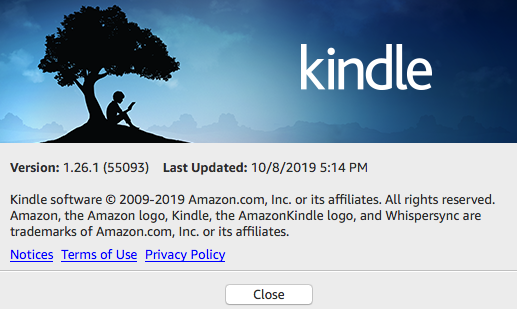
2. Patch Kindle app in Terminal
run Terminal app,
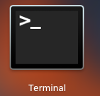
copy and paste command follow command in terminal , you need to input password to execute command,
sudo chmod -x /Applications/Kindle.app/Contents/MacOS/renderer-test
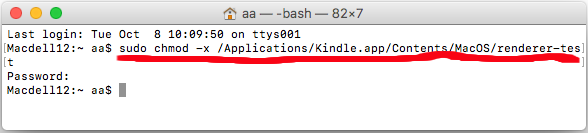
if you don’t have password, then run this command
chmod -x /Applications/Kindle.app/Contents/MacOS/renderer-test
3. After patch kindle app, run Kindle app, download old ebook format file in special way.
you remove all priors downloaded books in download section in Kindle app. right-click ebook title in download section and select “Remove From Device” menu item to delete them.
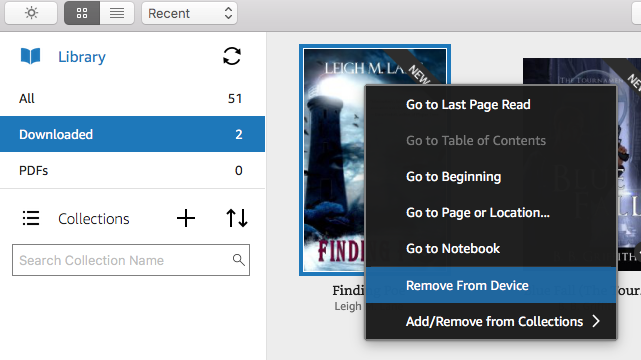
download ebook in special way, right-click ebook title in “All” section, select “Download” menu item to download ebook in old format file, that is KEY thing.
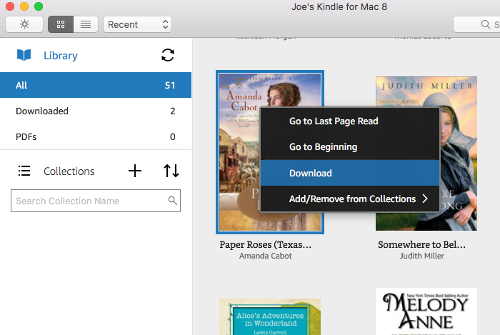
4. Download and Run Kindle Converter, remove DRM and convert to pdf format
run Kindle converter, import Kindle ebook,
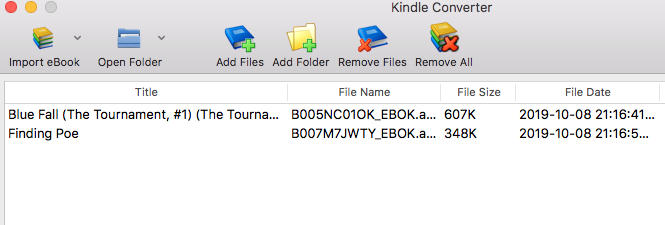
select book to convert, click “Convert” button, wait until finish.
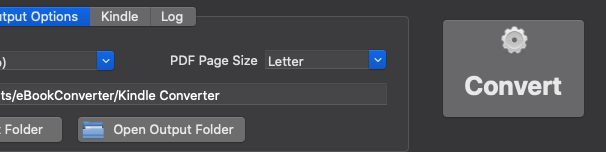
Erase Authorization information and authorize computer in Adobe Digital Editions
Why unauthorize Computer in Adobe digital editions
To read downloaded DRM-protected eBooks on your computer, you’ll need to authorize Adobe Digital Editions (ADE), but only authorize up to six computers and/or devices, you can erase authorization from computer to authorize more device.
1 Run digital editions, press key Ctrl+Shift+D, “Erase Computer Authorization” window show up, like this image
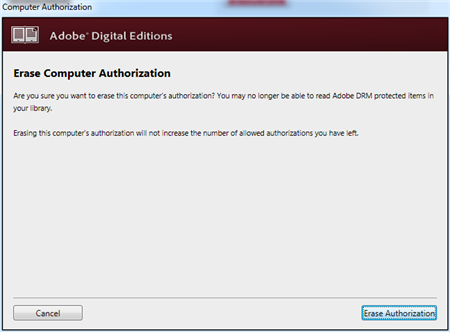
click “Erase Authorization” button to unauthorize computer,
Authorize your computer
1 If you aren’t prompted to authorize ADE the first time you open it, you can go to Help > Authorize Computer to start the process manually.
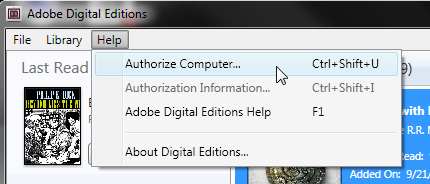
Screenshot showing the Help menu with authorize computer selected
2 If you have an Adobe ID, enter it along with your password.
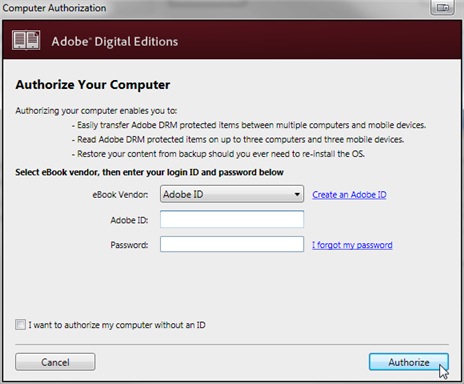
3 If you do not have an Adobe ID, click Create an Adobe ID to make one on Adobe’s website.
Once you’re done, return to the “Computer Authorization” dialog box and enter your Adobe ID and password.
4 Click Authorize. Your computer is now authorized with your Adobe ID.
Note: If you choose to authorize your computer without an ID, you will still be able to view eBooks on your computer. However, you will not be able to transfer or download those titles to other devices.
 Download for Windows
Download for Windows Download for Mac
Download for Mac