There is new way to download old kindle ebook format file in latest Kindle for Mac, v1.26, even latest version, so we can still remove drm in new MacOS 10.15 Catalina, we need do some patch on Kindle app to download old format files, this is step by step.
1. Install latest version of Kindle for Mac or update to latest version, v1.26,
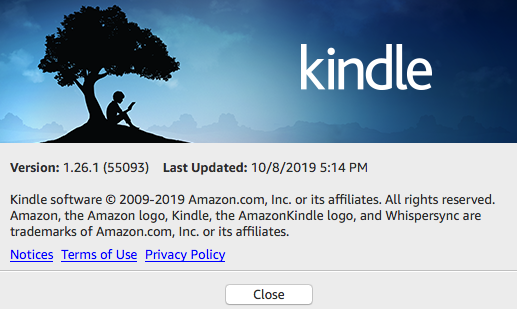
2. Patch Kindle app in Terminal
run Terminal app,
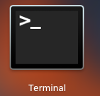
copy and paste command follow command in terminal , you need to input password to execute command,
sudo chmod -x /Applications/Kindle.app/Contents/MacOS/renderer-test
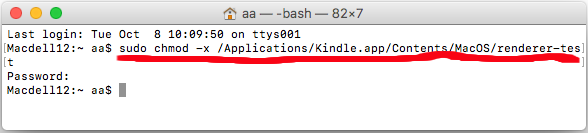
if you don’t have password, then run this command
chmod -x /Applications/Kindle.app/Contents/MacOS/renderer-test
3. After patch kindle app, run Kindle app, download old ebook format file in special way.
you remove all priors downloaded books in download section in Kindle app. right-click ebook title in download section and select “Remove From Device” menu item to delete them.
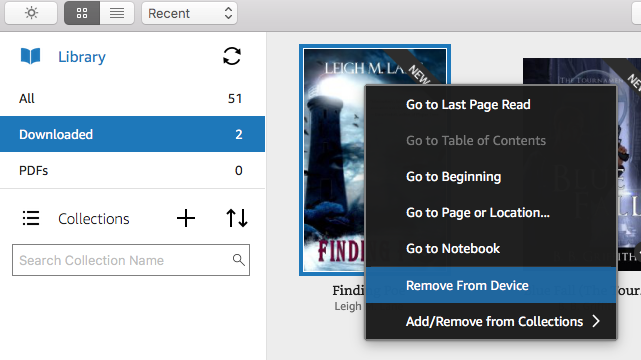
download ebook in special way, right-click ebook title in “All” section, select “Download” menu item to download ebook in old format file, that is KEY thing.
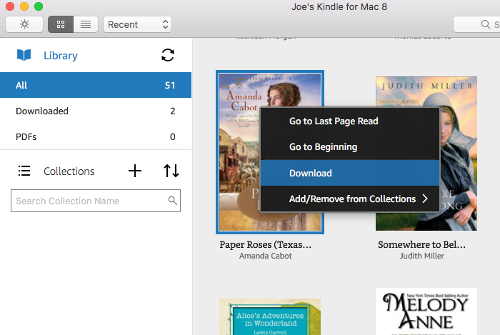
4. Download and Run Kindle Converter, remove DRM and convert to pdf format
run Kindle converter, import Kindle ebook,
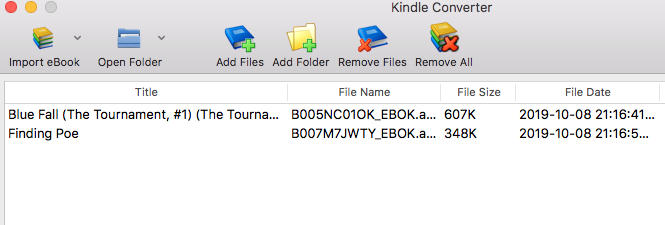
select book to convert, click “Convert” button, wait until finish.
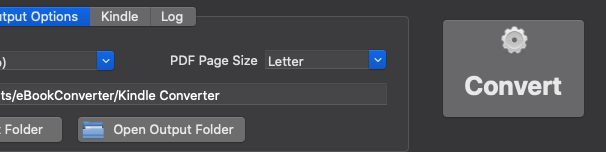
How to Remove Kindle DRM in Kindle app v2.0
new version Kindle converter will support Kindle for pc v2.0, v2.4 NOT support Download Kindle for PC 2.0
- for new kindle book , We suggest install v2.0, converter works great with v2.0 kfx format file.
-
Kindle app may update automatically even turn off update option, check kindle app version first when failed kindle book, if kindle app updated, just downgrade again.
1. Deregister in Kindle for PC to remove all book
click “Tools–Options” in Kindle app, Select “Registration” , click “Deregister” button to remove all downloaded book.
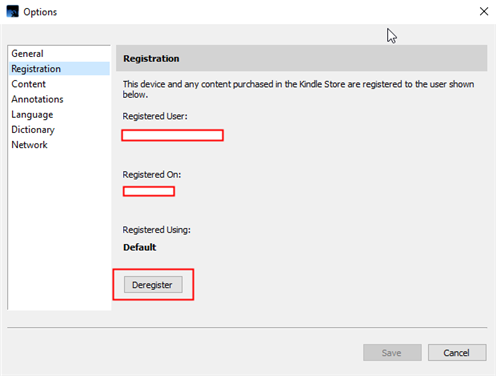
Select “General” , uncheck update automatically, Kindle app always updated even uncheck it, always check kindle app version first when conversion failed.
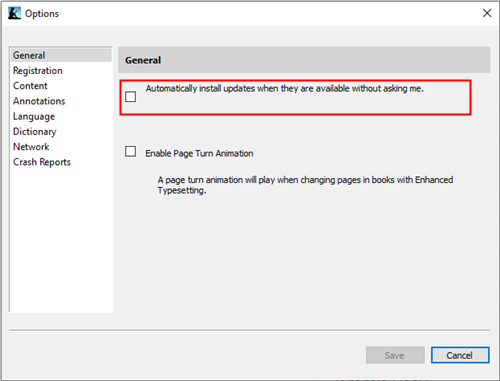
2. Uninstall Kindle app and download Kindle for PC app v2.0
Uninstall Kindle app, download old version, this is list kindle for pc work with converter.
Download Kindle for PC 2.0
3. Install Kindle Converter Lastest version
download and Install Kindle Converter
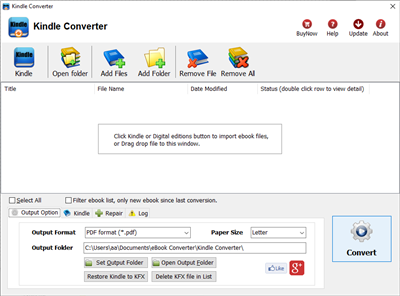
4. Re-download book in Kindle app
Close Kindle app first if it running, restart Kindle app, right-click book title, remove book , re-download book into KF8 format to remove drm,
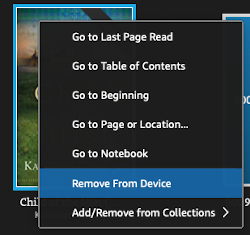
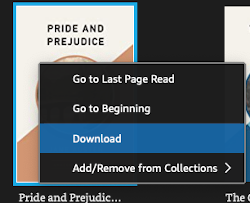
you can deregister to delete all downloaded files in Preference-General-Deregister Kindle for Mac, then re-download book in Kindle for Mac,
5. Run Kindle Converter to remove DRM
run Kindle Converter, import kindle book and click Convert button. it will remove drm and convert to pdf epub file.
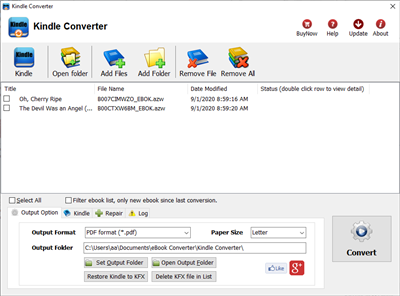
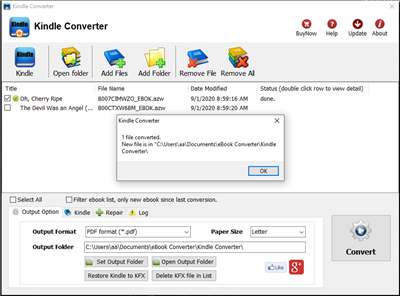
How to read Barnes Noble ebooks on Kindle?
People who like reading eBooks will choose the Kindle eReader, for its eye-friendly screen, and the gigantic Amazon eBookStore. As the magnate in eBooks area, Kindle insist his AZW format, ignoring the popular ePub format. Kindle can’t read Barnes Noble directly, even if there is no DRM, the B&N in ePub format, you still cannot read them on Kindle.
Don’t worry, just 3 steps, you can read Barnes Noble ebook on Kindle.
1. Download B&N ebook in NOOK for PC
NOOK for PC is tools to read B&N ebook in PC, download NOOK for pc and install it, login your BN account and download ebook title in NOOK for pc.
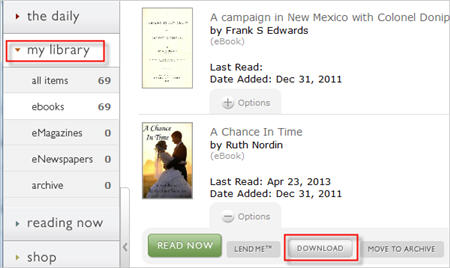
2. Convert Download B&N ebook to Kindle ebook
ePub Converter is to remove BN ebook drm and convert to Kindle format with 1-click, download and install ePub Converter.
Run ePub Converter, click NOOK button to import BN ebook file into converter.
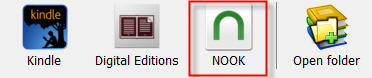
Select output format is Kindle .mobi format.
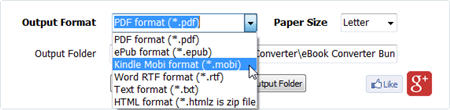
Click Convert button to convert to Kindle format.
3. Copy new .mobi file into Kindle reader
the new .mobi is saved in converter output folder, click “open output folder”, you find new .mobi file,
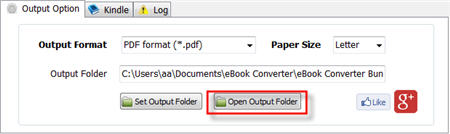
connect Kindle reader to computer by USB cable, there will be a Removable Disc in My Computer, copy .mobi file into “document” folder, disconnect kindle then you can read it in Kindle reader.
4. NOOK VS Kindle
- Eye-friendly screen of Kindle. If we read on computer, we easily get eye-tired, but for Kindle, this will not happen unless we read unless 3-4 hours.
- Battery life. You are on a train-trip, for Kindle, its battery can be at least last for a week without any charging.
- Weight. Twhile Kindle 3 is 240g and Kindle 4 is 170g. When we read eBooks, we often hold the eReader in our hands.
 Download for Mac
Download for Mac Download for Windows
Download for Windows