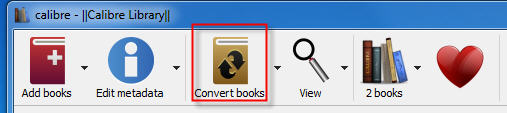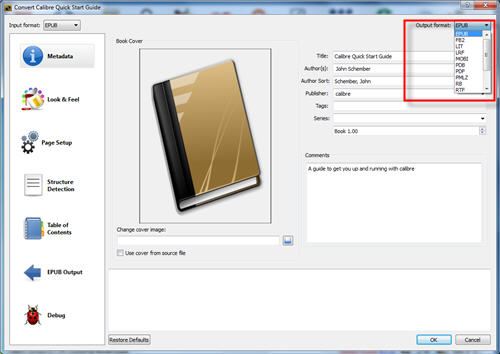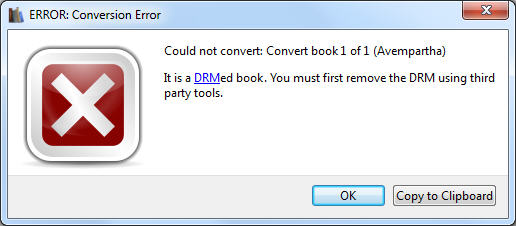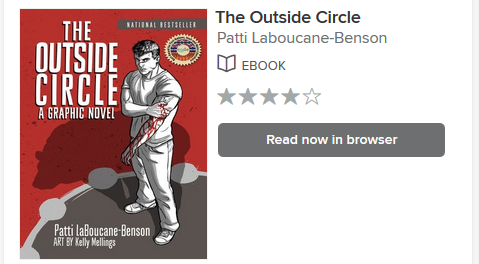
There isn’t download button for Comic ebook on overdrive.com, user can’t download it in Adobe digital editions, This is tutorial to download comic book this turor show how to do that.
![]() Overdrive Downloader is tools to download comic book on overdrive, it works like a browser, user just login overdrive account and open ebook, app does rest works.
Overdrive Downloader is tools to download comic book on overdrive, it works like a browser, user just login overdrive account and open ebook, app does rest works.
1). Download and Install Overdrive Downloader, run it and to goto overdrive loans pages by paste url in address text on top.
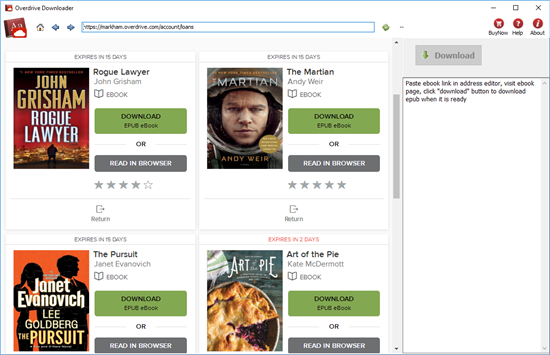
2). Open ebook in borwser, wait 1-2 minutes till Ready to download message show up.
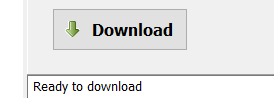
3). Click Download button to download ebook, it takes while to go through all book pages,
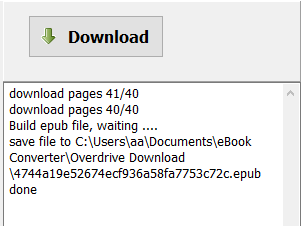
How to Create Kindle eBook Collections ?
What is Kindle Collection?
Kindle Collections are a classification of the folders on the kindle device which help you organize kindle content. If you have got lots of eBooks on Kindle library, you will should create collections to improve your books in good order. In fact, there are four ways to create and manage your kindle books.
Create collection on all Kindle device, app, include
- Kindle device, paperwhite.
- Kindle app, Kindle for PC/Mac
1 Create Collections on Kindle for PC
Run Kindle for pc, login Kindle for PC with Amazon account, click “+” button left panel to create a collection.
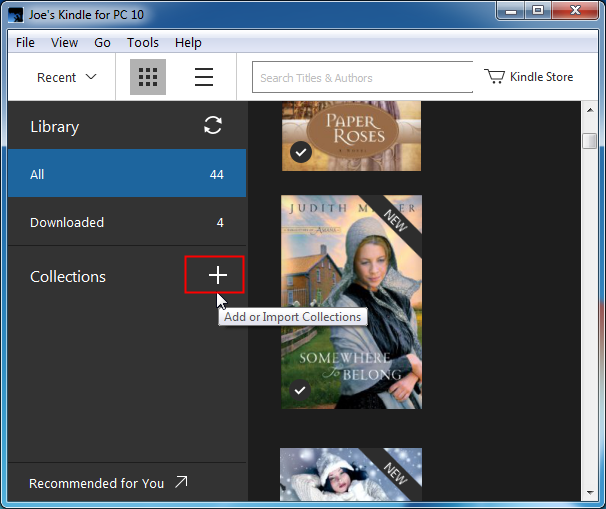
2 Add ebook title into collections
Right click the cover of ebook, select “Add to Collection” and collection name to add title into collection.
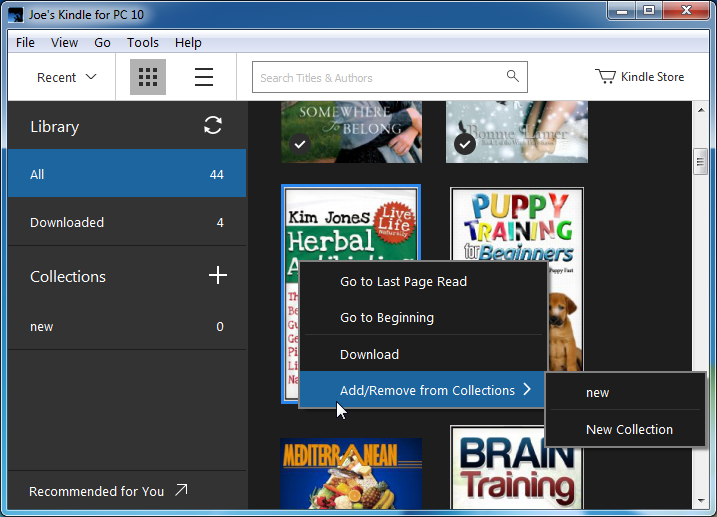
 Kindle Converter is tools to convert Kindle ebook to EPUB/PDF/TXT/RTF format with 1-click. it support Kindle DRM ebook downloaded in Kindle for PC.
Kindle Converter is tools to convert Kindle ebook to EPUB/PDF/TXT/RTF format with 1-click. it support Kindle DRM ebook downloaded in Kindle for PC.
How to convert epub to PDF/Mobi/Text Format ?
if you want to print epub ebook, you should convert it to PDF format to get better print quality, if you want read epub ebook in Kindle, you should convert epub to Mobi format that support by Kindle, this is step-by-step conversion guide.
1) The conversion process takes place using open source software called Calibre
http://calibre-ebook.com Download here .
2) Open Calibre and click Add books. A pop-up window will then appear allowing you to browse to epub file. Select the file and click Open the file will then be added to Calibre.
Note: you should add non-drm epub file into calibre after remove drm protect, do not select origin drm epub file.
3). Select your file and click Convert E-books button.
4). In the pop-up window that appears in the drop down box on the right hand side make sure that Output format is selected as PDF, other format you want.
4). It will work fine if epub doesn’t have DRM, you will get message if ebook has DRM. You need to removal epub ebook DRM first, this is how to remove ePub DRM protection.
Note: you should add non-drm epub file into calibre after remove drm protect, do not select origin drm epub file, delete origin drm ebook in Calibre first.
Download ePub drm removal for Win Download for Mac
5). Sending your e-book to your e-reader, according to the instructions with your e-reader attach the device to your computer. Calibre will automatically detect your e-reader. Select your e-book and click Send to device. Calibre will transfer the e-book onto your e-reader.
 Download for Windows
Download for Windows Download for Mac
Download for Mac