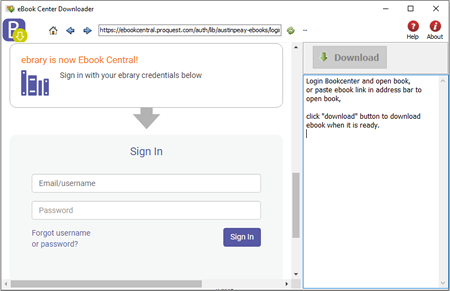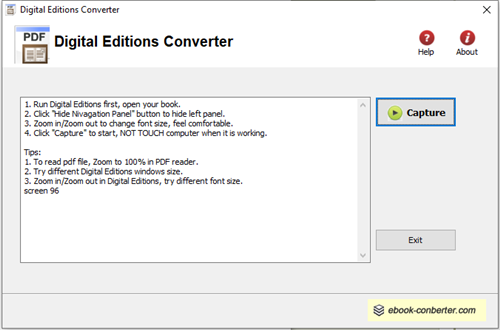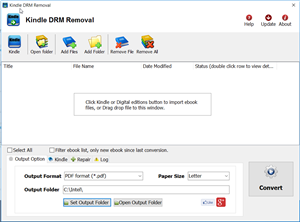Proquest book can download in Adobe digital editions, it is a free pc software from adobe, just open this site and then download and install the software: https://www.adobe.com/solutions/ebook/digital-editions/download.html,
ePub converter can convert proquest book to pdf sometime ago, but Proquest.com update them server to new DRM protection that can’t decrypt by now, you got error message like this
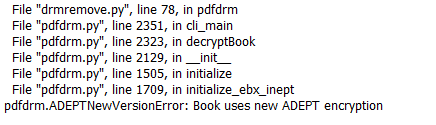
epub converter and other converter doesn’t work with new ADEPT, but we provide 2 way to convert proquest book to pdf,
ProQuest Downloader
Proquest book can view in browser, we have chance to convert browser cache to pdf book, PorQuest Downloader is this tools,
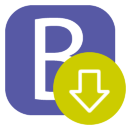 PorQuest Downloader download proquest.com textbook to pdf into PC/Mac, it works like a browser and get ebook pdf format file, backup your textbook before expiration, print etextbook, share pdf textbook with friends, read textbook in any device without limitation
PorQuest Downloader download proquest.com textbook to pdf into PC/Mac, it works like a browser and get ebook pdf format file, backup your textbook before expiration, print etextbook, share pdf textbook with friends, read textbook in any device without limitationyou need to be signed in to proquest website, then open the page of the book you want to download in app, click “Download” button when it ready, app will download book automatically.
Adobe Digital Edition Converter
 Digital Editions Converter is tools to convert ADEPT book to PDF file, it is designed for new ADEPT, work with book open in Digital Editions, it takes screenshot of page in ADE, pdf page is image , but you still can view pdf without any limitation, backup your textbook before expiration, share pdf textbook with friends
Digital Editions Converter is tools to convert ADEPT book to PDF file, it is designed for new ADEPT, work with book open in Digital Editions, it takes screenshot of page in ADE, pdf page is image , but you still can view pdf without any limitation, backup your textbook before expiration, share pdf textbook with friendsHow to convert Sony Reader Library eBooks to PDF ?
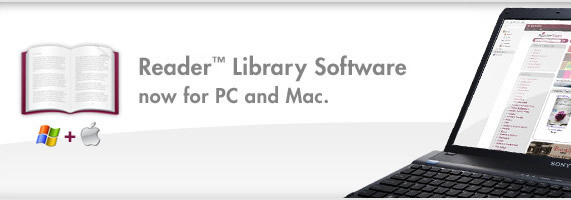
To remove Sony Reader Library ebook drm and convert to PDF format, you need to do follow steps
1). Install Adobe Digital Editions, click here to install
2). Run Digital Editions, Add ebook from reader library into digital editions library.
click “Library” button and select “Add Item to Library ” in digital editions, then open reader library folder, select epub book to import into ADE.
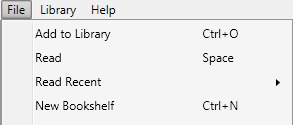
reader library path is C:\Users\aa\Documents\My Books\Reader Library (windows 7)
3). You also need download Digital Editions Converter that will convert ebooks to PDF file, click to download it
4). Run (digital editions)ADE, Open your epub, roll to page 4 or 5.
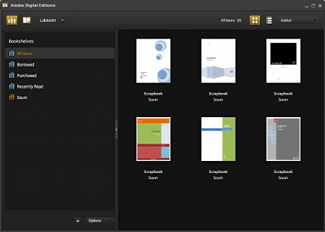
5). Run Digital Editions Converter, go through 4 step setting, click “Capture” button to start to convert, it will go through all pages of ebook and produce a PDF file without DRm, you can read pdf in computer or e-reader.
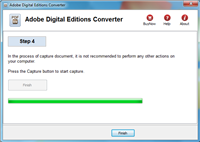
It might be necessary to download and install Adobe Digital Editions (ADE). Although Sony’s newest eBook Library 3.0 software now seems to take over all prior ADE functionality (including DRM — Digital Rights Management copy protection — and returning eBooks to the public library), Browse, checkout and download eBooks for public library free, all you need is a library card and an Adobe account. ADE will prompt you to register the software and authorize your desktop/notebook machine. Do so! This is required to enable your machine to deal with the necessary Adobe-provided copy-protection (DRM).
How to read Kindle ebook on Kobo?
You maybe are looking a way to read amazon Kindle ebook on Kobo ereader, it isn’t easy because all ereader don’t support Kindle DRM protection, this is tutorial that how to read Kindle book on Kobo reader.
Difficulty Level: Easy 2024
What You Need :
- Kindle DRM Removal : application that download from ebook converter
- A Winndows PC or Mac
- Calibre that download here
- A Kobo reader device , or some sort of portable device that accepts ePub format
1). Install and run Kindle DRM Removal to remove drm protection from kindle books, it is easy to use, just click “remove” button, a new azw file will created without DRM.
2). Add new .azw file to Calibre, just drag azw file into Calibre, then convert azw format to epub format that support by moset e-reader device, include Sony e-reader. detail look How to convert Kindle AZW to EPUB/PDF/RTF/TXT format?
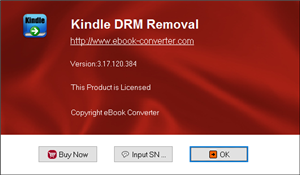
3) Once you got .epub file, upload to Kobo e-reader, enjoy reading.
Kobo
The Kobo eReader is a Canadian-based e-book reader. The original version was released in July 2010 and was marketed as a minimalistic alternative to the more expensive e-book readers available at the time. There are apps available for BlackBerry, iPhone, Android, and palm pre.
It is currently sold at Indigo/Chapters, Wal-Mart, Best Buy Canada, and Future Shop in Canada, Whitcoulls in New Zealand, Angus and Robertson and Borders in Australia,and at Borders and Wal-Mart in the United States. Fifty-eight percent of the Toronto-based company is currently owned by Indigo Books & Music Like most e-book readers the Kobo uses an electronic ink screen.
 Downloader for Win
Downloader for Win Downloader for Mac
Downloader for Mac