Readium LCP is a cutting-edge DRM technology designed specifically for the publishing industry, aiming to provide robust content protection while offering a seamless reading experience for users. it doesn’t need Adobe digital editions, The solution is at the same time minimally intrusive for end-users, who don’t need to create a third party account and may even share their ebooks with their family or close friends, bookstore around the world using it,member of EDRLab, BiblioVault,The Palace Project,NetGalley,Bibliopresto,MLOL,Casalini Libri,Glassboxx,Gardners Books, Vivlio,ePagine.
1. Locating a Downloaded LCP Book
Before we remove DRM from Readium LCP epub, look for a hidden folder where LCP books are stored.
Navigate to the hidden folder:
C:\Users\user-name\AppData\Roaming\EDRLab.ThoriumReader\publications
In macOS, hidden folder is:
/Users/user-name/Library/Application support/EDRLab.ThoriumReader/publications
These folders typically have names consisting of 16 numbers, such as:

Within each of these hidden folders, you will find the downloaded LCP book files. These files may include:
- The EPUB file containing the book content.
- Additional files related to the book, such as metadata or cover images.
Notably, each book folder contains a file named license.lcpl. This file is integral to the licensing and DRM protection of the book. It contains information about the license associated with the book, which is crucial for DRM removal and subsequent handling of the book files.
By locating the downloaded LCP book and identifying its associated files, you can proceed with the necessary steps to remove DRM and access the content of the book as desired.
2 Install PDF epub DRM removal to remove LCP DRM
download and install PDF epub DRM removal
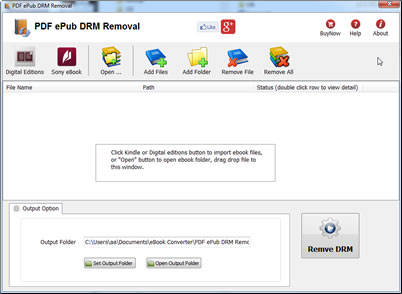
3 Run PDF ePub DRM Removal, click “Add File” or “Add folder” button to import LCP book into converter

if book is LCP type, it show “LCP” in status in list.

4 Select book, click “Convert” button
it will ask passphrase for book, same passphrase in bookstore,

if passphrase is right, LCP DRM will remove, user don’t need to input passphrase again with book has same passphrase.
How to fix Protected Page error on sony reader?
If you have problem that public library PDF and ePUB cannot coexist on my reader. you can’t open library ebook on sony reader PSR-600, it show error message “Protected Page”.
Some library books are Adobe PDFs, some are Adobe EPUB (both DRM protected). You can have one or the other – not both types of DRM – on the Reader.
From the Sony website (this was for the 505, but I’m sure it is the same for the 300 and 600).
This issue happens when Adobe DRM protected ePub and PDF eBooks which have been borrowed, both exist on the Reader.
You can borrow epub and pdf books from your library, but be careful to never have both epub and pdf library books on your reader at the same time, as there is a conflict and you will not be able to access them. A Protected Page! error occurs on the Reader when opening a borrowed book that is in the ePub or PDF format when borrowed Adobe DRM-protected ePub and PDF eBooks exist on the Reader at the same time.
To solve this issue, please follow these steps:
1. Delete all borrowed books from the Reader and transfer them again from Adobe Digital Editions or eBook Library.
2. Verify that all borrowed books are of the same format(ePub or PDF) before transferring them to the Reader.
Neuxs 7 – new ebook ereader
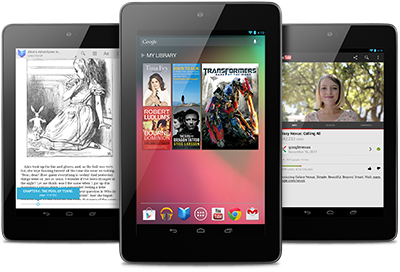
Nexus 7 was made for Google Play, so all the entertainment you love is right in your hand: the world’s largest collection of eBooks, millions of songs, thousands of movies and TV shows, and a growing selection of magazines – plus over 600,000 apps and games.
The world’s largest collection of eBooks
With over 4 million books to choose from, Nexus 7 gives you access to the world’s largest collection of eBooks. Customize your reading experience by adjusting the font, switching to day or nighttime modes, and much more.
Magazines
Magazines come to life on Nexus 7. With hundreds of popular titles to choose from, you’re bound to find something for you. Buy single copies of new issues, or subscribe to your favorites on Google Play.
On paper, the specs for the Nexus 7 are quite impressive. Powered by a quad-core Tegra 3 processor with 1GB RAM and either 8GB (priced at £159 in the UK and $199 in the US) or 16GB (£199/$249) of onboard storage, this tablet runs circles around the Kindle Fire, rivaling many competing Android tablets at twice the price (or more).
The 7-inch 1200 x 800 HD backlit IPS display packs a respectable 216 pixels per inch onto the screen. Sure, it’s not quite as impressive as a third-generation Retina Display iPad at 264ppi, but given the price, you will have little to complain about from the display.
The front of the Google Nexus 7 by Asus is devoid of hardware-based buttons, but a 1.2MP front-facing camera rests at the top of the tablet front, which is covered entirely by Corning glass (we’re assuming Gorilla Glass, but Google isn’t confirming).