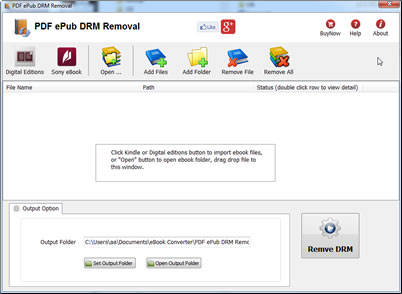This tutorial will guide you through the process of converting DRM PDF files so that they can be read in iBooks, the iPad application.
iBooks support ePub and PDF ebook format, but it doesn’t support DRM ePub PDF book you bought online or library. Using converter called PDF ePub DRM Removal, you can easily remove DRM from PDF or epub, convert PDF to other file formats using Calibre, which you can then transfer to your iPad for reading in iBooks. This tutorial will take you step by step through the entire process.
1 Start out by finding a PDF you want to convert. the ebook is a subfolder in “My document” folder, for example, it is in “My Digital Editions” for Adobe digital editions, it is “My Books\Reader Library” for Sony Reader.
2 Download and install PDF ePub DRM Removal. It comes in versions for Windows.
3 Once installed, open PDF ePub DRM Removal, select PDF file to remove DRM protection, click ‘Remove’ button, you get a new PDF file without DRM, this is the file we’ll upload to your iPad.
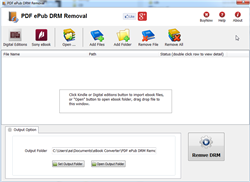
4 You can convert new PDF file to epub file using Calibre.
5 Connect your iPad to your Mac or PC, and launch iTunes. From the iTunes menu select File -> Add to Library…
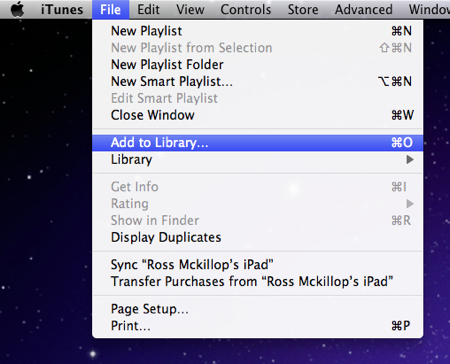
6 Sync to iPad.
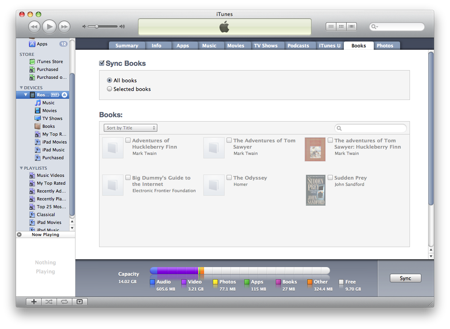
General FAQs
Q: What is an Adobe PDF eBook?
A: An eBook made to be read with the Adobe’s eBook software, Adobe Digital Editions.
Q: What software do I need to read Adobe PDF eBooks?
A: Adobe Reader and Adobe Digital Editions.
Q: On what computers/devices can I read Adobe PDF eBooks?
A: Computers: Windows Vista, XP, 2000 and Mac OS X with Adobe Digital Editions.
How to convert .vbk file to PDF file ?
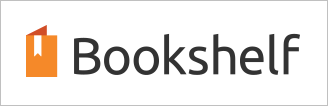
We provide 2 apps to convert .vbk file to pdf file, if vbk book is pdf format or have more than 500 pages, we suggest user try Vitalsource Converter first that is more fast.
This is step to step guide to convert .vbk file to pdf file, VitalSource Bookshelf ebook to pdf file using Vitalsource Converter.
1). First, download and install app, it work with win10 version Bookshelf, download at Here
2). Run Bookshelf App, login and open book, turn to first page in Bookshelf
Click “Contents” button on left toolbar to hide contents panel.
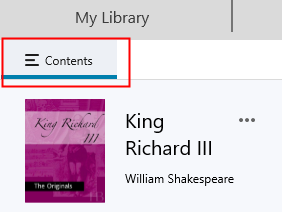
Resize Bookshelf window height as windows desktop height, it looks like this image,
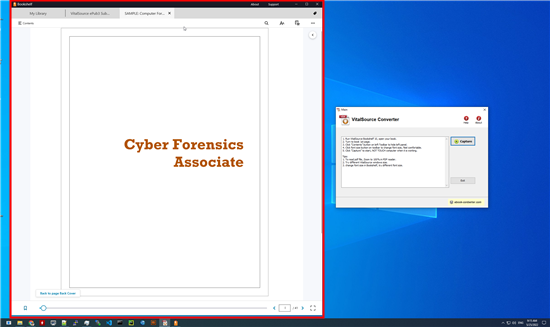
3). After setup Bookshelf window, run VitalSource Converter, click “Capture” button to start conversion, it will go through all pages and create a new PDF file.
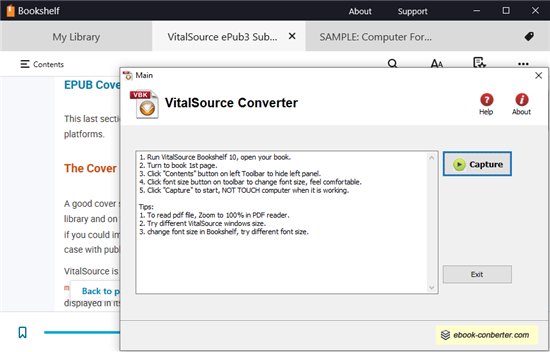
4). Open new pdf file in pdf reader, zoom view to “100%” to get better result.
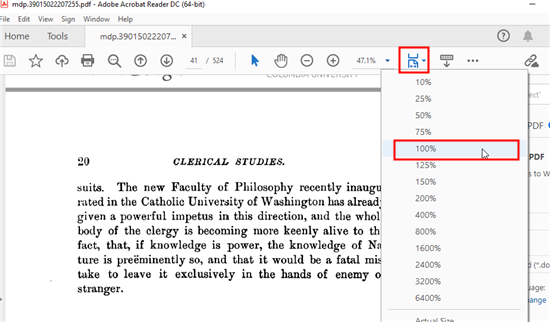
 Vitalsource DRM Removal is tools to export bookshelf ebook to PDF file, pdf file has same quality as origin one, we suggest user try it first.
Vitalsource DRM Removal is tools to export bookshelf ebook to PDF file, pdf file has same quality as origin one, we suggest user try it first.
LCPdf LCPL lcp Thorium Reader DRM Removal
Thorium Reader is LCP ebook app that has LCPL protection, user can share book with passphase, our converter support LCPDF pdf ebook, LCPL epub book, this is step by step guide,
1. Install Thorium Reader, download lcpl ebook
user download .lcpl file from book website like archive.org, open .lcpl file in Thorium Reader, that will download book saved in your computer,
2. Install PDF ePub DRM Removal to remove LCPL DRM, download at here
3. Locating a Downloaded LCP Book
Thorium saved book file in a hidden folder : C:\Users\username\AppData\Roaming\EDRLab.ThoriumReader\publications
In macOS, hidden folder :
/Users/user-name/Library/Application Support/EDRLab.ThoriumReader/publications
click Add Folder button in converter, navigate to the publications and select it, these folders typically have names consisting of 16 numbers.
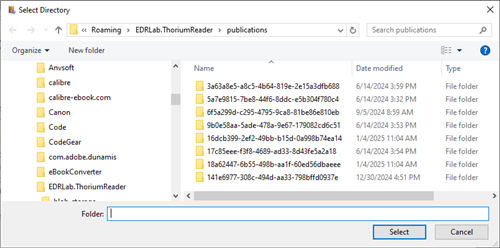
converter will scan and import all book file.
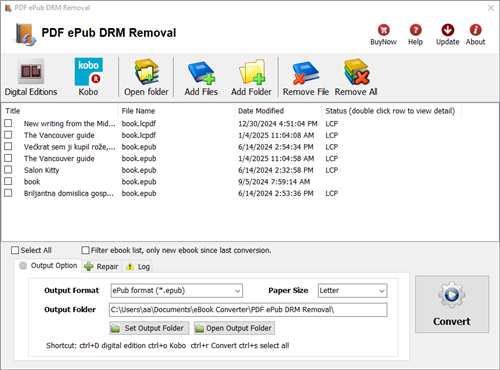
4 Select book, click “Convert” button
it will ask passphrase for book, same passphrase in bookstore,

if passphrase is right, LCP DRM will remove, user don’t need to input passphrase again with book has same passphrase.
 Download for Windows
Download for Windows Download for Mac
Download for Mac Vitalsource DRM Removal Video Guide
Vitalsource DRM Removal Video Guide