Archive Downloader is tools to download archive.org books to pdf format ebooks, there is thousands free book on archive.org, some books can only be borrowed for 1 hour, these types of books do not have a download button as usual, Achive Downloader download these book in PDF format, Archive.org’s bookreader is supported, pdf page is image page, page has good resolution for read and print, new PDF file can print or read in Windows,Mac without limitation, share your ebook with friends.
Archive Downloader is tools to download 14 day loan book or 1 hour loan book in archive.org, it is simple easy to use, just 1-click,
There is demo limitation in demo version, only 10 pages download in demo, all pages in full version.
Step by Step Guide
- Install Achive Downloader and run it, copy book link from browser and paste in downloader address bar, login arhive account,

- Read book in downloader it, click Download button when it is ready,

- it will download pages one by one, if user stop it , it resume downloading from begin of book.

- it create pdf file in output folder when all pages downloaded.

Second Part: how to download the books from Archive in Digital Editions
you must understand that some book available at archive, you need to borrow it first, then you need to download the URLLINK.acsm that will be used by adobe digital edition, that’s why it is very important to be signed in, and there are 2 types of borrow: 1) borrow the book for 14 days and 2) Borrow the book for 1 hour
borrow the book for 14 days: What you need to do is go to the archive page of the book you want then click on borrow the book for 14 days, then press on download PDF/ePub… Then press on download the book, i highly recommend to download the book as pdf not epub cz the epub version is mostly corrupted and have missing parts… then a file called URLLINK.acsm get downloaded to your pc, mainly to your download folder, it is very small like few kb, you will need this file in the next steps
PS: IF SOMEONE ELSE BORROWED THE BOOK FOR 14 DAYS, YOU CANNOT BORROW IT UNLIT HE/SHE RETURNS IT, OR THE 14 DAYS PERIODE EXPIRE
2_ Borrow the book for 1 hour: these types of borrow does not have a download link on archive page like the 14 days borrowing period do, SO you cannot download URLLINK.acsm the usual way, but there is a work around it in order to be able to download the URLLINK.acsm file which will help us download the pdf book
So first make sure you click on borrow this book for 1 hour (very important step)
Next step, there is create book download link for the URLLINK.acsm file of the book you want to download
https://archive.org/services/loans/loan/?action=media_url&identifier=XXXXXXXXXXXXX&format=pdf&redirect=1
example for this:
Archive link: https://archive.org/details/pasta0000unse_m6m5
Identifier: pasta0000unse_m6m5
URLLINK.acsm download file link: https://archive.org/services/loans/loan/?action=media_url&identifier=pasta0000unse_m6m5&format=pdf&redirect=1
Now open the URLLINK.acsm link you got in your browser, anda file called URLLINK.acsm get downloaded to your pc, also mainly to your download folder, which you will need it in the next steps
You must have already clicked “Borrow for 1 hour” and have Adobe Digital Editions installed and set up
From the URL of the Archive book, copy the Identifier.
Example: For https://archive.org/details/legalfoundations0000comm,
the Identifier is “legalfoundations0000comm”
Paste the Identifier into this next link by replacing the “XXXXXXXXXXXXX”
https://archive.org/services/loans/loan/?action=media_url&identifier=legalfoundations0000comm&format=pdf&redirect=1
Now open the URLLINK.acsm link you got in your browser, anda file called URLLINK.acsm get downloaded to your pc, also mainly to your download folder, which you will need it in the next steps.
After the URLLINK.acsm is downloaded open it with adobe digital edition, and let it download the whole book you want as pdf file. the downloaded pdf file usually you can find it at C:/Users/your.pc.username/Documents/My Digital Edition as already stated the downloaded book is DRM protected so you need to remove the DRM protection. ePub DRM Removal will remove the DRM protection.
How to Remove Kindle DRM in Kindle app v2.0
new version Kindle converter will support Kindle for pc v2.0, v2.4 NOT support Download Kindle for PC 2.0
- for new kindle book , We suggest install v2.0, converter works great with v2.0 kfx format file.
-
Kindle app may update automatically even turn off update option, check kindle app version first when failed kindle book, if kindle app updated, just downgrade again.
1. Deregister in Kindle for PC to remove all book
click “Tools–Options” in Kindle app, Select “Registration” , click “Deregister” button to remove all downloaded book.
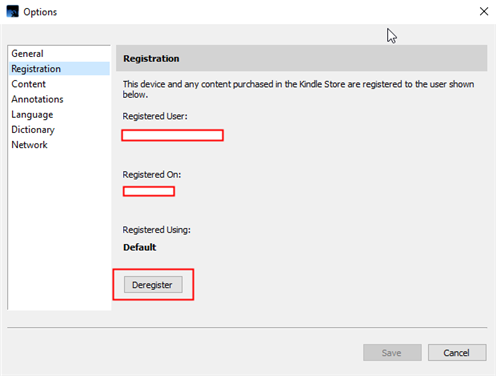
Select “General” , uncheck update automatically, Kindle app always updated even uncheck it, always check kindle app version first when conversion failed.
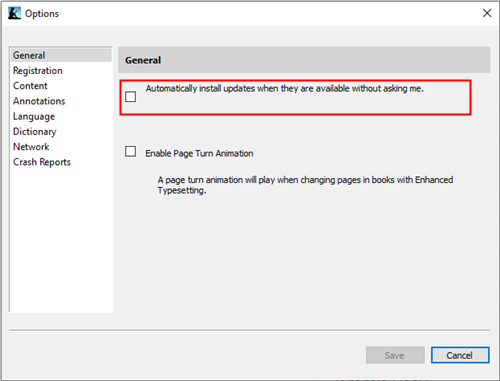
2. Uninstall Kindle app and download Kindle for PC app v2.0
Uninstall Kindle app, download old version, this is list kindle for pc work with converter.
Download Kindle for PC 2.0
3. Install Kindle Converter Lastest version
download and Install Kindle Converter
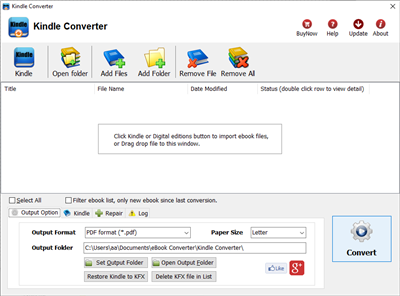
4. Re-download book in Kindle app
Close Kindle app first if it running, restart Kindle app, right-click book title, remove book , re-download book into KF8 format to remove drm,
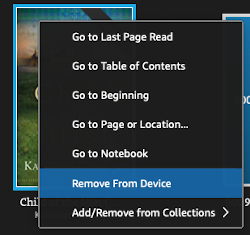
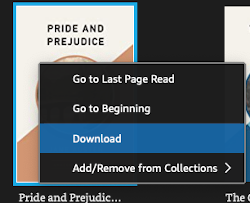
you can deregister to delete all downloaded files in Preference-General-Deregister Kindle for Mac, then re-download book in Kindle for Mac,
5. Run Kindle Converter to remove DRM
run Kindle Converter, import kindle book and click Convert button. it will remove drm and convert to pdf epub file.
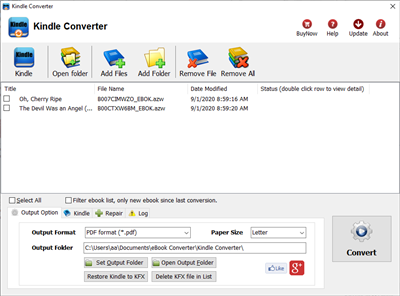
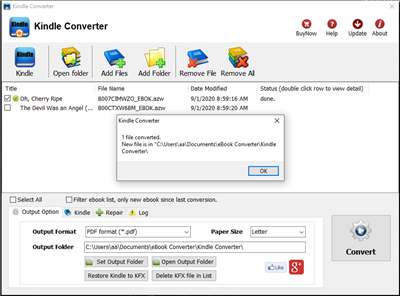
Vitalsource Downloader Chrome Macos Guide
Vitalsource Downloader Chrome is Chrome Extension, it work with Chromei browser from macOS 10.10, download Bookshelf book to pdf epub automatically, this is step by step guide.
1. Download, install and run Vitalsource Downloader Chrome Mac .
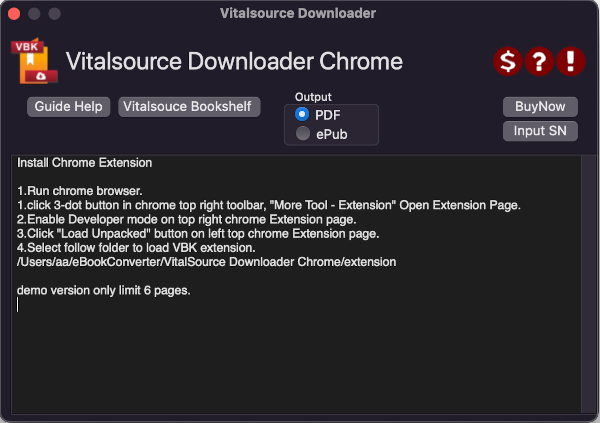
it extract chrome extension to local folder
~/ebookconverter/Vitalsource Downloader Chrome/extension
2. Open Chrome Extension page to install vbk extension
Run Chrome, click 3-dot button in chrome top right toolbar, “More Tool – Extension” Open Extension Page.

Enable Developer mode on top right chrome Extension page.
Click “Load Unpacked” button on left top chrome Extension page, goto folder and select,
/Users/username/ebookconverter/Vitalsource Downloader Chrome/extension
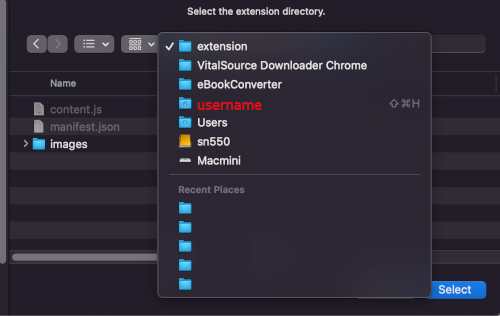
Vitalsource Downloader extension installed
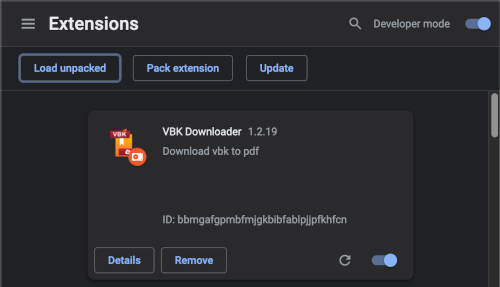
3. Read Book in Chrome and download
click “Vitalsource Bookshelf” button to login bookshelf account in Chrome.
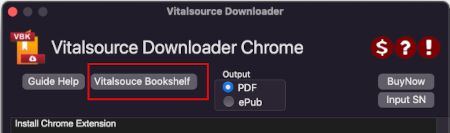
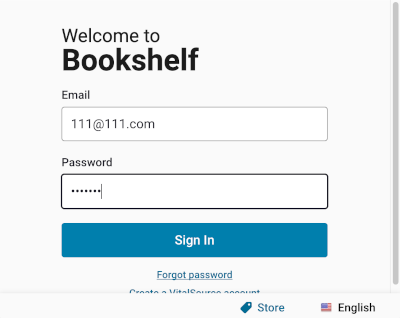
open book in Chrome, book will download automatically, it will take time download a book,
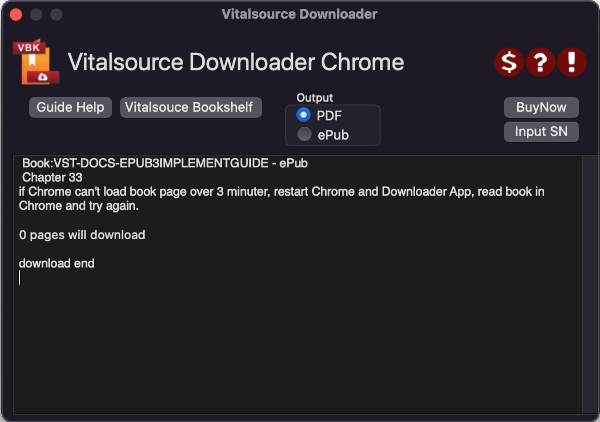
if you change output to epub, select epub, restart chrome and download it again.
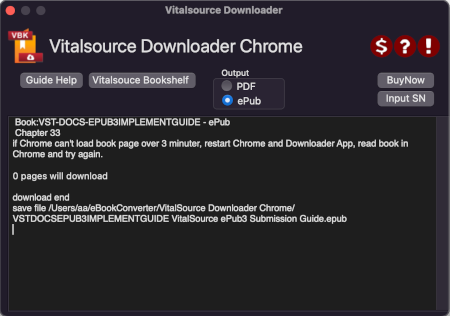
 Downloader for Win
Downloader for Win Vitalsource Downloader Chrome Mac
Vitalsource Downloader Chrome Mac