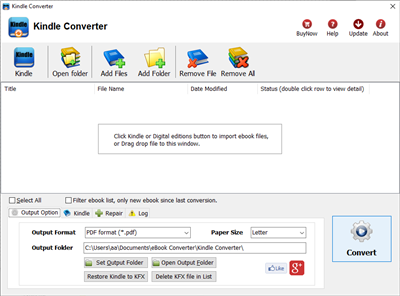Fix Key error :Key cannot be the null string
When you get this error message, that mean Barnes & Noble account info you input isn’t correct, this is tutorial how to find correct info for a book.
- Your Name: This is the name used by Barnes and Noble to generate your encryption key.
Seemingly at random, Barnes and Noble choose one of three places from which to take this name.Most commonly, it’s your name as set in your Barnes & Noble account, My Account page, directly under PERSONAL INFORMATION.
Sometimes it is the the name used in the default shipping address.sometimes it’s the name listed for the active credit card.
If these names are different in your Barnes and Noble account preferences, suggest try them one by one.
- Credit Card#: this is the default credit card number that was on file with Barnes and Noble at the time of download of the ebook to be de-DRMed. Just enter the 16 (15 for American Express) digits.
- Credit Card Number don’t need any more after NOOK Key created.
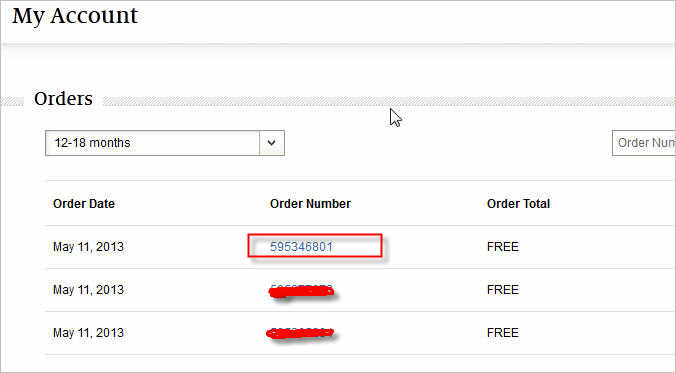
**if you don’t find billing address in order, that mean it is default address.
NOOK Color
World’s Largest Bookstore
Over 2.5 million titles-new releases to bestsellers. Sample FREE. Most $9.99 or less. Get them instantly via Wi-Fi®- usually in under 10 seconds. NOOK Daily Find™ brings you a great book at a great price, plus a weekly Free Fridays™ title.
World’s Most Advanced VividView™ Touchscreen
Ultra-responsive 7-inch multi-touch screen displays 16 million colors ultra-bright. Specially designed for remarkable clarity and minimal glare so you can enjoy the ultimate reading and entertainment experience.
Thousands of Must-Have Apps
Enjoy the best apps. Games like Angry Birds & SCRABBLE©. Essentials like Taptu & MyCast Weather. Favorites including Epicurious & Drawing Pad. Plus pre-loaded Sudoku, Crosswords, Chess & Pandora®.
Expert Recommendations
Get expert recommendations from our 40,000 booksellers, plus personalized recommendations based on books you love. And any time you’re reading, just tap the Discover icon for ideas on similar books to read next.
Kindle to Kobo
How to read Kindle ebook from amazon in Kobo ereader
A. When you purchase ebook from amazon.com, kindle ebook file has DRM protection which NOT support by Kobo ereader, that is ebook DRM limitation, you can’t read in any device, this is solution.
 Kindle Converter is easy tools to convert Kindle ebook to ePub/PDF/HTML/Word/Text format, it support both DRM and DRM free Kindle ebook, user can read purchased ebook in any device without limitation after ebook format conversion, it is eay use, support drag and drop, import kindle ebooks from Kindle for PC automatically, convert Kindle format ebook to other format with 1-click.
Kindle Converter is easy tools to convert Kindle ebook to ePub/PDF/HTML/Word/Text format, it support both DRM and DRM free Kindle ebook, user can read purchased ebook in any device without limitation after ebook format conversion, it is eay use, support drag and drop, import kindle ebooks from Kindle for PC automatically, convert Kindle format ebook to other format with 1-click.
1). First, download and install amazon free app Kindle for pc or Kindle for Mac, free download here.
2). Download ebook in Kindle for Pc.
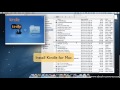 Video tutorial to download Kindle ebook into Mac Windows
Video tutorial to download Kindle ebook into Mac Windows
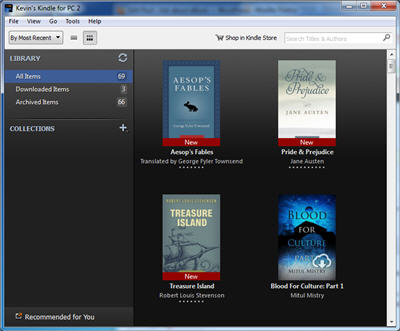
3). Install and run Kindle Converter, click Kindle button to add all azw files into file list in converter.
You also can drag azw file from windows explorer to converter, azw file saved in “My Kindle content” folder.
- For Windows, files is saved in “My Document\My kindle content” folder.
- For Mac, it is “~/Library/Application Support/Kindle” folder.
4). Select output format in Output Section button, you can select ePub, pdf,rtf, htmlz,text format in drop list, change output folder if you want.

5) Click Convert button to start job, wait until all job done, if everything goes well, new ebook files will be created in output folder, click Open Output folder to find them .
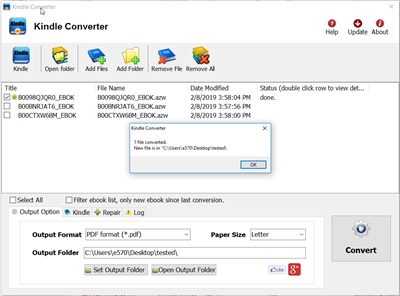
6) Sending your new e-book file to your e-reader .
Kindle azw format
The Amazon Kindle’s AZW format is basically just the Mobipocket format with a slightly different serial number scheme (it uses an asterisk instead of a dollar sign), and .prc publications can be read directly on the Kindle. The Kindle AZW format also lacks some Mobipocket features such as JavaScript.
How to Kindle ebook Text to Speech – TextAloud
You read Kindle ebook in amazon app Kindle for Pc, it hasn’t text to speach function, but you have another way to convert Kindle DRM ebook to PDF/Text format, that other app read ebook to you, this is step to step guide to convert Kindle DRM ebook to PDF ePub Html word Text format.
 Kindle Converter is tools to convert Kindle ebook to EPUB/PDF/TXT/RTF format with 1-click. it support Kindle DRM ebook downloaded in Kindle for PC.
Kindle Converter is tools to convert Kindle ebook to EPUB/PDF/TXT/RTF format with 1-click. it support Kindle DRM ebook downloaded in Kindle for PC.
1). First, download and install amazon free app Kindle for pc or Kindle for Mac, free download here.
2). Download ebook in Kindle for Pc.
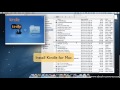 Video tutorial to download Kindle ebook into Mac Windows
Video tutorial to download Kindle ebook into Mac Windows
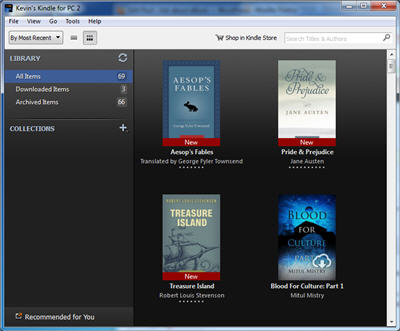
3). Run Kindle Converter, click Kindle button to add all azw files into file list in converter.
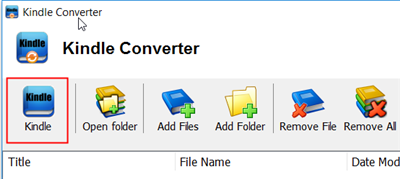
You also can drag azw file from windows explorer to converter, azw file saved in “My Kindle content” folder.
- For Windows, files is saved in “My Document\My kindle content” folder.
- For Mac, it is “~/Library/Application Support/Kindle” folder.
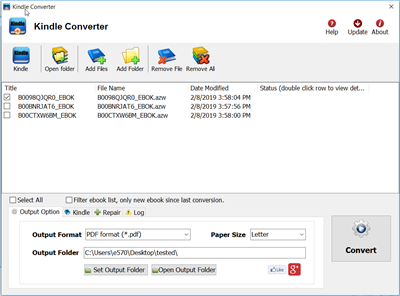
4). Select output format in Output Section button, you can select pdf,epub,rtf, text format in drop list, change output folder if you want.

5) Click Convert button to start job, wait until all job done, if everything goes well, new ebook files will be created in output folder, click Open Output folder to find them .
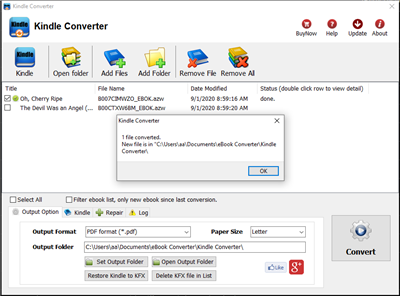
6) Sit back and relax while your PC reads new e-book file to you.
 Download for Windows
Download for Windows Download for Mac
Download for Mac